If you want to know whether it’s possible to recover your deleted LinkedIn account, then you have come to the right place.
It’s possible that you have mistakenly or intentionally deleted your profile on LinkedIn and now want to reactivate the deleted LinkedIn account. As per LinkedIn policies, a deleted account does not get removed permanently for 14 days. So, you can recover it within that time period.
In this LinkedIn guide, we’ll show you how to recover deleted LinkedIn account.
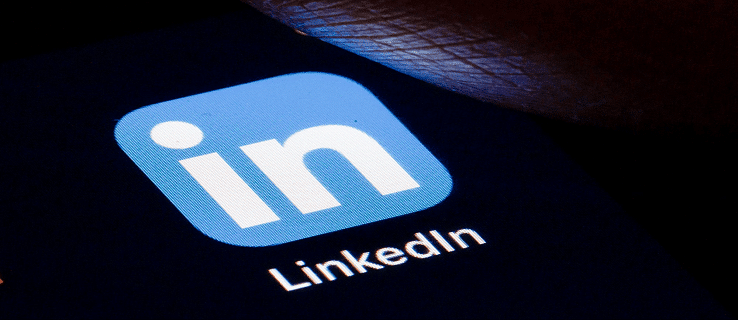
Can You Recover Deleted LinkedIn Account?
Yes, you can recover a deleted LinkedIn account if you delete your LinkedIn account less than 14 days ago. After that, you can use it normally as you used to do before. All you need is to use your email ID and password or use the reactivation link sent to your email ID to get access to your account. However, if it has been more than 14 days, then you cannot reactivate your deleted LinkedIn account with the same process.
How to Recover Deleted LinkedIn Account?
Go through the steps to recover your deleted LinkedIn account:
- Visit LinkedIn.com or open the LinkedIn app and go to the login page.
- Enter your email address and password
- Click Sign in.
- Alternatively, you can click the reactivation link you have received on your LinkedIn account closure email.
- If the link no longer works, you will be redirected to the login page.
- Once you have logged in, click on the Reactivate option to initiate the reactivation process.
You will get another email using which you have to confirm that you want to reactivate your deleted LinkedIn account.
How to Recover LinkedIn Account after 20 Days of Deletion?
In case more than 14 days have passed since you closed your LinkedIn account and still looking for ways to recover it, then there’s a way. You can use the strategy to regain access to your deleted LinkedIn account for up to 5 months since deletion.
- Go to LinkedIn Help Center by visiting https://www.linkedin.com/help/linkedin.
- Scroll down and click on the Contact Us form.
- Make sure to use the same email address and name that you have used on your deleted LinkedIn profile.
- You’ll find the subject line, reopen my closed account.
- Now, in the text input box, briefly explain that you wish to recover your deleted LinkedIn account.
- Click the continue button to send the request to the LinkedIn support team.
How to Recover LinkedIn Without Email?
Here are a few ways to recover your LinkedIn account without email.
Use a Phone Number
- Visit the LinkedIn website and enter your username.
- Click on the Forget Password option.
- Now, enter your registered phone number in the required field.
- Click on Find Account or Reset Password.
- You will get a 6-digit authentication code on your phone number via SMS.
- Enter the 6-digit pin and type the new password.
- Click Submit.
- Now click Go to home page.
Use Secondary Email
- Visit the LinkedIn website and enter your username.
- Click on the Forget Password option.
- Enter your secondary email address in the required field.
- Click on Find Account or Reset my Password.
- You will get a password reset link in your secondary email.
- Simply click on the link and click Reset my password
- Enter a new password and click Submit.
- Finally, click Go to home page.
Provide your ID
In case you don’t have access to your primary or secondary email address or registered phone number, you can recover your LinkedIn account by following the steps:
- Go to the LinkedIn website log-in page.
- Enter any of the email addresses (primary or secondary) or phone numbers that you remember.
- Now click Can’t access this email/mobile.
- Here, you will be asked to register a new email address.
- Once you are done, you need to enter your LinkedIn profile URL and search.
- Click Continue.
- Provide ID proof like a passport, driving license, etc.
- When the ID gets verified, you will be given access to reset your password and use your LinkedIn account again with the newly registered email.
How to Recover My Restricted LinkedIn Account?
- Go to the LinkedIn login page and enter your email address and password.
- As your account is restricted, you will get a page that says the same.
- After that, click on Verify your identity and enter the necessary information.
- Now you need select which type of ID you are going to submit.
- Click on Continue and upload the ID image if required.
- Finally, click Submit.
- Once done, you will get an email.
- Open the mail and try logging into your LinkedIn account again.
Conclusion
That’s all. Hopefully, these above-mentioned processes will help to recover your deleted LinkedIn account. If you find this article helpful, do share it with others and let us know if you’ve any further queries. In case you own a Linkedin premium and don’t know how to close then read this article. You can also check our article on how to recover Gmail password without phone number & recovery email?