Are you wondering why can not you reply to a specific message on Instagram?
Well, this can be due to a bug in the app or bad internet connection or a pending update.
It is a recently added feature by Instagram. Some of you might face this problem.

This blog explores why you can’t reply to a message on Instagram.
So, if your question is, why can’t I reply on Instagram and how to fix this problem, then this blog is for you.
Why Can’t I Reply To A Message On Instagram?
You can’t reply to a message on Instagram for many reasons. So, let’s dive into it.
Pending Update
If you are still using an older version of the Instagram app, you might face issues replying to messages on Instagram. The updates introduce new features and resolve earlier issues on the platform to offer a better experience to users. So, if you haven’t updated your app in a while, you probably can’t reply to a message on Instagram.
Bad Internet Connection
Certain features on Instagram can be affected due to your slow or unstable internet connection. One of them is replying to the message feature, which cannot work without a stable internet connection.
App Or Software Bug
Bugs and glitches on the Instagram app hinder you from replying to specific messages on Instagram by tapping and holding on to a message. Try restarting your device or log out and log in again.
Corrupt Cache
Sometimes, the old cache data can become corrupt and disrupt the smooth functioning of the app. This can be another reason why you can’t reply to messages on Instagram.
Account Restrictions
Account restrictions impact your ability to access certain features, like replying to a specific message. If you have violated Instagram community guidelines, your account can be subject to restrictions and suspensions. In such a situation, you cannot reply to messages on Instagram.
How To Fix The Message Reply Issue On Instagram?
If you are having a problem replying to messages on Instagram, then I recommend you try the following:
Remove Cache Data
Removing the app cache can be critical in fixing this issue, yet only a few pay heed to it. Old junk data can disrupt the smooth functioning of your app. So clear your app cache.
Follow the instructions below to remove the cache from the Instagram app.
- Tap and hold the Instagram app icon on your smartphone.
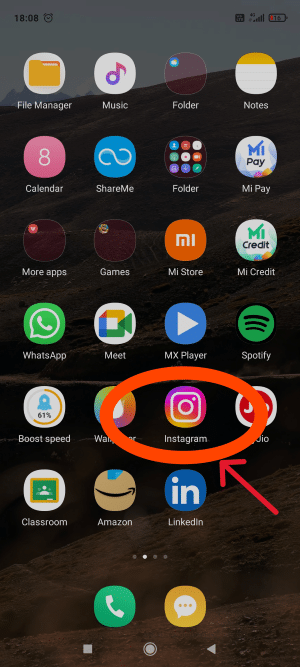
- Tap on the option “App info”.
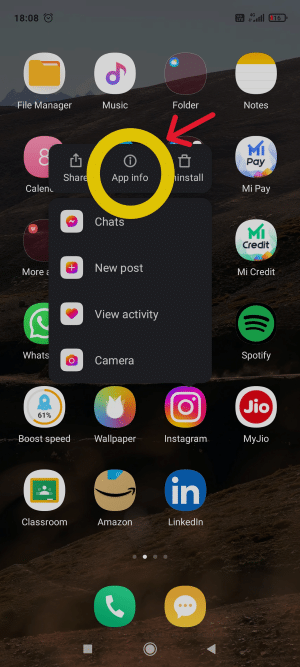
- Next, tap on “Storage usage”.

- Tap the “Clear data”.

- Tap on “Clear cache”.

Note: For some of you using iPhones, you need to delete the Instagram app to remove the cache on your iPhone
Check Your Internet Connection
Instagram cannot work without the internet. So, when you face this issue, remember to check on your internet connection. Use online internet speed testers to check the speed.
If your internet is down, try switching your network, i.e., from cellular data to wifi and vice versa.
If this cannot be done, activate your airplane mode for some time.
Update App
Updating your Instagram app can do wonders.
The social media platform keeps updating and rolling out new features, and it may happen that you are still using the earlier version of the app.
Because of this, you can’t reply to a message on Instagram.
Now, updates are always welcome, but you have to update your app to avail the latest features.
So, if you haven’t updated your app for some time and cannot reply to a message, then it is time to update the app.
Use VPN Proxy Servers
Sometimes, Instagram makes a feature available to a particular region to test the response, due to which you might face the issue.
I recommend you use a VPN, which masks your IP address and location.
This will enable you to access features not introduced to your region.
Log In Again
You can log out and log in again to your account to resolve this issue. This can help. Follow the steps to logout from your account.
- Open your Instagram app.
- Tap on the profile icon at the bottom right corner of the feed page.

- Tap on the Hamburger icon at the top right corner of the profile page.

- Next, tap on “Setting and privacy”.
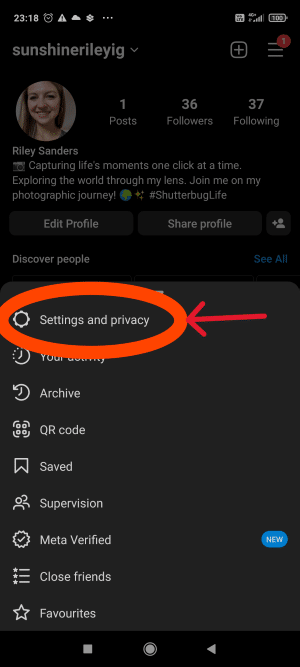
- Scroll down to the last option, “Log out’.

Close the app and relaunch it to log in again by entering your account credentials.
Reinstall the App
When you reinstall the app, all the glitches and bugs are removed. So, reinstall the Instagram app if face this problem. Follow the steps to reinstall the app.
- First, uninstall the app.
- Then, install the app from the app store.
I also recommend you log out from your account before uninstalling.
Once you reinstall the app, you must enter your account credentials to log in to your account.
Use Messenger
Folk who use Messenger seldom face this problem. So, I recommend you install Messenger if you cannot reply to a specific message.
Messenger is a dedicated messaging app, so you won’t have problems replying to messages on Instagram.
Wait
If none of the above works, you will have to wait until this feature is available on your account. Sometimes, due to stretched bandwidth, Instagram can fail to offer services and features to each user.
Apart from this, server outages can also cause this problem.
You can use platforms like downdetector.com or Twitter to get updates on server outages.
In such a situation, you can only wait till the services are back.
Reach Out To The Support Team
When nothing works, you must contact the support team at Instagram.
Follow the instructions below to do so.
- Open your Instagram spp.
- Go to your profile page and tap the hamburger icon at the top right corner.
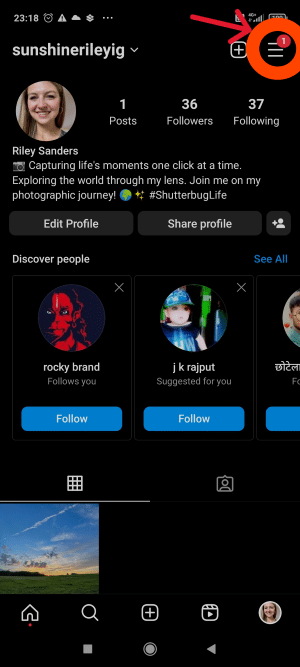
- Next, tap on to “Settings and privacy”.
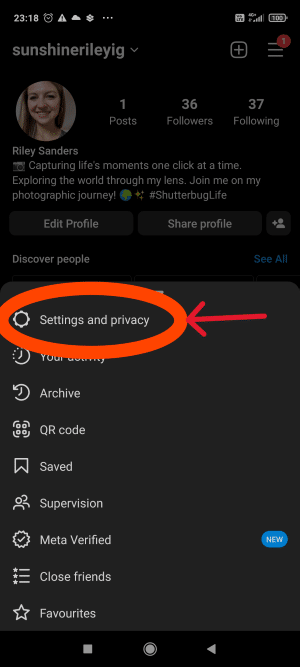
- Scroll down and tap “Help” under the “More info and support” section.
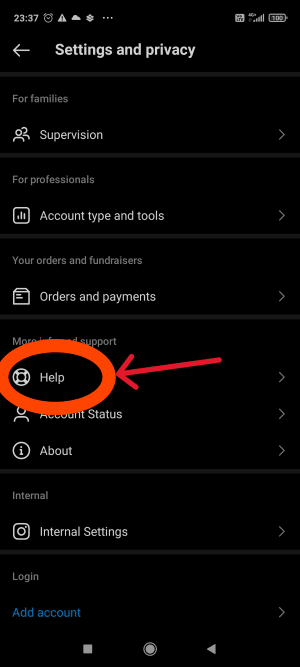
- Next, tap on “Report a problem”.

- Now, tap on “Report problem without shaking”.

- Next, tap the “Include and continue” option from the pop-up menu.

- Next, write down your problems concisely and explain the issue you are facing to the team. You can also upload screenshots of your issue for their reference.
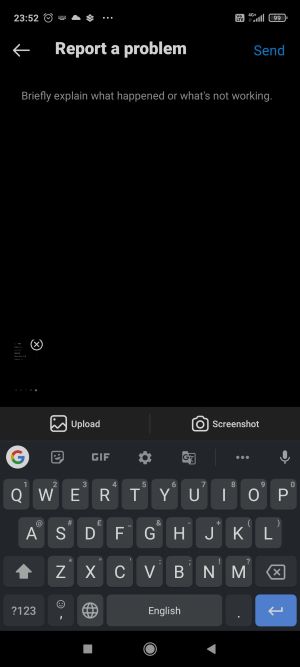
- Lastly, tap on send to report the problem.

How To Reply To A Specific Message On Instagram?
You can reply to a specific message by following the instructions below.
- Open your Instagram app.
- Open the chat in which you want to reply to a specific message.
- Tap and hold the message.
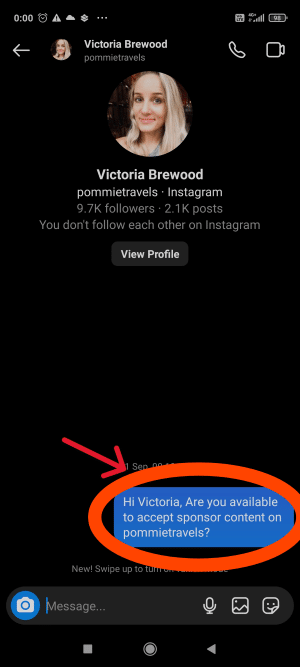
- Next, tap on the “Reply” option from the pop-up menu.
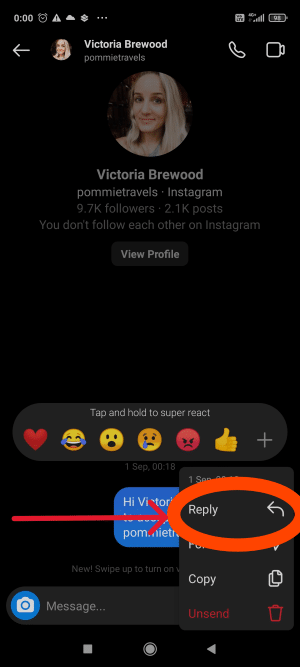
- Type your reply message and tap on “Send”.

FAQs
- How do I turn on message replies on Instagram?
There isn’t any direct way to turn on message replies on Instagram. You can contact the support team, asking them to provide this feature to your account.
- How do you enable the reply option on Instagram?
You can enable the reply option by writing to the Instagram support team and asking them to introduce the reply option to your account.
Conclusion
The replying option is a fun way of lighting up conversations between friends on Instagram.
However, this feature is a recent update, so you might experience difficulty accessing the feature.
In this blog, I answered your question about why can’t I reply on Instagram and explored the various methods to fix the issue. Hope the article helped clear all your doubts regarding the replying feature.
Please share your valuable feedback in the comment section. Like, share and follow for more Instagram-related information.