YouTube is among the most visited video-sharing websites of all time. In addition to being one of the simplest systems for developing content, it also boasts a number of useful conveniences like dark mode, and short stories for its users.
However, this does not mean that YouTube is free from bugs and glitches. While using dark YouTube mode, many people have complained that YouTube keeps resetting to light mode.
If you have experienced the same problem, go through this article. Here we will investigate the causes of YouTube’s frequent light mode resets and the steps you may take to rectify the situation.
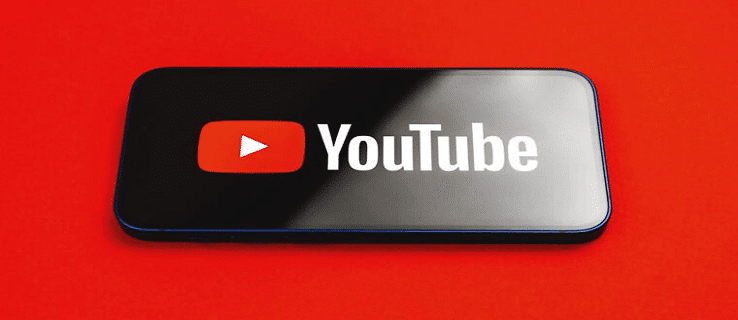
Why Does My YouTube Keep Changing Back to Light Mode?
There are various reasons why YouTube keeps changing back to light mode. It generally happens due to a bug that reset newly saved data on YouTube to the old one. Also, unstable internet connectivity, corrupted browser data, and interference from the browser data can trigger this issue.
How to Fix this Issue?
Following are six fixes that you can try to fix this issue.
1. Clear Cache, Cookies and Data
The most common cause of a website not functioning is corrupted browser’s cache, cookies and other data, In such cases, you need to clear those corrupted data, here’s how you can do it:
- In your browser’s address bar, type chrome://settings/clearBrowserData and hit Enter.
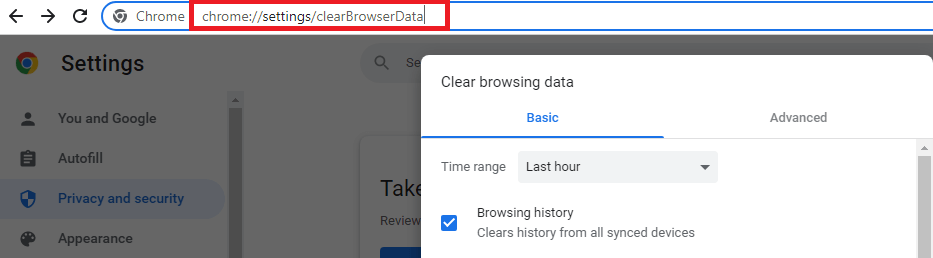
- Make sure that All Time is selected for both the Cache and Cookies time ranges.
- Click on Clear Data to completely remove all information.
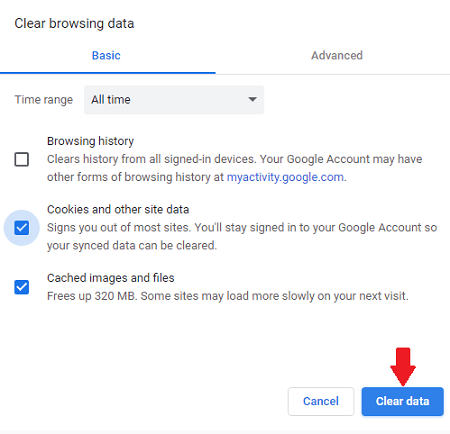
- Now, use YouTube again and check whether the problem gets fixed now.
2. Update Your Browser and App
There is a possibility that you won’t have access to all of the available features since you’re using an outdated app or browser. Try updating to the newest version of your browser and the app to see if it helps.
In order to check that you have the most recent version of Chrome, you need to visit chrome:/settings/help.
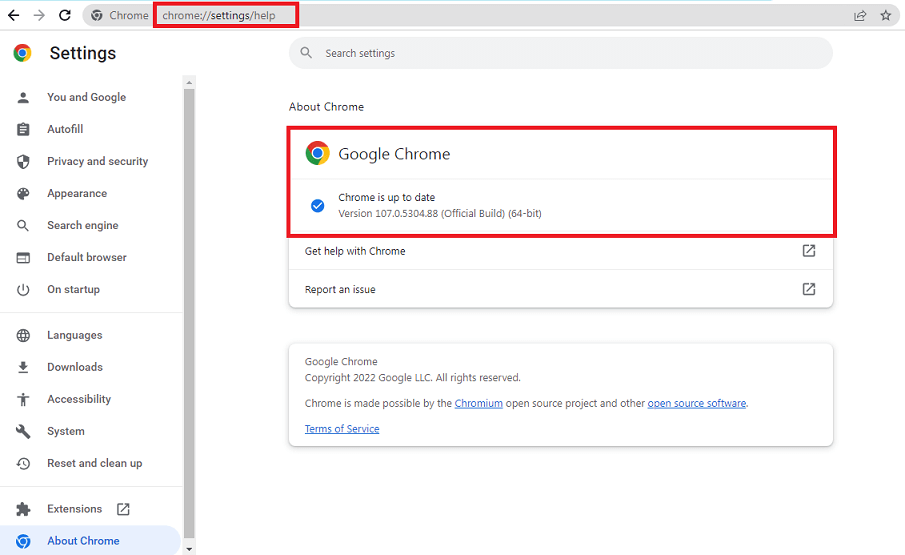
If you don’t have the updated version, download it and restart the browser. Now, try using YouTube again to check if the problem is fixed.
3. Turn Off Browser Extension
Sometimes browser extensions can also create problems with the configuration of the websites. In that case, disabling the browser extensions can help you use YouTube’s dark mode without any issues.
Type chrome://extensions in the search bar of your Chrome web browser to check if deactivating all extensions restores Chrome’s functionality. If it does, you’ll need to re-enable each plugin separately until YouTube plays normally again.
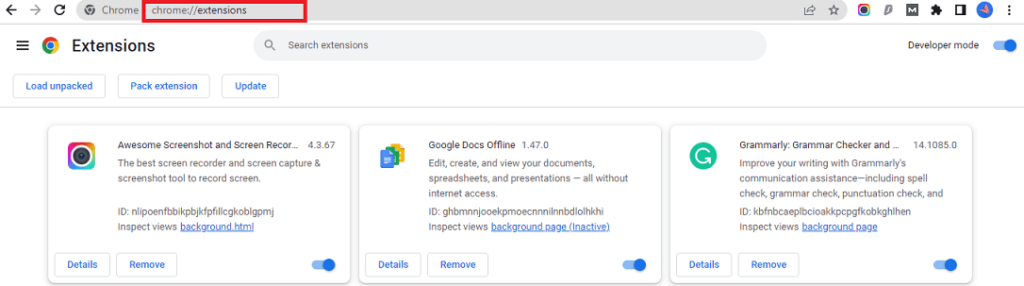
4. Disable Hardware Acceleration
As a means of optimising user experience, YouTube makes use of hardware acceleration. However, for older computers it can be the reason why YouTube keeps resetting to light mode. In that case, turning off the hardware acceleration is the best suitable way.
In order to disable hardware acceleration, Chrome users type chrome://settings/system in the search bar and turn off the hardware acceleration settings.
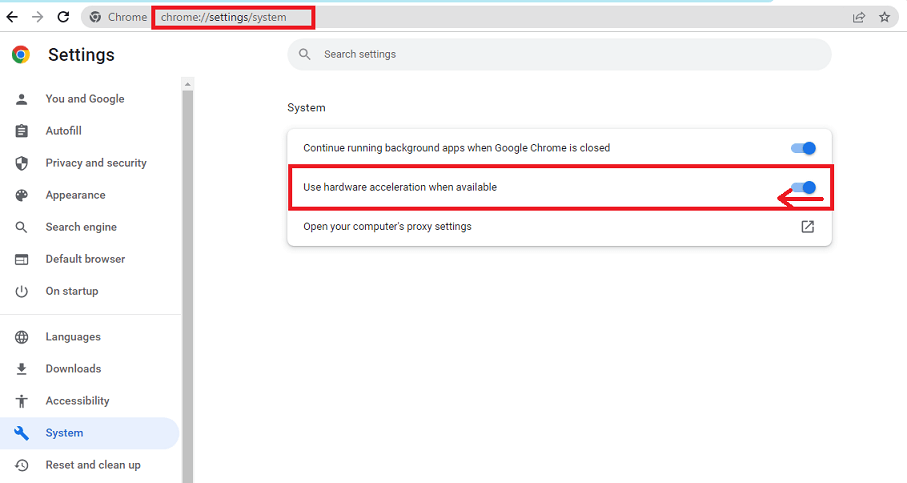
5. Turn on Javascript
Most of the features of the modern web, like YouTube’s dark mode, require Javascript to be enabled in your browser. So, if javascript is not enabled here’s how to do it:
- Go to the Javascript settings of Chrome by navigating to chrome://settings/content/javascript
- Under the Default Behaviour tab, select Sites can use Javascript.
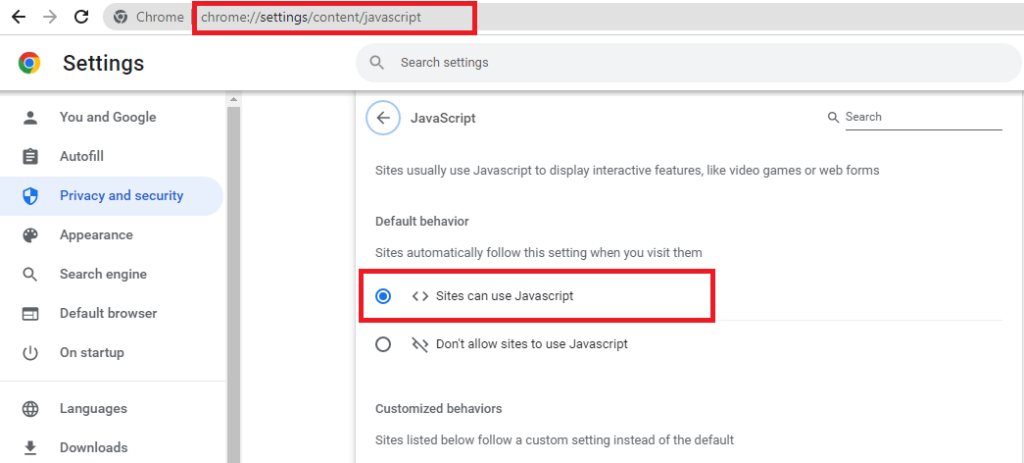
- Refresh the page and now you can use YouTube dark more without any disruption.
6. Check Internet Connectivity
A Poor internet connectivity can be responsible for various YouTube related issues including invalid response received and dark mode keeps turning off. That’s why you should check whether your internet connection is working fine. If you are using a WiFi connection, you can switch to cellular network (and vice versa) and check if the problem is fixed. You can also reset your router, if necessary.
Bottom Lines
If YouTube keeps resetting to light mode, you can fix it by using the methods mentioned in this article. In case none of the methods work, then you can contact Google Support to and get the required assistance from them.