Facebook is one of the most used social media platforms worldwide, but it might encounter many problems. Users often complain about Facebook loading so slow, crashing, getting down and having a lot of bugs. There can be different reasons behind it. The problem occurred a few years back and even in 2022, the platform is unable to provide solutions.
If you’re curious about why is Facebook so slow and how to fix Facebook loading slowly, here’s the complete guide for you. Let’s start.
Why is Facebook so slow?
There’re multiple reasons that make Facebook slow, such as outdated browser cookies, overloaded cache, unnecessary browser extensions, third-party toolbars, expired browsers, latest updates, etc.
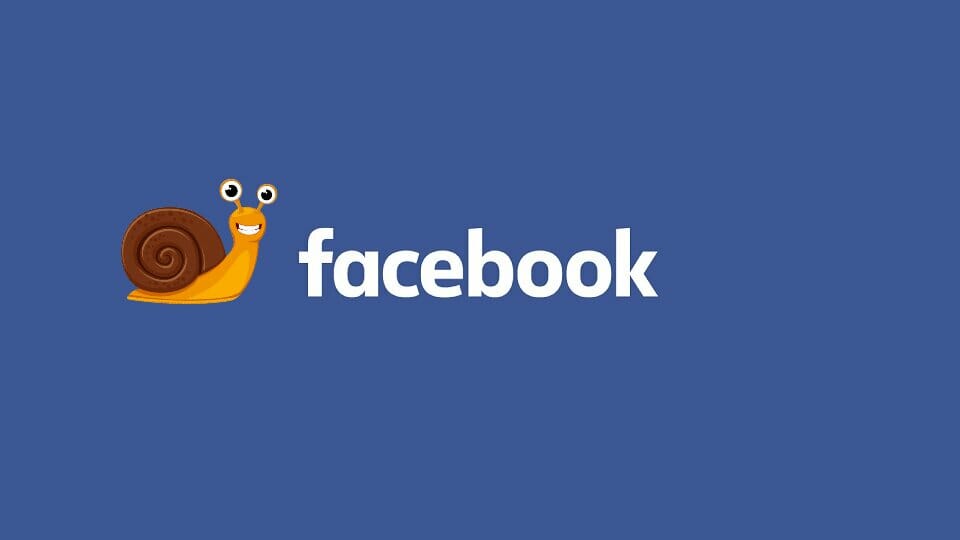
The reasons vary depending on the Facebook version you use, like the app or web version.
If the Facebook web version is going slow, the reasons may be:
- Third-party toolbars installed on the browser
- Browser extensions
- Expired browser
If your Facebook app is loading slow, the reasons may be:
- Latest updates and features
- Overloaded Facebook cache
Let’s discuss them in detail to understand the root cause of the issue in question.
Main Reasons why Facebook is so slow on Chrome (Laptop or PC)
Third-Party Toolbars
Your web browser gets hanged due to third-party toolbars installed on it. If any toolbar lags, it may cause Facebook to load forever. Often, some irrelevant third-party toolbars get installed on your browser without you knowing. They increase the browser’s loading time as well as make Facebook slow.
Unnecessary Web Browser Extensions
A browser extension is installed to add additional features and functions to a site. It is a small software module that allows you to customize the browser for different purposes. Such as blocking ads, adding VPN, user interface modifications, grammar checks, cookie management, video downloading etc.
Unfortunately, adding them to the browser might cause the browser runs slow and therefore, whatever you surf on it gets slow. This is the cause why is Facebook slow to load.
Main Reasons why Facebook is so slow on both PC and Mobile
Expired or Incompatible Browser
One of the main reasons Facebook is loading slow is because you’re using an expired or incompatible browser. Consequently, it cannot respond in time and may not operate correctly. In that case, update your browser to make Facebook load faster.
Latest Updates and Features
Another root cause behind why is Facebook so slow is the addition of its new updates and features. When Facebook launches the latest updates and features, it requires more space on the device to run them. In case your mobile doesn’t support the newest version, the app will fail to respond appropriately.
The new update is a good thing to keep the platform up-to-date, but it also causes a heavy load on the server and can’t function. That’s why Facebook loads slow after the update.
Excessive Third-Party JavaScript
Facebook users often use third-party JavaScript to increase interaction on their profiles illegitimately, like an auto follower, auto liker or auto comments. If you also have such JavaScript programs installed on the browser, it’s better to disable or delete them.
Windows Registry Errors
The Windows Registry is a collection of database of configuration settings for hardware, applications and other programs run on the Windows OS. Downloading games or applications from unauthorized sources may include the dangerous Trojan virus, which can corrupt the Registry.
Additionally, incorrect app installations may trigger errors in Registry. Such Registry errors give you trouble while launching, running, and updating software programs.
Internet Connection Issues
Any issue with your internet can also be a reason. For instance, slow internet or no internet connection on Facebook makes the app slow.
Global Server Down
It’s possible that a software glitch, heavy load, or maintenance on the server may cause Facebook opens slow. If you’ve attempted everything from your side to load Facebook faster but still it’s opening slowly, check whether the Facebook servers are down globally.
How to Fix Facebook Slow Loading Issue
Now, we understand the reasons behind your slow Facebook. We would also love to help you with your problem – Why is my Facebook loading slow?
Use a VPN
If you have a slow internet connection or your present location is far away from the current Facebook server, it takes more time to transfer and load data. So, use a VPN to connect to a different server in a different location.
Some top VPN applications are,
- ExpressVPN
- NordVPN
- Surfshark
- Private Internet Access
Check Internet Connection
In case Facebook has slowdowns, check for the internet connection. First, verify that you have a stable internet speed to access Facebook. You need a strong connection to load Facebook faster.
Also, restart your router to fix any problems. If you still can’t open Facebook, you might need to call your Internet Service Provider (ISP).
Update Browser
As already mentioned before, an outdated web browser is one of the biggest reasons Facebook is so slow. Hence, updating the browser to its current version can help you with troubleshooting issues like Facebook being slow.
Clear Browser Cookies
When you visit websites from a browser, they create and store cookies on the device. The browser sends the cookies back to the website server when you visit the same site. But if it stores lots of cookies, your browser speed becomes slow. So, you can clear the cookies to make the site works fast.
Follow the steps to clear cookies on Chrome:
- Select the three dots menu in the top-right corner.
- Click Settings.
- Choose the Privacy and Security tab from the left pane.
- Go to Cookies and other site data.
- Click to expand Select all cookies and site data.
- Select Remove all.
Disable Browser Extensions and Toolbars
It’s best to disable unnecessary and unused extensions and toolbars to increase the browser loading speed.
Here’s how to disable extensions on Chrome:
- Open Chrome.
- Click the three dots and select More tools> Extensions.
- Click Remove to get rid of unnecessary extensions.
Clear App Cache and Data
When you use an app regularly, it builds up cache and data on your mobile and consumes more space. If you ever experience no internet connection on Facebook or find that Facebook is slow, clear the cache and data to speed up the app.
Here’re the steps to follow:
For Android:
- Open Settings.
- Go to Apps / Applications.
- Scroll down to find Facebook and open it.
- Tap Internal Storage.
- Tap Clear cache and Clear data.
For iOS:
There’s no such option to clear cache or data on iOS devices. So, you can try uninstalling and reinstalling the app instead.
Switch to a Different Browser
If you’re using Facebook on Chrome, switch to a different browser and see if that helps. You can try Firefox or Microsoft Edge.
Check if Facebook Server is Down
You can check if the Facebook server is down for everyone and if it’s a global problem that makes Facebook so slow.
You can try the below websites that show Facebook’s server status:
- https://downdetector.com/
- www.isitdownrightnow.com
- https://isitdownorjustme.net/
Additionally, go to Twitter and check Facebook’s official handle. Or, find out if other users have tweeted anything about Facebook down. If yes, then server downtime is a possible reason why is Facebook so slow.
Final Words
There are many reasons for Facebook being slow. The issue can be from your side or a global problem. In the latter case, you can’t do anything rather than waiting for them to solve the situation.
Hopefully, you find the article helpful enough. If you know any more reasons why Facebook is so slow or solutions to fix it, please share them with us in the comment section below.
Other Recommended Posts
How to Make a Post Shareable on Facebook
How To Fix “Facebook This Content Isn’t Available Right Now” Error