Do you see the error “Unable to use this effect on your device!” when adding effects to your Instagram reels?
This error is common with Instagram reel creators and prevents them from creating unique content.
The good news is that the error is fixable if you know how to do it.

In this guide, you will learn how to fix the error “Unable to use this effect on your device!” on Instagram.
What Is “Unable to use this effect on your device!” On Instagram?
“Unable to use this effect on your device!” is an error message on Instagram that pops up when you try to add a specific filter to your reels.
It restricts you from adding a specific filter to your reel that you require the most.
This restriction can hinder you from uploading the reel, at least until the error is fixed.
Why Do You See ‘Unable to use this effect on this device!” On Instagram?
The error can be seen due to several reasons. Read on to know them in detail.
1. Bug or Glitch
Sometimes, software glitches can stop the effects from functioning properly on specific devices.
2. Phone or App Not Up To Date
If your phone software or the Instagram app is outdated, this effect may not work for this reason.
3. AR Effect Limitations
Not all AR effects play nice with both cameras. They only work with the selfie or back camera, not both.
4. Regional Restrictions
Some effects on Instagram are only available in certain places because of rules or licenses. It’s like how some TV shows are only on in specific countries!
5. Overloading of Data Storage
Overloading of data storage on Instagram can lead to this issue. So it is important to maintain your app performance and keep it up to date.
How To Fix Unable To Use This Effect On Your Device Instagram Issue?
To fix the issue, follow these proven methods below.
Method 1: Remove App Cache
Removing temporary files from the memory of the Instagram app will clear all temporary memory used by the program.
This will enable the app to run smoother and also fix your issue with the effects, which otherwise might not work if the app memory is full.
So, if you haven’t cleared your cache data, now would be the time.
Here is how you can clear the cache from your Instagram mobile app.
- Tap and hold the Instagram app icon on your Android phone.
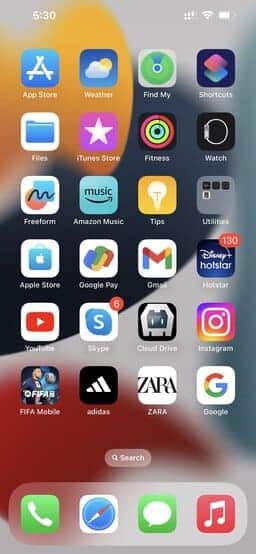
- Tap on “App info” from the pop-up menu.
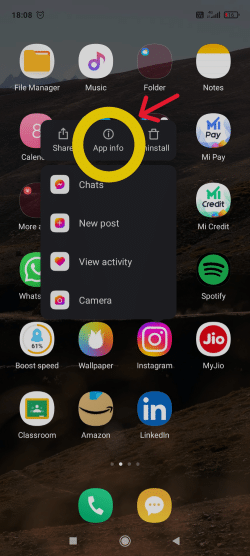
- Tap on “Storage” or “Storage Usage“.
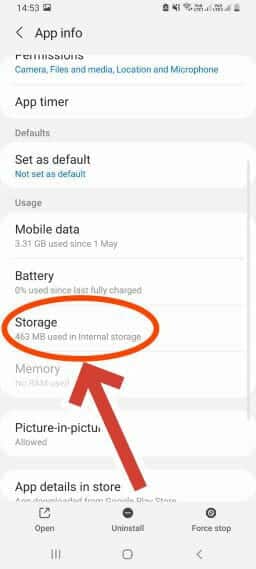
- Tap on the “Clear Cache” option and remove cache data.
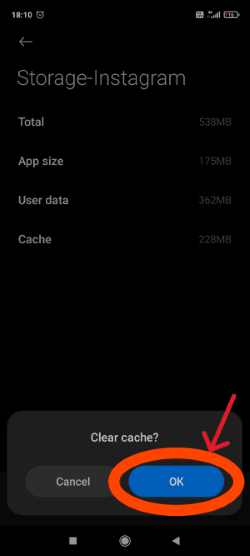
Method 2: Logout & Login Again
When you face this error, you must log in again.
This easy and quick fix has resolved many issues on Instagram, and “Unable to use this effect on this device!” is not an exception.
However, if the error is due to an Instagram server issue or an internal glitch within the system, then you have to wait.
For re-logging into your account, you first have to Log out and then Log in again.
Here is how you can do it.
- Open your Instagram app and go to your profile page by tapping the profile icon at the bottom right corner of the feed page.
- Tap the Hamburger icon at the top right corner of your profile page
- Select the first option, “Settings and privacy“.
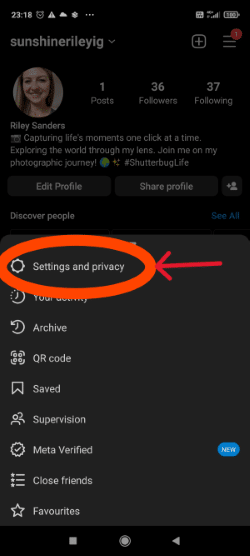
- Scroll to the bottom of the menu and tap on the “Log out” option.
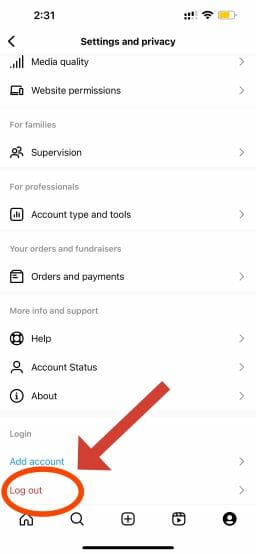
- Again, tap “Log Out” to confirm and log out.
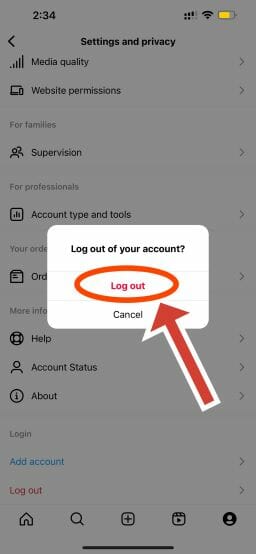
Once you have logged out, it’s time to log in again.
Follow the steps to log in to your account.
- Open the Instagram app.
- Enter your login credentials, i.e., email ID and password correctly.
- Tap “Log in” to access your account.
Hope this will fix the error.
However, if it doesn’t, then, I have some more tricks to share with you in the next sections that will help you with this error.
Method 3: Update Your App
Instagram keeps rolling out new features on the platform.
However, if you are using an older version of the app, chances are you will never be able to avail the latest features offered by Instagram.
Even if you do manage to avail the new feature with an old version app, it will not work seamlessly and will disrupt your workflow.
So, if you haven’t updated your Instagram app recently and are facing an error, now is the time to update it.
Follow the steps to update the app.
- Open the Google Play Store or App Store and search for Instagram on the search tab.
- Type Instagram and see if the update option is available for the app. If it is there tap on the “Update” option to update the app.
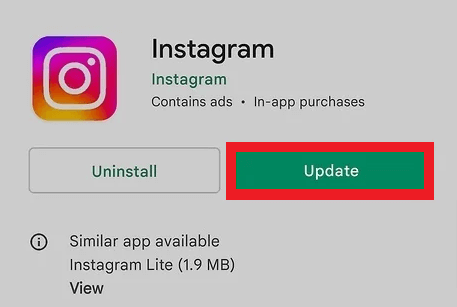
Your Instagram app is updated if the update option is unavailable in the app store.
Method 4: Reinstall The App
Reinstalling the application can help fix bugs within the Instagram app.
If you are facing the error “Unable to use this effect on this device!”, you must try this method.
It hardly takes time and effort.
To reinstall the app, you need to first uninstall the app by following the path on your smartphone- Settings>Applications>Instagram App>Uninstall.
Or simply tap and hold the Instagram app icon on your home screen and then tap “Uninstall” from the pop-up menu.
Once you have uninstalled the app, visit the app store to download and reinstall the app on your device.
Method 5: Restart Your Device
Restarting your device will force all apps, including Instagram, to shut down when your device is turned off and when it restarts, chances are you not experience the same error.
Hold your Power button on your smartphone until you see the option “Restart“. Tap “Restart” to start the rebooting process.
Method 6: Use Web Browser to Log In
Try logging in to your Instagram account using a web browser like Google Chrome from your Android or iPhone.
Enter www.instagram.com on the search tab and tap on the search icon. Now, log in using your login credentials.
The idea here is to use a web browser instead of the Instagram app to log in to your Instagram account and check if the error persists.
Method 7: Check For Software Updates
Software updates act as an upgrade of your smartphone software.
This can aid in the smooth and efficient running of all the apps and their features on your device, as the device is updated at the software level.
You can check out available software updates in the Settings menu of your smartphone. Here are the full steps
Step 1: Check your phone is connected to WiFi
Step 2: Go to Settings
Step 3: Scroll and select About Phone
Step 4: Tap on Check for Updates. If the update is pending, an Update option will appear. Tap it.
Step 5: Tap on Install Now. Your phone will now start updating.
Method 8: Change Network Connection
Due to a slow and unstable internet connection, you might get this error on Instagram.
This is because Instagram and its features cannot function without a stable internet connection.
One way of improving your internet is by changing your network connection.
You can switch to a Wi-Fi connection if you are using cellular data and vice versa.
You can also switch the internet connection to a different SIM card.
Also, try switching on the airplane mode on your smartphone and then turn it off to improve your internet connection.
Method 9: Report The Problem
Furthermore, if all the above tips fail to fix the error, inform the Instagram support team of your issue so they can help you resolve it.
Follow the instructions below to report the problem.
- Open your Instagram app.
- Go to your profile page by tapping on the profile icon at the bottom right corner of the feed page.
- Tap on the Hamburger icon at the top right corner of the profile page.
- Select the first option, “Settings and privacy“.
- Next, tap on “help” under the “More info and support” section.
- Next, tap on “Report a problem“.
- Now, tap on “Report problem without shaking“.
- Next, tap the “Include and continue” option from the pop-up menu.
- Next, write down your problems concisely and explain the issue you are facing to the team. You can also upload screenshots of your issue for their reference.
- Lastly, tap “Send” at the top right corner to report the problem.
Method 10: Log In To Your Account From A Different Device
It can happen that the error occurs only on your device. To check this, try logging in to your account from a different device and use the effects.
If you can use it without any error, your device is not compatible with running the feature, and the problem lies with your device.
Overall, the above mentioned methods are helpful in resolving the issue unable to use this effect on your device.
How To Add Effects On Instagram Reels?
Here is how you can add effects to your Instagram reels.
- Open your Instagram app and go to your profile page by tapping the profile icon at the bottom right corner of the feed page.
- Next, tap on the plus icon at the top right of your profile page.
- Select the option “Reel“.
- Then, start uploading a video for your reel by tapping on the plus icon at the bottom left corner or pressing the camera button to create a new video for the reel.
- Next, tap “Effects” at the left side menu on your screen to choose a filter from the collection or swipe the bottom carousel beside the camera button from left to right and vice versa to add a filter.
FAQs
Which type of effect shows the “unable to use this effect” problem?
There isn’t a particular type of effect that prompts the message “Unable to use this effect on this device!”. The error can occur with any effect you want to add to your reel.
Why can`t I use some effects on Instagram?
You can’t use some effects on Instagram due to:
1. Corrupted cache data.
2. Technical glitch or bug within the Instagram app.
3. Outdated version of the app.
4. Incompatibility of your mobile device.