Want to move your Android messages to your new iPhone 13 that you just bought? Then you have come to the right place as here we discuss how to transfer messages from Android to iPhone.
Generally, when shifting from Android to iOS, most people focus on transferring their pictures, contacts lists, videos, etc. However, as SMS or text messages contain some useful information, neglecting message transferring can be a real problem.
Don’t worry. In this article, you will find genuine methods to help you easily transfer your messages from Android to iPhone.
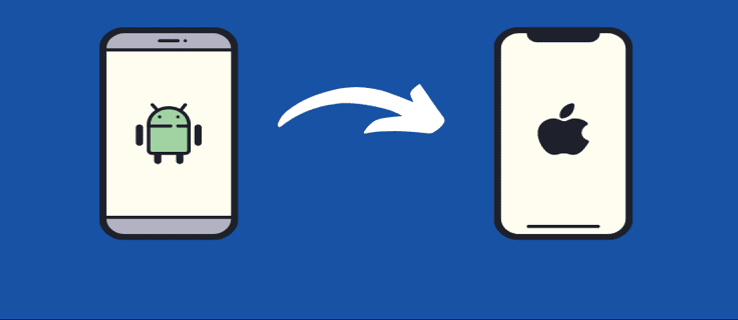
Method 1: Transfer Messages from Android to iPhone 13 Using Move to iOS App
Apple released “Move to iOS” to make the switch to an iPhone simpler for Android customers. If your Android OS is 4.3 or later, you can use the Move to iOS app to move text messages from Android to iPhone. This app is available in Google Play Store for free. Using this method, you can transfer messages from Android to iPhone without using a computer.
To transfer messages from your Android device to your iOS device using the “Move to iOS” app, you need to plug both devices into power to avoid discharging and ensure that WiFi is turned on on your Android device. After that, you need to complete the following steps:
- Install the Move to iOS app on your Android phone.
- On your iPhone 13, follow the instructions to set up your new iPhone until you reach the Apps & Data screen, then tap on Move Data from Android.
- Tap Continue, and a ten-digit or six-digit code will appear on your iPhone screen.
- Launch the app on your Android device and tap Continue.
- Tap on Agree once you read the terms and conditions and select Next from the top right side to find the code screen.
- Enter the same code on your Android device that appeared on the iPhone.
- Now, you’ll see the Data Transfer window, just select Messages

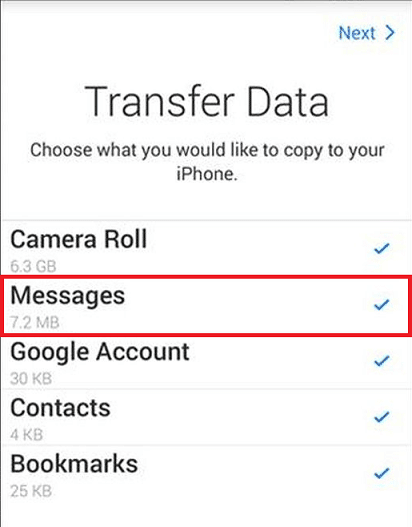
- Tap Next on your Android phone to begin the Android to iPhone data transfer.
- Leave both devices alone until the loading bar on your iOS device completes, even if your Android smartphone displays that the process is finished.
- Tap Done on your Android device once the transfer gets completed.
Now, you can finish setup your new iPhone and start using it.
Method 2: Transfer Messages From Android to iPhone After Setup
You cannot use the Move to iOS app to transfer your messages from Android to iPhone after setting up your new iPhone. In that case, you have to erase the iPhone Setup and start over with the abovementioned steps.
However, if you don’t want to erase the setup, then you must download some third-party apps to move your messages from Android to iPhone. There are plenty of third-party applications available on the internet; you can download one and follow its instructions to complete the transfer process.
Make sure that you have read the reviews before downloading the app. This is because installing third-party apps can be dangerous as your confidential information can get hacked.
Conclusion
Transferring messages from Android to iPhone is not complicated as Apple has introduced the dedicated “Move to iOS” app. Keep in mind that it is always recommended that you transfer all your data (text messages, documents, Google Chrome’s bookmarks, videos, photos, etc.) before you complete the setup of your new iPhone.