Have you encountered the error “audio unavailable” when adding songs to your reels or stories on Instagram?
If you are a content creator, then the absence of this feature can affect the reach of your reels.
Is there a pop up coming up with the message “this song is currently unavailable” on Instagram while uploading stories and watching reels?
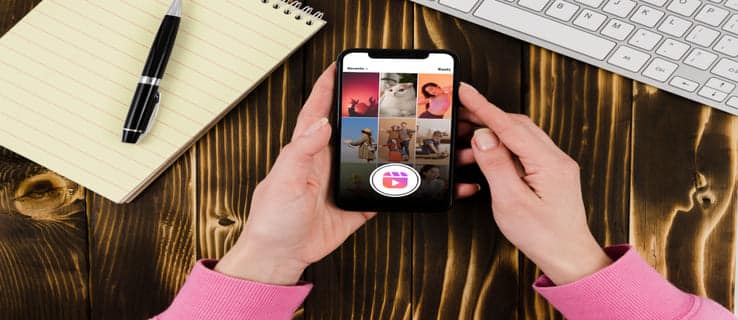
It can be annoying if you don’t know how to fix it.
Luckily, this guide gives you an effective solution to help resolve the issue on Instagram. Read to the end to know how to fix it.
What is “This song is currently unavailable” On Instagram?
“This song is currently unavailable” is an error message on Instagram to notify users that the song they want to add to their reel or story is unavailable.
When this message appears on your screen, you cannot add a particular song you had searched for in your reels or other videos.
Why Does Instagram Say “The Song Is Currently Unavailable”?
There are several reasons why Instagram says, “This song is currently unavailable”. Let’s get straight to it.
- This error on Instagram usually occurs due to bugs or glitches in the app. Besides this, if Instagram servers are down, you can experience this error when adding a song to your reels and stories.
- Business accounts tend to experience this error more, as adding songs to the content is subject to copyright infringement.
- You can see the message if the song you want to include in the reel or video is unavailable in your region or location.
- You can face this issue if the original audio was deleted from Instagram.
- Instagram can only work with a steady internet connection. So, if your internet connection is slow or unstable, you can face this issue.
How To Fix This Song Is Currently Unavailable On Instagram?
The error “This song is currently unavailable” is fixable. Here are some easy solutions to fix audio unavailable on Instagram. Let’s discuss.
1. Clear Cache
One of the easiest ways to fix the problem is to remove or clear the cache data from your Instagram mobile app. Sometimes, the old cache data disrupts the smooth functioning of the app. So, I recommend you do the same to fix the problem.
Follow the instructions below to clear the cache.
- Tap and hold the Instagram app icon on your smartphone.

- Tap on “App info” from the pop-up menu.

- Tap on “Storage” or “Storage Usage”.

- Tap on the “Clear Cache” option.
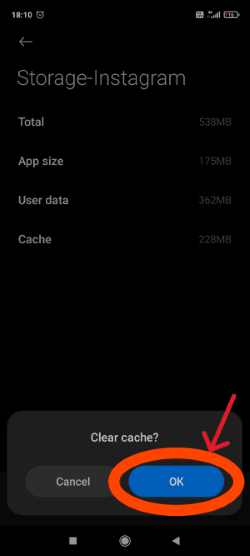
Note: Although the steps remain the same, the names of the options can slightly differ depending on your mobile device.
2. Log Out Other Devices
You can experience this problem if you log into your account from multiple devices. So, check your Login Activity page and ensure you are not logged into your account from multiple devices.
If you are, then you must log out from all devices. Follow the steps below to check and log out from multiple devices on your Instagram account.
- Open your Instagram mobile app.
- Tap on the profile icon at the bottom right corner of the feed page.

- Next, tap on the Hamburger icon at the top right corner of your profile page.

- Select the first option, “Settings and privacy” from the pop-up menu.

- Next, Tap on “Account Centre”.

- Next, tap on “Password and security”.

- Tap on “Where you’re logged in”.

- Next, select your account.

- Now, you can see the list of devices logged into your account.

- Tap on “ Select devices to log out”.

- Next, select the devices you want to log out from your account and tap on “Log out” at the bottom.

- Again, tap “LOG OUT” to confirm the log-out process of the selected devices.

3. Reinstall App
Another easy method you can try is to uninstall and reinstall the app.
First, Uninstall the app by following the path on your smartphone: Settings>Applications>Instagram App>Uninstall or by simply tapping and holding the Instagram app icon on your home screen and then tapping uninstall.
Once you have uninstalled the app, visit the app store to download and reinstall the app on your device.
4. Enable Microphone Permission
Instagram needs microphone access to add songs to your reels and stories. So, make sure to allow Instagram to access the microphone on your device. If the microphone access is not allowed, then allow it by following the instructions below.
- Tap and hold the Instagram icon on your smartphone.

- Next, tap the “App info” option from the pop-up menu.
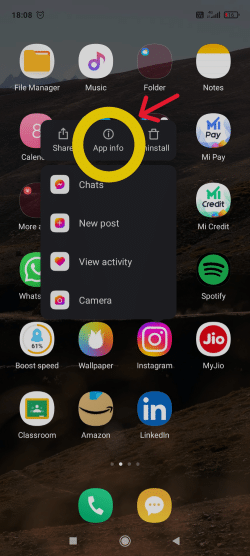
- Next, tap on “App permission”.

- Now, you will see the list of all the allowed and denied permissions. If the microphone access is denied, revert it by tapping the “Microphone” option.

- Next, select “Allow’ to enable Instagram to access the microphone.

5. Update App
Some features on Instagram may not work properly on older app versions. So check if you are using an old version. If you are, then it is probably why you cannot add songs to your reels or stories, and it’s time to update it. Follow the steps to update the app.
- Open the Google Play Store or app store and search for Instagram on it.
- Check if the option of “update” is available. If yes, it means the update is available. Tap on the “update” option to update the app.
If the update option is not there in the app store, it means that your Instagram app is updated.
6. Check Internet Connection
A slow and unstable internet connection can cause this problem, as Instagram cannot work without the internet.
So, check your internet speed on online speed testers to confirm whether your internet connection is slow or unstable.
If yes, try changing the internet network, i.e., if you are using cellular data, switch to a Wi-Fi connection and vice versa. If this is also not working, turn on airplane mode on your mobile device and switch it off after some time.
When none of these work, you must wait until the internet connection is stable.
7. Use VPN
It can happen that the song you want to add to your reel is unavailable in your location. In such a situation, you must use a VPN, which masks your ID address and, hence, your location.
You can use a VPN by downloading and installing it from the Play Store or app store for Android and iOS devices.
8. Use External Video Editing Apps
You can always use an external video editing app to create and edit reels if the in-app Instagram feature is not letting you add a song to your reels or stories.
Video editing apps will let you create, edit, and add songs to your reels and stories.
So, you do need to edit your content on Instagram.
Instead, you can post your reels and stories directly without editing them on the app and avoid the error.
9. Report The Problem
Of course, this is not a solution, but it informs Instagram of your issue so they can help you resolve it. Follow the instructions below to report the problem.
- Open your Instagram app.
- Go to your profile page by tapping on the profile icon at the bottom right corner of the feed page.

- Tap on the Hamburger icon at the top right corner of the profile page.

- Select the first option, “Settings and privacy”.

- Next, tap on “help” under the “More info and support” section.

- Next, tap on “Report a problem”.

- Now, tap on “Report problem without shaking”.

- Next, tap the “Include and continue” option from the pop-up menu.

- Next, write down your problems concisely and explain the issue you are facing to the team. You can also upload screenshots of the issue you are facing for their reference.

- Lastly, tap “Send” at the top right corner to report the problem.

If none of the above tricks solve the issue, you must wait 2-3 days until the services return to normal, as sometimes the Instagram servers can be down.
FAQs
How do I add unavailable songs to my Instagram story?
You can add unavailable songs to your Instagram story using a VPN to mask your IP address and location.
In which region is Instagram music available?
Instagram music is available in The USA, UK, Australia, New Zealand, Sweden, France, Canada, Germany, and 90 other countries. It is unavailable in some countries due to copyright protocols.
How do I add music to my reels and stories on Instagram 2023?
You can add music to your stories and reels on Instagram by following the steps below.
Reels:
1. Open the Instagram app.
2. Open the Instagram camera and slide the menu at the bottom to “Reels”.
3. While creating the reel, tap on the Audio button at the top.
4. Browse through the list of available songs or search for one.
5. After selecting the track, slide the timeline at the bottom of the screen left or right to find the part you want to use.
6. Once satisfied, tap “Done” at the top right of your screen.
7. On finishing the edit, tap “Next” at the bottom right of the screen.
8. Add a caption, edit the cover, tag friends, etc., and tap “Share” at the bottom right to post it.
Stories:
1. Open Instagram.
2. Go to your profile page and tap the Add icon at the top right corner.
3. Next, tap on “Story”.
4. Select a photo or photos or tap the camera icon to capture afresh.
5. Next, tap on the Sticker icon at the top of your screen.
6. Now, select the “Music” from the pop-up menu.
7. Browse a song from the list or search for one.
8. After selecting the track, slide the timeline at the bottom of the screen left or right to find the part you want to use.
9. Lastly, tap “Done” at the top right corner of the screen to post your story.
Conclusion
Reels and stories with trending songs can grab the viewers’ attention and boost reach.
In this blog, I explain everything about why the error “This song is currently unavailable” shows and how to fix audio unavailable on Instagram.
Currently, a lot of Instagram users are affected by this issue, and Twitter is full of complains. I hope your problem will be resolved with the above solutions.