Safari is a pre-installed browser for every iOS device. As it is an easy-to-use browser, it has become widely popular. However, it does not mean that the browser is free from bugs and errors.
If you are a Safari user, you may have experienced an error that says, “Safari cannot open the page because the address is invalid.” The most annoying thing is that the error message doesn’t easily go away.
So what can you do in such a situation? As Safari is a default web browser, you cannot uninstall and reinstall it on your iOS device. However, there are other solutions available. We’re going to discuss those in this article.
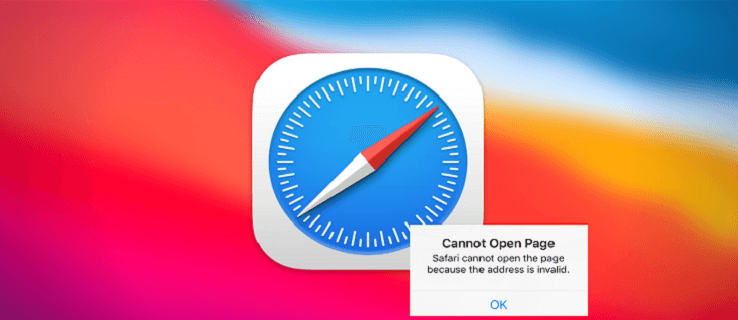
Part 1: Various Types of Safari Cannot Open The Page Because The Address Is Invalid
1. Genuine Error
The genuine error indicates that Safari cannot open the page because the address is invalid happened because of real issues. It means that there are some problems with the device you’re using. However, this can still be fixed using some easy methods.
2. Ingenuine Error
If you are getting the error message as a continuous pop-up, then your iPhone or iPad can be a target for a scam. With the help of this scam, cybercriminals will be able to acquire your bank information, and as a result, you can lose all of your money.
Part 2: How Do You Fix Safari Cannot Open The Page Because The Address Is Invalid?
If you are facing a genuine when Safari cannot open the page because the address is invalid on your iPhone or iPad, here are the effective ways that you should try.
Check Internet Connection
An unstable network or internet connection can be the reason why you are getting the error message on the Safari browser. That’s the reason why you should check whether you are getting a strong internet connection on your iPhone or iPad. If your internet keeps dropping, try switching between mobile data to WiFi or WiFi to mobile data. It will help to boost your internet connection and solve the problem.
Refresh the WebPage
Sometimes minor errors on the webpage can be the reason why Safari is not letting you open the web page. Try refreshing the webpage and check whether it solves the problem. You only need to click the refresh symbol that is located at the top of your screen next to the address bar and then try opening the web page.
Close and Re-Open Safari
Close the Safari browser on your iPhone or iPad and re-launch the Safari app again. In case Safari cannot open the page because the address is invalid error occurs because of the problems with the Safari browser; closing and reopening the browser can fix the problem.
Restart Your iOS Device
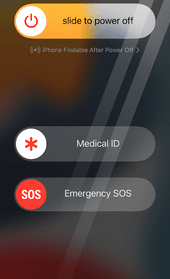
Sometimes, rebooting your iOS device can fix some minor bugs and errors. So, consider rebooting your iPhone and iPad and see if it has fixed your problem.
Clear Safari Cache
If the browser cache files are piled up on your device, then some glitches and errors occur. This can be the reason why you are getting the Safari cannot open the page because the address is invalid error. So, clear Safari cache files using the following steps:
- Open Settings on your iOS device.
- Tap Safari.
- Choose Clear History and Website Data.
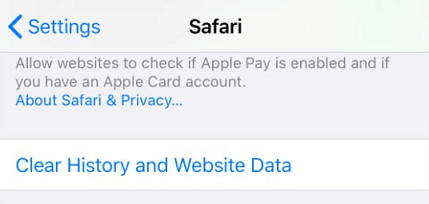
- Select Clear Safari Cache.
Turn Off Desktop Website Mode
It’s important to turn off the desktop website mode to meet the smaller screen requirements. It ensures that the screen version is compatible with your device. To turn off desktop website mode,
- Go to Settings.
- Select Safari.
- Choose Request Desktop Website located under Settings for Website.
- Turn off the toggle switch besides All Website.
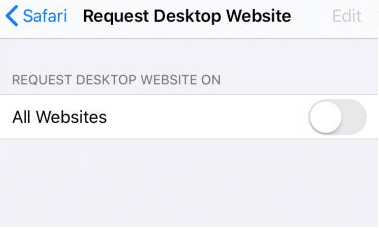
Replace Your DNS
If your device’s DNS is experiencing difficulties, this could be the reason why you’re getting an error message while using Safari. So, replacing your DNS can fix the problem.
Here’s how you can replace your DNS:
- Open Settings on your device.
- Tap on Wi-Fi.
- Click on the “i” icon right next to the WiFI you are connected to.
- Next, choose Configure DNS.
- Now choose Manual to configure the DNS.
- Select Add Server to enter your preferred DNS server details.
- Finally, tap the Save button to save the changes you’ve made to your DNS server.
Enable and Disable Airplane Mode
Enabling Airplane mode helps to reset your mobile network or WiFi without deleting any password. It also helps to solve the issue with your Safari browser.
All you need is to open the Settings of your iOS device and tap on Airplane mode. Enable the toggle switch next to it and wait for a few minutes. After that, disable Airplane mode and open the Safari browser to check if the issue gets resolved.
Clear Data on Your iOS Device
If there’s a virus on your device, then clearing or deleting data from your device can fix the Safari browser issue. However, before doing this, you must back up all your data to restore them easily.
Keep in mind that you should go through with all the solutions mentioned above in this article before you go on deleting the data from your iOS device.
Part 3: Recover Your Deleted Data
If you don’t have any option, rather than deleting data from your iPhone or iPad, you can recover or restore the data using iTunes or iCloud.
Conclusion
The “Safari cannot open the page because the address is invalid” problem affects the majority of iOS users. Although, as long as your device hasn’t been compromised by scammers, you can easily fix this issue at home with the solutions mentioned in this article.