For every smartphone user, the contact list saved on their phone is the most important data. As smartphones have become an integral part of our daily lives, losing the contacts on our phones can cause our work to come to an abrupt halt.
In case you have accidentally deleted contacts from your iPhone, then you can retrieve them using iCloud or iTunes backup. However, if you have not opted for such a backup and looking for ways to retrieve your deleted contacts, then you have come to the right place.
This article can be a guide for you to learn how to retrieve deleted contacts on iPhone without backup. Here, we will provide you with some effective solutions that can be helpful for retrieving contacts on iPhone 7, iPhone 8, iPhone X, iPhone 11, iPhone 12, iPhone 13, and other upgraded models.
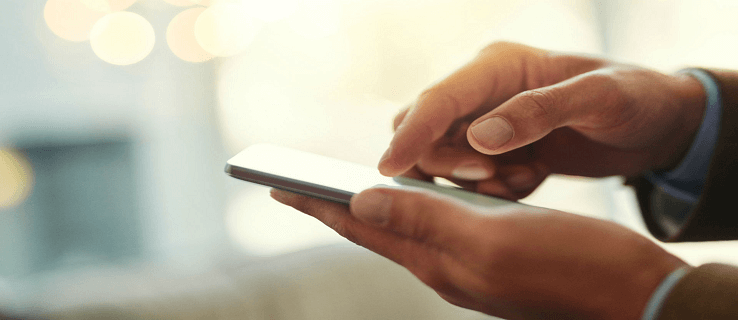
Method 1: Retrieve Deleted Contacts on iPhone from iCloud
Step 1: Visit iCloud.com and type your Apple ID and password to sign in.
Step 2: If the two-factor authentication is enabled, you have to enter the code received from the trusted device.
Step 3: Now, tap on Settings.
Step 4: Scroll down and tap Restore Contacts from the Advanced section.
Step 5: Select the archive of contacts that you want to restore from iCloud to your iPhone.
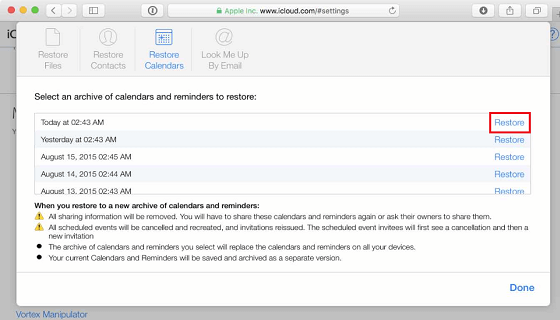
Step 6: Finally, tap Restore to restore all your archived contacts.
Method 2: Retrieve iPhone Contacts Using Gmail
If you have your iPhone contacts pre-synced with your Gmail account prior to the deletion, it is pretty easy to restore them.
To restore the deleted contacts using your Gmail account and without a computer, given below are a few steps you can follow:
Step1: Open iPhone Settings.
Step2: Navigate to Mail, Contacts, Calendars and select it.
Step 3: Locate the Accounts section and select Add Account.
Step 4: On the next screen, select Google from the different e-mail service providers.
Step 5: Enter your Gmail account information and tap on Sign in.
Step 6: Tap on Allow to allow specific permissions.
Step 7: Now, from the Gmail window, turn on the slider beside Contacts.
Step 8: Select Keep on My iPhone from the pop-up menu to keep all your existing iPhone contacts.
Step 9: Tap on Save from the top-right corner to save all the changes you made.
Method 3: Restore Deleted Contacts through Reset
Recovering contacts on your iPhone is simple if you can perform a factory reset. This way, you can get back your contacts without using a computer. Allowing automatic iPhone backups to iCloud means that your data will be saved. It’s easiest and quickest to get your iPhone back up and running by resetting and restoring it from iCloud. Moreover, restoring process will not take much of your time.
Step 1: Erase your iPhone. For that, go to Settings> Generel> Reset> Erase All Content and Settings and follow the onscreen instructions.
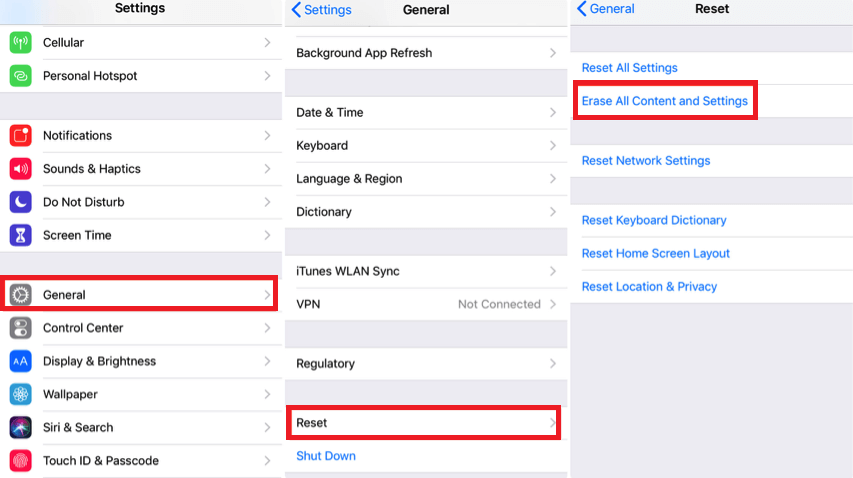
Step 2: Tap on Restore from iCloud Backup when you see the Apps& Data.
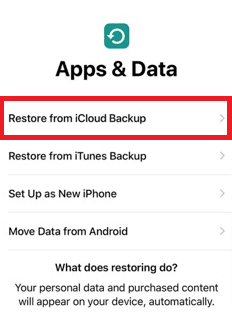
Step 3: Log into your iCloud account by entering the Apple ID and password and choose the file that you wish to restore to begin the restoration process.
The restoration process may take up a while to complete. Once it is done, you will be able to avail all your deleted contacts.
Method 4: Recover Deleted Numbers on iPhone from iTunes Backup
Lost contacts can be retrieved using iTunes backup if you have kept a backup of your phone using a computer.
Here’s how to bring back deleted phone numbers from iTunes backup.
Step 1: Connect your iPhone with the computer you have kept an iTunes backup.
Step 2: Select the Device icon and click on Summary. Now, click on the Restore Backup option to restore your iPhone.
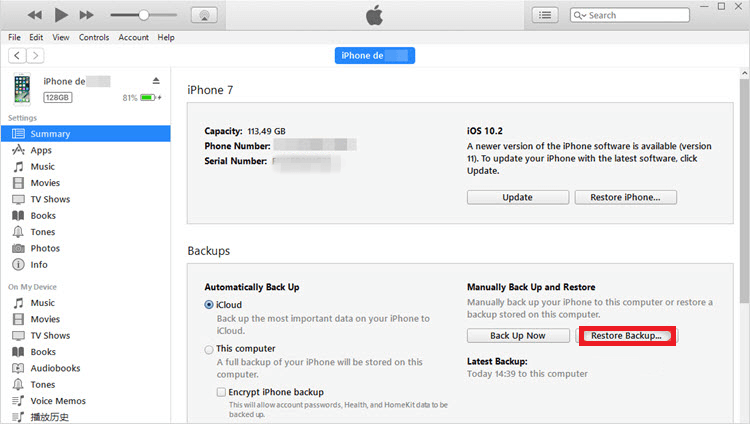
Before you perform an iTunes backup, you should keep in mind that it can be dangerous if you don’t know which contacts were saved before. For the obvious reason that doing so will wipe your iPhone clean and remove any data, you may have added since your last backup.
How Do you Find Deleted Contact from iCloud.com to iPhone?
You can export contacts from iCloud.com to your iPhone by using the following method:
Step 1: Go to iCloud.com and sign in with your credentials.
Step 2: Now, click on Contacts.
Step 3: Click Select All to select all the contacts at once, or press the Ctrl key on your keyboard to select the ones you want to recover.
Step 4: Next, click on Export vCard. Now, all the contacts will be saved on your computer.
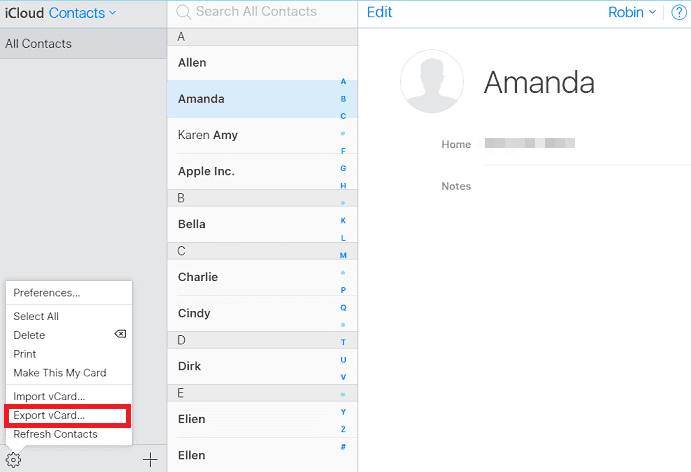
Step 5: On your computer, find the “.vcf” file and email the file to yourself.
Step 6: As the phone numbers will be available in your email, you can open the file on your iPhone and save those contacts.
How Can I Get Deleted iPhone Contacts Back Without Computer/iCloud/iTunes?
In case you don’t have opted for iCloud or iTunes backup, you can still retrieve your deleted contacts using the iOS Data Recovery tool. This app is available for both windows and Mac.
iOS Data Recovery app offers three options to retrieve your lost files those are 1) Scan iPhone Memory and restore contacts without any backup, 2) restore from iCloud, and 3) extract from iTunes backup.
With just a computer connection and a few simple steps, you can attempt to restore contacts from your iPhone’s contact list if they have been accidentally deleted. You can also retrieve deleted text messages, images, call logs, etc.
Conclusion
That was all about retrieving deleted contacts on iPhone without backup. All of the methods mentioned in this article are tried and tested, so you will recover your lost contacts eventually. Still, it is recommended to maintain backups regularly, so you don’t lose your data and get into trouble.