The rapid growth of technology allows people to make payments and transactions online. Many companies use this opportunity to start their venture based on the online transaction concept. PayPal is the most trusted and leading online and mobile payment platform.
By the end of 2021, PayPal had around 426 million global users. PayPal provides a more secure and faster way to pay bills, make purchases and send or receive money without going to the bank.
Besides being a known online payment service, PayPal offers many notable facilities also. Creating shipping labels is one of the popular services. The following article will tell you how to create a PayPal shipping label without purchase, some useful tips, and the benefits of using them.
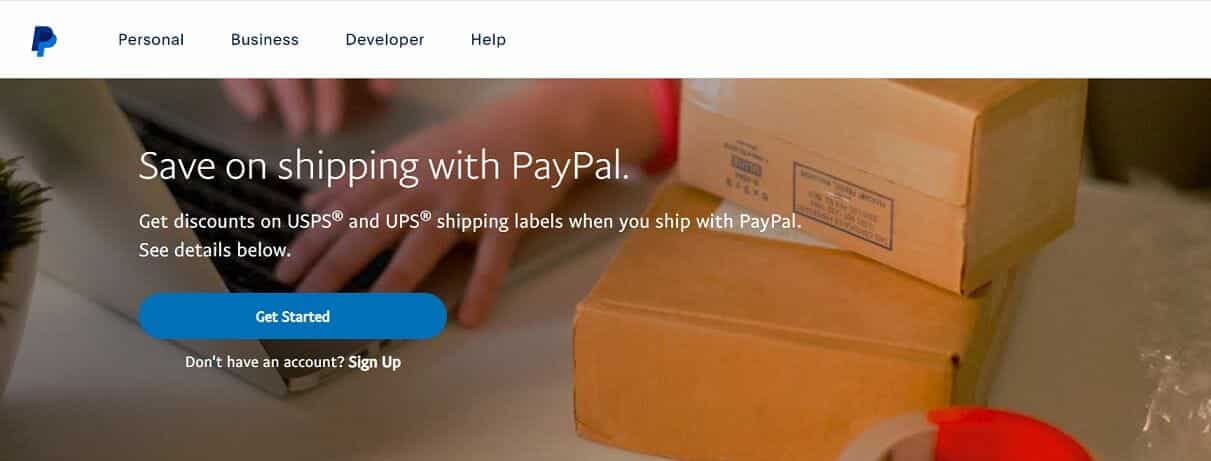
Benefits of Using Paypal for Shipping
Here’re the benefits you get while creating shipping labels with PayPal:
Saving on Cost: Unlike any other online payment and shipping business, PayPal doesn’t charge a monthly or usage amount. Also, PayPal users get commercial discounted rates on UPS and USPS’s postage prices. In short, while paying for postage via PayPal, you pay less than the standard rates on UPS and USPS.
Time-saving: You spend less time on the shipping paperwork by transferring money online. You can track your invoices and keep receipts, tracking numbers, and shipping labels in one place to manage and access them quickly. By printing the labels yourself, you stop wasting time standing in a long queue at the post office to ship a parcel. Especially if it’s a festive season, this can save you a lot of time.
Maintained Professionalism: If you’re sending the parcel for business purposes, it needs to look professional. With PayPal shipping, you can obtain professional, uniform labels direct from your home. Another benefit is it allows you to hide the postage fee when printing the shipping label to make you a professional shipper.
Create a Shipping Label with PayPal with an Invoice
Follow the steps below to create a shipping label while making an online transaction with PayPal:
- Log in to the PayPal account.
- Go to the Activity tab to find the current transaction for which you want to create the label.
- Click on your desired order to expand that order details and choose Print Shipping Label.
- Select the shipping carrier (PayPal offers UPS and USPS shipping).
- Enter and confirm the shipping information.
- When you make sure the information is accurate, click Confirm and Pay. You’ll get a choice to pay with a credit card or your PayPal account balance.
- Now, select Print Label to produce the label for print. This option shows up in a separate pop-up window. If it doesn’t, disable the pop-blocker from the browser.
- Print the label and paste it on the shipping parcel.
Create a Shipping Label with PayPal without a Purchase, Invoice , or Transaction
In order to create a shipping label for a parcel even if you have not done a Paypal transaction follow the steps
1. Log into your PayPal account.

2. Go to http://www.paypal.com/shiplabel/create/. (Bookmark this address for easy to find).
3. A pop-up will appear where you have to put the recipient’s shipping address. Enter all the details correctly and click Ship to This Address.

4. Enter the address you’re shipping from. It’ll be the “return to sender” address in case any problem occurs. So, make sure you enter your address, not the post office’s address, from where the parcel will be shipped.
5. Next, you need to choose the shipping service. PayPal offers UPS and USPS shipping services along with many other service options. Choose the service that you find suitable for the parcel based on its size, cost, and time period.
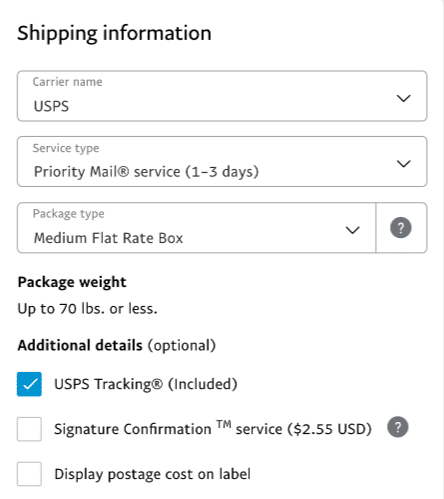
6. Now, enter your parcel details. Depending on the parcel type, PayPal will need you to mention its weight in pounds or ounces and measurements in inches. Make sure you’ve entered the correct information; otherwise, the package could be returned.
7. Enter the shipping date. This section will be fulfilled by the current date automatically. So, if you plan to parcel the package with the post office at a future date, ensure you edit the date accordingly.
8. Click on the Calculate Shipping Cost at the top right-hand side of the screen. This will provide you with the exact shipping cost based on the information.

9. Click on the Confirm and Pay button once you check all the details are accurate. Here you will get the option to pay via credit card or PayPal balance.
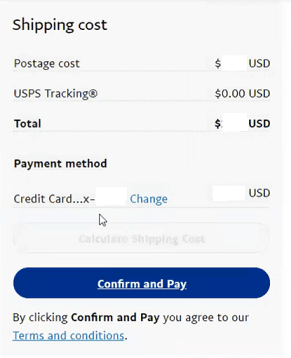
10. Now, generate your shipping label by clicking Print Label. If the shipping label doesn’t open in a new window, just disable the pop-up blocker on your web browser and try again.
11. Finally, print the PayPal shipping label and attach it with the parcel you are planning to ship.
Additional Key Points
Following are a few tips to ensure PayPal shipping label printing without any interruption.
1. Paypal asks for the exact length (in inches) and weight of the package (in pounds and ounces) to ship it safely to the recipient. That’s why it’s important to use a tape measure and scale to calculate the accurate details. An incorrect detail of size and weight measurement on the shipping label can cause the package to be returned.
2. You can use normal paper or label paper while printing your shipping label. If you select label paper, the recommended size of the Paypal shipping label is Label 369, which comes in a 7.375” x 4.5” dimension.
3. In case you choose copy paper to print your shipping label, make sure to cover the label with packing tape before fixing it on the parcel. Otherwise, paper labels may easily fall or tear off if you leave them uncovered, causing your package to be lost or returned to your address.
4. You can also use the shipping label for international shipments. In that case, PayPal will add some extra steps apart from basic information to help you create the preferred custom forms and packing slips.
5. PayPal offers an additional shipping option for package insurance. If you choose Priority Mail for shipment, it comes with $50 free insurance. It’s suggested not to add insurance on Priority Mail unless you want coverage beyond $50.
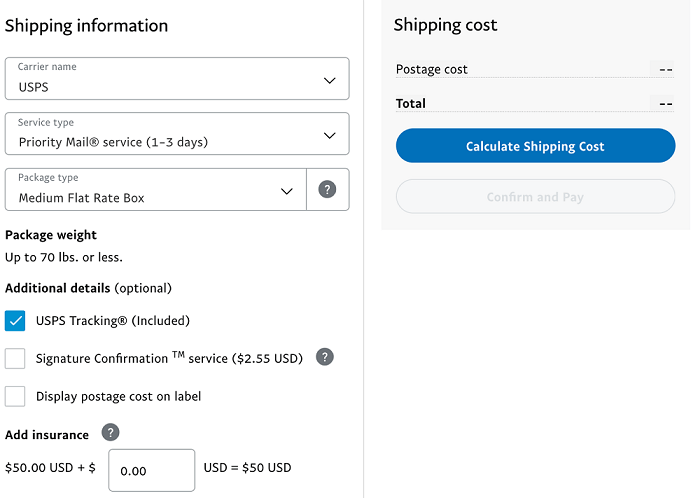
6. PayPal will let you void your shipping label within 48 hours of creating it. Therefore, if there’s any mistake while printing shipping labels or you want to cancel the delivery, ensure to void the label to avoid losing money.
Conclusion
Delivering packages with PayPal is easy as the steps for creating the shipping labels are not complicated at all. So, make sure you follow them and enter the necessary information correctly. If you find this article helpful, please share it with others.