Highlights is a fantastic Instagram feature that grants the power to save stories longer than the standard limit of 24 hours. People add their precious stories to this feature so their followers can watch them for an extended period.
But the problem arises when these highlights crash in loading. I know this hiccup is vexing and may irritate you, too.
However, remember that problems arise with solutions, and Instagram highlights not loading is no exception. There are many things that you can do to resolve this issue.

Wondering which these solutions are? Well, there is no need to strain your mind over that because today, I’ve come up with all the known solutions for highlights not loading issues. You just read further to know them –
Why are Instagram highlights not loading?
Before moving to the fixes, it’s important to find out the problem that may be causing the issue because if you know the problem, you can directly try out the relevant solution, which will help you save time trying out each pertinent fix.
So let’s find out why you might be encountering this issue –
1. Slow internet speed
The Internet gives life to Instagram. If it’s working fine, the app works fine too. But if there are any issues with the speed, hiccups happen.
So firstly, navigate to any internet speed checker and check the speed of your connection.
If it’s slow, stabilize your speed.
2. Temporary glitches
Instagram goes through various issues from time to time because of temporary glitches.
3. Outdated Version
When you use an outdated version of the platform, it causes many issues, including the highlights not loading.
So inspect which version you’re using – the latest or outdated.
And if you are using the updated one, update the app ASAP.
4. Clogged cache
The cache is the temporary storage area that stores your data. It sometimes interferes with the smooth functioning of the app.
So, if you haven’t cleared the cache for an extended period of time, do it.
5. Instagram servers are acting out
Sometimes, Instagram servers are down. This can be because of many reasons, like Instagram is updating it, many people are using the platform simultaneously, etc.
But whatever the reason is, if the servers are down, you may not be able to use all its features smoothly.
So find out if this is the issue using websites like downdetector.com or Twitter.
If you find the servers are down, you can’t do anything except wait because the error is not from your side. Instagram will solve it asap.
6. The app’s file is corrupted
Many times, Instagram files get corrupted while downloading, which further leads to many issues. This can be the case with you, too, so try reinstalling the app on your device.
7. The problem is caused by your device
Your device can also cause issues with your Instagram’s functioning in many ways, like your device’s software needs to be updated, etc.
And that’s why it is suggested to keep the device’s software updated.
Restarting the device can be helpful if the highlights are not loading because of your device.
So, these are the potential problems that may be causing the improper functioning of Instagram.
How To Fix Instagram Highlights Not Loading
Now, it’s time to move to the steps that will help you get rid of the issue you’re facing –
Fix 1: Update the app to the latest version
Updating the app is a walk in the park; just follow these steps –
- Open the app store of your device.
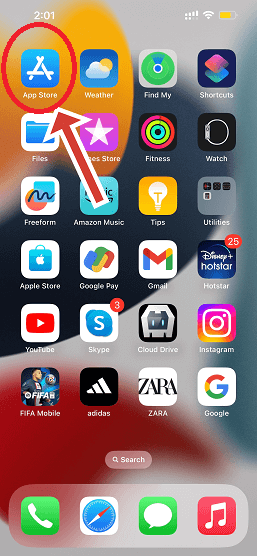
- Look for Instagram. You can use the search bar for this.
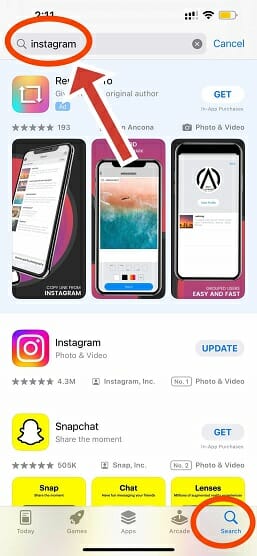
- Now, tap on the update option
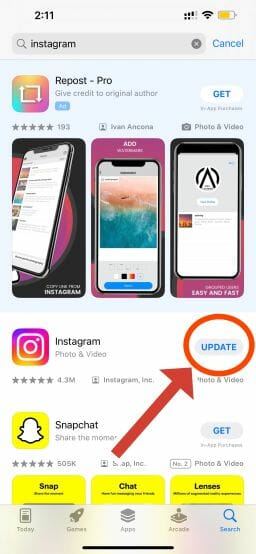
Fix 2: Log back in
Logging back into your Instagram is a simple yet effective solution that you can try.
The steps for this are –
- Click on the three horizontal lines in the profile area of your account.
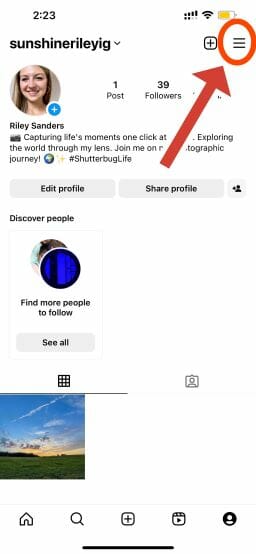
- Tap on “Settings and privacy.”
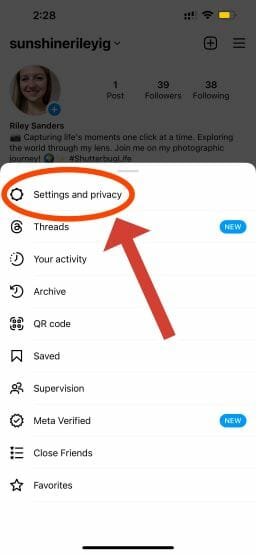
- Scroll till the end of the menu and then touch the logout option.
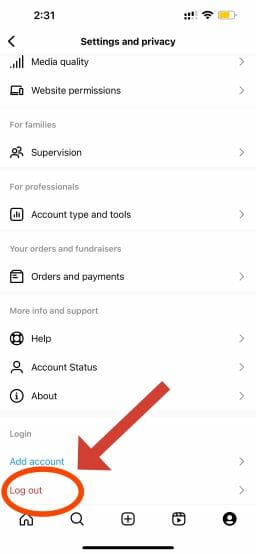
- Confirm that you want to log out.
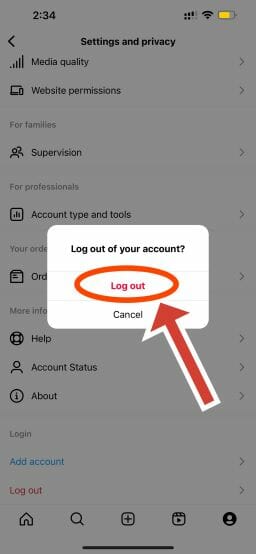
- And lastly, log in again using your account’s password.
Fix 3: Stabilise your Internet
Well, there is no guarantee that your connection will stabilize after following the below-given tactics. But many people have reported that these tactics have helped them, so you can also try.
- If you have a Wi-Fi connection – Turn off your connection for some time and then again turn it on. And if you still encounter issues with the speed, complain to the service provider.
- If you are using mobile data – Activate the airplane mode for a few minutes. After that, turn it off and inspect if your speed is up to par.
- If you can access both mobile data and Wi-Fi, Try switching between the networks. For example – if you are using Wi-Fi, use mobile data instead.
Fix 4: Clear Cache
Clearing the cache is a no-brainer. Besides, it won’t even delete your Instagram account’s data. So you can do it without any worries. Here are the steps –
- Open settings.
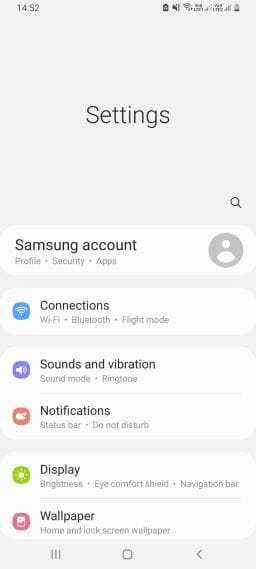
- Head on to apps.
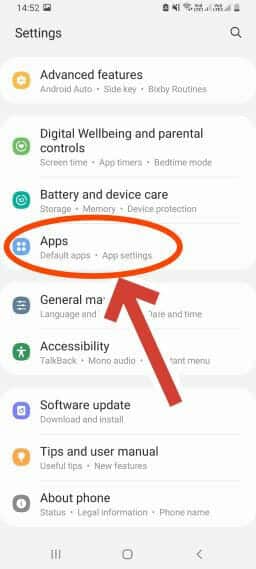
- Strike on the app management tab.
- Find Instagram in the list. Once you find it, hit it.
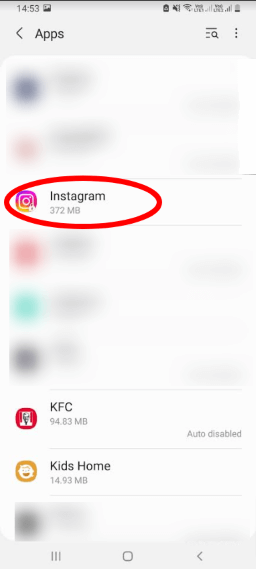
- Smash on “storage usage.”
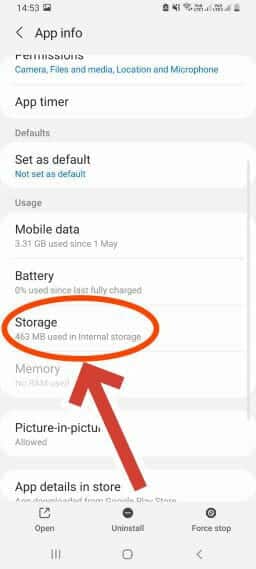
- And lastly, click on “clear cache.”
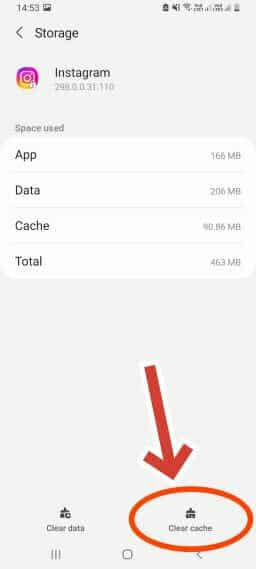
Fix 5: Update your device’s software
Updating the device’s software is an undemanding process; just some steps, and that’s all.
- Launch settings.
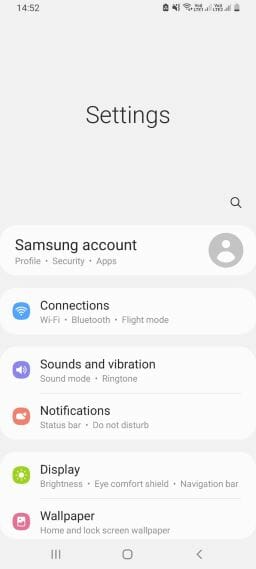
- Find the “software update” option.
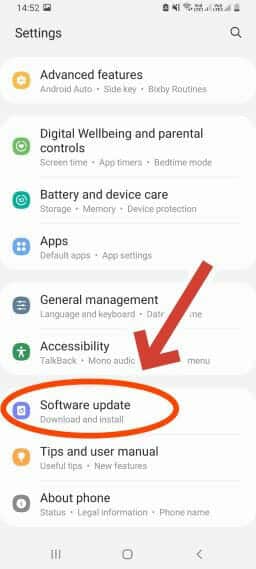
- And if there is any update available, tap install.
Fix 6: Download Instagram Again
Downloading Instagram is a two-step process – firstly, delete the app from your device and then get it again from the app store.
Here are the detailed steps for that –
- Press on to the app’s icon appearing on your home screen.
- On the confirmation pop-up. Click on Uninstall.
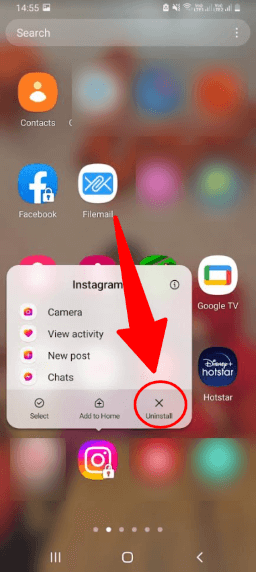
- Open the app store of your device.
- Install it again from the app store.
Fix 7: Restart your device
Restarting the device gives it a fresh start. So, if the error you are encountering is caused by any technical glitches in the device, it will solve them.
Follow these steps for restarting –
On Android
- Hold the power key until you get the restart option and then tap on it.
On iOS
There is no direct option for iOS restart. But you can take help from Siri for doing so. The steps are –
- Command it to restart the device.
- Confirm that you want to proceed with the same.
Fix 8: Report the problem
Instagram has a support team that is always ready to assist users. So you can report the highlights not loading issue to them if nothing works for you.
Here are the steps –
- Go to the settings of your Instagram account.
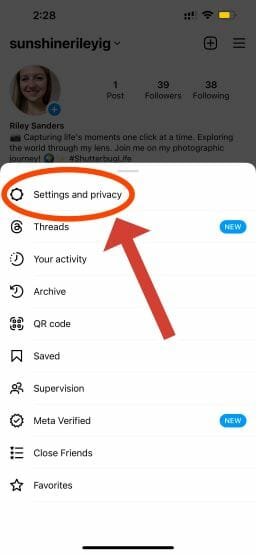
- Select help.
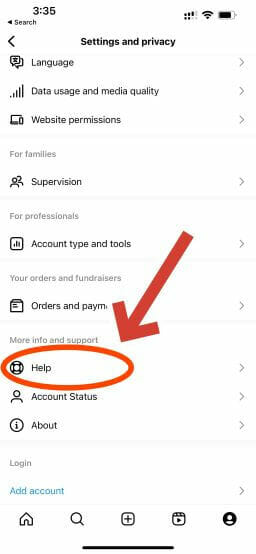
- Now, choose the “report a problem” option.
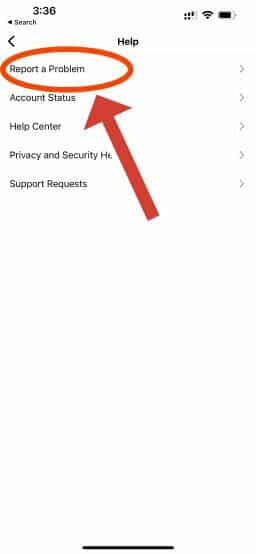
- Decide the method that you want to use for reporting the problem.
- For reporting without shaking, return to where you are facing the problem and shake your device.
- For reporting without shaking, briefly explain the issue, attach the screenshot of the same, and hit the send option.
Final Words
Struggling with the frustration of Instagram highlights not loading? I know it can be frustrating for you when you want to watch the highlighted stories, but you can’t because of this issue.
But now, say goodbye to this frustration because I’ve shared 8 potential fixes that can help you eliminate this annoyance. Just follow them to sort this issue.
And if you encounter any issues in the process, please let me know in the comment section. I’ll try my best to help you out.