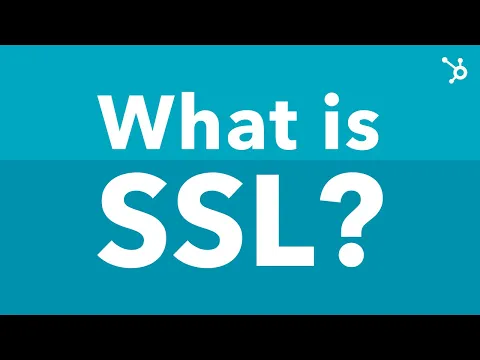WordPress is arguably one of the most flexible platforms out there.
Regardless of who you are, an individual or a business, chances are that WordPress can certainly fit your requirements.
With growing online reliance, businesses are looking for effective solutions to take their ventures online.

WordPress helps you in filling that void. It is free to install.
But you won’t be able to leverage growth just by installing it; there is more to it.
So, we are going over some of the most important things you need to do after installing WordPress.
Let’s look at 17 things that you need to consider after installing WordPress:
1. Contact form is a must
Contact forms make communication easier.
Help your visitors can get in touch with you just by filling up a form.
WordPress does not have an in-built system for contact forms, so; you probably have to install a plugin.
But don’t worry, WPforms will help you with that.
WPforms is a plugin for contact forms by WordPress itself. By installing it, your customers can contact you directly.
However, it would help if you tried to keep them concise. Lengthy contact forms often discourage users from filling up as they are time-consuming. No point in making your visitors fill up irrelevant details.
2. Modify title, time zone and tagline
Titles and taglines help you define what your site is all about. It tells users what they can expect from the site, what it stands for and many other things.
Give a concise title to your website and follow it up with an attractive tagline.
Select the time zone you want to operate in.
Now, you must be wondering, but how do I do that? Well, go to Settings and select “General” for the sub-category. Then, change all the settings according to your brand.
3. Install an SSL certificate
Before we move any further with settings, here is a special mention of one of the most important security protocols that every domain is supposed to have.
An SSL or Secure Socket Layer certificate is a security protocol that encrypts the communication between two entities (client-server & web browser).
An SSL makes it impossible for hackers to modify or intercept data that is transferred over the network. It creates a secure network for the communicating entities.
But it is best if you install the right kind of SSL after assessing your website. First, you need to assess the daily activities that your site is used for.
Do you want to use it to accept payments through it? Or do you want to share information with the users without asking them for their credentials?
If you don’t have any plans to accept payments in the future or have multiple subdomains for shopping, viewing general information or beta versions, you may not need to think twice; a regular DV SSL cert can do well for you.
But, if you have an eCommerce website, which means you need to do all the above and protect multiple first-level subdomains, you need a wildcard certificate.
If you want to buy ssl certificate for your website, we recommend choosing RapidSSL, AlphaSSL, Comodo SSL or GeoTrust SSL. Their both regular and wildcard versions of SSL certs are 100% authentic and budget-friendly.
4. Optimize your site for search engines
You may create a full website, but what is the point when visitors cannot see it?
SEO or Search Engine Optimization is essential for every website, big or small, to help crawlers identify the site.
So, when is the right time to integrate SEO on a WP site?
Well, right after you have installed WordPress on it. Various SEO plugins such as Yoast SEO or All in One SEO are doing considerably well to optimize websites for search engines.
5. Install analytics
Knowing where your audience is heading is equally important for your growth as a website owner. If you don’t know what your audience is looking for and who they are, it would be difficult for you to get genuine customers.
So, Google analytics will help track visitor activities for you. As a result, you can channel your operations in the right direction and reap maximum profits.
Multiple WP plugins feature Google analytics. All you need to do is install any one of them and get going.
6. Use Caching
In this fast-moving world, even one-second matters a lot.
A delay of single second in the page load-time can prove to be costly for a business. Though other factors can help your site’s load time, this one is the most effective of all.
Caching helps serve cache copies of your pages to the customers while the entire website loads in the background.
You can hold your users on your website by enabling caching as they won’t have to wait for a page to load. There are plenty of WP plugins out there that help enables caching on your website. Use them to your advantage.
7. Create data backups
Though many hosting providers promise to have extensive backup systems, we advise not to trust them with words.
It is your data; why not keep the steering in your hand. It is best to create your backup systems.
The best way to create a backup is on cloud technology. It will allow you to access your data from anywhere at any time. Backups prepare you for unforeseen situations.
So, create backups on multiple locations so that you stand a great chance against cyberattacks.
8. Protect your site against spam comments
Spammers or hackers add comments to your posts that contain malicious links.
Those links can slow your website down and, if accidentally clicked, can automatically download malicious code.
To protect against spam messages, you must approve comments yourself and follow all different security protocols. But that would be too hectic as after your customer base grows; you will be receiving thousands of comments every day.
To tackle that, WordPress has an in-built and pre-installed plugin called Akismet. It filters spam comments for you, only allowing the ones that seem genuine.
9. Remove unused themes
Keeping some of the theme options at the backend is good if you have to change them due to some emergency.
But keeping a whole bunch of them will add extra load to your website. Additional themes mean additional plugins and updates.
If you necessarily must keep a theme, keep an additional one but not more than that.
You can delete them by going to Appearance > themes. When you open the theme details in the bottom right corner, there is a delete button. Use it to delete all additional themes except the two you chose.
10. Manage the comment section
Now that you have created your website, you must add blog posts to it.
Blog posts are added to create engagement and build traction. Comments are one of the important sources of discussion.
Managing comments is one of the essential settings after installing WordPress.
To activate comments on your blog posts, go to Settings and click on discussion. From there, you can choose which comments to allow and which ones to reject.
You can also choose whether you want to get notified about comments or not.
11. Delete the default content
WordPress always comes with default content on pages, in posts and in comments as well.
Now that you are setting up your website professionally, you need freshly brewed content.
You don’t want your users to look at the default content and think that your site is still under the designing stage. But, on the other hand, businesses cannot afford to look amateur.
So, to delete default posts, go to Posts > All Posts. Then, click on the trash, and you are done.
Similarly, to delete default pages, go to Pages > All Pages and click trash. For comments too, go to the Comments section and delete all the comments.
12. Categorize your posts
You have drafted a wonderful blog post, and you are ready to post it on your newly designed website.
But wait!
Do you know how to categorize it?
WordPress often puts non-categorized posts under the “Uncategorized” option. If one wants to put it under a category, first, they have to create it.
To create a category, go to Posts > Categories. After naming your category go to Settings > Writing; here, you can choose the category you created for your blog post.
But work is yet to be done. First, you need to delete the default “uncategorized” category.
For that, you need to again go to Posts > Categories and delete the default category.
13. Choose your homepage wisely
A small business may not want a dynamic page for its use.
Businesses can customize a static page and choose the kind of layout they want their customers to see.
Homepages have a huge impact on customer experience and overall sales, so businesses don’t want to play around with them much. So, to choose the home page go to settings > Reading and choose the page that fits your requirements well.
14. Attend to your user profile
You may think that catering to default settings is over, but that is not true. You must attend to your user profile too.
Go to Users > Profile.
WordPress always mentions your username alongside your blog post, which can be a threat to your cybersecurity which is why it is best to replace it with your full name.
You can also add your social media links, a link to your website, and plugin links to add a flair to your profile.
Add a little author bio so that people who want to connect with you can see who you are and what you stand for.
15. Create your Favicon
One of the most important things to do after installing WordPress is creating your Favicon.
You must have seen that tiny image along with the title in your browser; that little image is Favicon. It acts as a website identity.
People recognize your brand through its Favicon when they have multiple tabs opened at a given time.
To make your Favicon, you need to create a 512×512 photo uploaded in your site identity section.
To upload it, go to Appearance > Site identity. Then, go to the Site icon and click on the Upload file. You can upload your Favicon here.
16. Set your business email
While creating a WordPress site, people generally choose their email addresses.
But, as a business owner, you don’t want to be seen as a separate entity. That is why having your business email is important.
Separate emails allow you to segregate your business emails from your personal ones. Moreover, WordPress can automatically send your site updates to your business email only.
17. Monitor site performance
When you are done with everything, it is now time to ensure that everything is running the way it should.
Once your site is live, you can see how your theme is behaving, your website’s load-time, and any hindrances caused by any of the installed plugins.
Ensure that your site does not take more than 5 seconds to load. Optimize your images and videos.
Logos, Favicon,and all sections must be visible appropriately on the website.
If you are not satisfied with your auditing skills, ask a random friend to open your website on their phone.
Ask for their honest feedback. If you find multiple people mentioning a common point, that is what needs working on.
To Conclude
Having a WordPress website is one thing but, knowing how to set it up properly takes a whole new skill level.
They may do it all for you if you hire a designer, but that would be a costly affair.
Moreover, knowing how to manage your site will allow you to fix it yourself in the future too. You won’t have to contact any company or individual for help.
We hope these 17 steps will be enough to guide you through the entire WordPress setup process.
So, follow them today and customize your WordPress website to provide the best experience to your customers.