Minecraft is one of the best-selling video games of all time. With over 140 million active users, it’s growing every day. Apart from kids, many adults are also a part of Minecraft streaming. Minecraft streamers are also participating on platforms like Youtube, Twitch and achieving huge subscribers.
This game is usually played in multiplayer settings, and you can connect devices by using the aka.ms/remoteconnect feature. Users can set up and use Minecraft devices for free using Microsoft Account. But some users face difficulties while connecting Minecraft with their Microsoft account.
Are you getting https aka.ms/remoteconnect not working error at the time of connecting your Minecraft to Microsoft account. Here we’ve discussed all the possible methods to fix https aka.ms/remoteconnect not working issue easily.
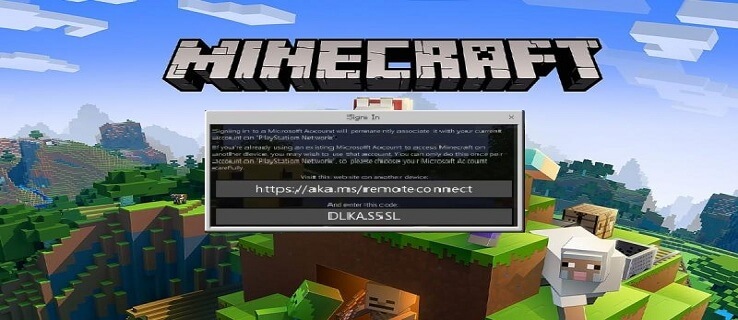
What is https://aka.ms/remoteconnect in Minecraft?
https://aka.ms/remoteconnect is a website or cross-platform through which Minecraft users can play games on other consoles like PlayStation4, PlayStation5, Xbox One / Series S / Series X, and Nintendo Switch via Microsoft account.
If you want to utilize the Minecraft crossplay feature and play games with other users Aka MS Remoteconnect is everything for you. There will be no issue if the other users play Minecraft on different consoles.
Why Does the Error https://aka.ms/remoteconnect Display?
There are many reasons behind the aka.ms/remoteconnect error message. It commonly occurs while playing on PlayStation like PS4, PS5 and consoles like Nintendo Switch or Nintendo Switch lite.
To use the Minecraft cross-platform feature, you need to have an Xbox live account. If you have a standard Microsoft account, you can easily access a free Xbox account. At the time you enable crossplay, your device will try to access your Microsoft account associated with Minecraft. This may encounter the problem and display the error message. The error message will show like the image below.
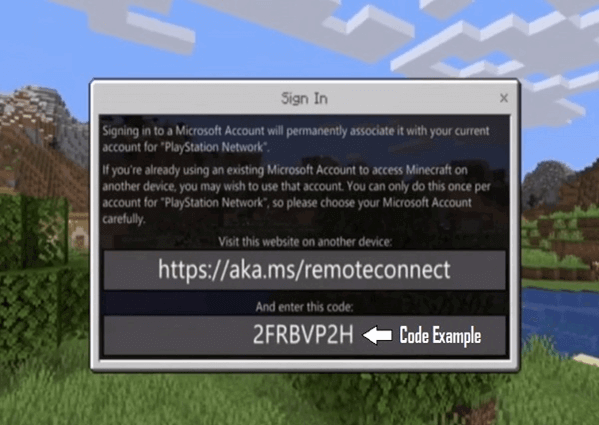
Another thing that can cause this error is playing Minecraft games from non-Microsoft devices.
Also, if you bring changes to your devices, you can face this issue. Like if you change playing from PlayStation to Nintendo console or Nintendo console to Xbox.
Other Reasons
- Using a public or shared Wi-Fi connection.
- Files and apps are missing from aka.ms/remoteconnect because of proxy settings.
- Internet Explorer may be blocked from visiting the secure site by an anti-virus.
- Corrupted Minecraft game data
- Forgetting to log out from another device.
- Antivirus or firewall program.
Fix https://aka.ms/remoteconnect not working
Here we’ll give you all the fixes to solve the aka MS Remoteconnect not working error.
Fix:1 Restart Your Device
The basic solution is to restart whichever gaming console you are playing Minecraft on. The https aka.ms/reconnect not working issue may be nothing but a bug in the device you are using. So try restarting the device once and relaunch the game to check if the problem is solved or not.
Fix: 2 Get a New Microsoft Account

Switch to a new Microsoft account on your PS4, Switch, or any other platform if the above-mentioned procedures haven’t worked for you.
It’s a basic process that doesn’t take long to complete. Who knows? You may eventually get rid of the https aka.ms/remoteconnect problem by following this method.
Creating a new Microsoft account is as simple as visiting https://account.microsoft.com/ and following the instructions.
Fix 3: Unlink already linked Microsoft account
The https://aka.ms/remoteconnect not working error may occur if you’ve linked more than one Microsoft account on your PS4 and Nintendo Switch console.
- Open the game and go to Settings.
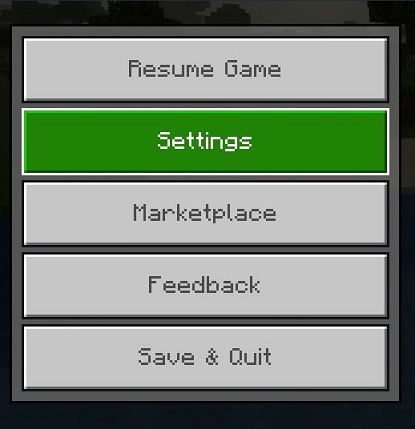
- Click on Profile.
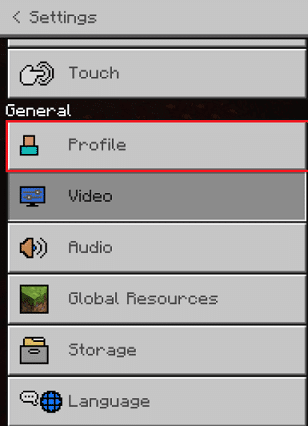
- Finally, click on the sign out of your Microsoft account from the right side.
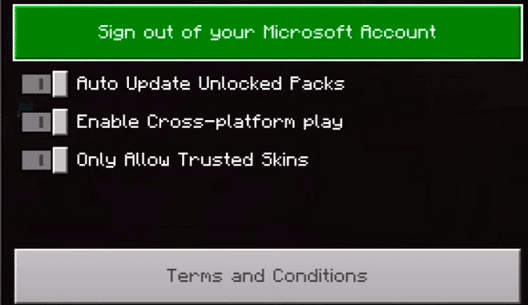
Fix 4: Clear device cache and history
Clearing device cache and history can help to eliminate aka ms not working issue. Microsoft stores all your history and cache, preventing the Microsoft account from connecting with Minecraft. So, delete all cache and history from your device and open https://aka.ms/remoteconnect. Now enter the 8 digit code to check whether the issue is resolved or not.
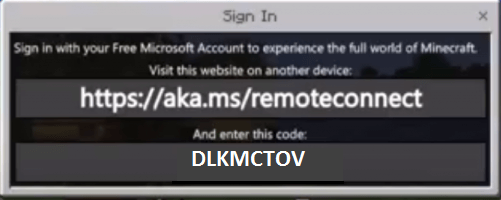
Fix5: Do Not Use the Same Microsoft account on Other Devices
If you’re trying to use the same Microsoft account on different devices, it can cause an error. For example, if you use the same Microsoft account to crossplay on PlayStations, Xbox or Nintendo consoles, this may lead to the error https://aka.ms/remoteconnect not working.
To fix the problem, log out from all the other devices. Otherwise, create a new Microsoft account to connect with other consoles and devices.
Fix6: Delete saved data from Minecraft
It can be some corrupted game files and data that are causing https aka.ms/remoteconnect not working issue. You can easily solve the issue by deleting all saved data from Minecraft.
Fix 7: Logout and reinstall
The last thing you can try to fix https aka.ms/remoteconnect not working error is logout and uninstall Minecraft from your device. Reinstall the game again. It will surely help to troubleshoot the error.
Frequently Asked Questions
Is aka.ms/remoteconnect Secure?
Yes, aka.ms/remoteconnect, is a completely secure website. To be more specific, it is an official website of Microsoft that provides a secure connection to other Microsoft servers. You can access the website from any device such as Nintendo Switch, PC, PS4, Xbox One, etc.
Can I use my Microsoft account to install Minecraft on my PC?
Yes, you can use your Microsoft account to install Minecraft on your PC. As a matter of fact, to enjoy the best gaming experience, Minecraft is a game that needs to play in a multiplayer format, and having a Microsoft account makes it easier.