Windows 10 computers or laptops come with Bluetooth connectivity to connect wireless mouses, keyboards, headphones, printers or other Bluetooth-enabled devices. It takes a few seconds for activating Bluetooth on your PC to access. Here’s a step-by-step guide on how to turn on Bluetooth on Windows 10.
How to Find and Activate Bluetooth in Windows 10?
If your Windows 10 PC supports Bluetooth, you can activate it with two methods. Let’s get into the details.
Method 1: Turn Bluetooth On in Windows 10 through Settings
1. Click on the Start icon and then go to Settings> Devices > Bluetooth & other devices.

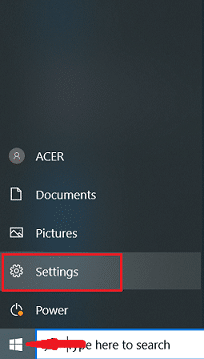
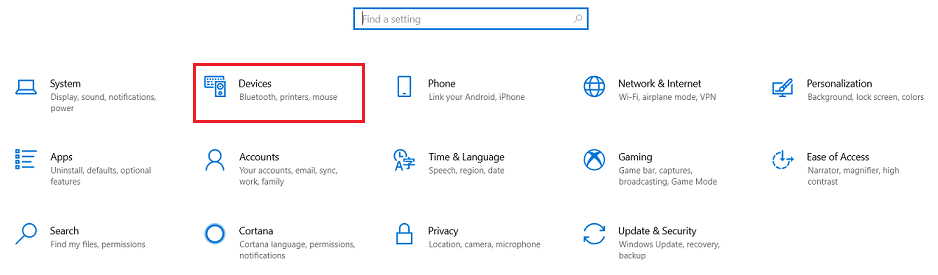
2. Click the Bluetooth toggle switch to turn it on.
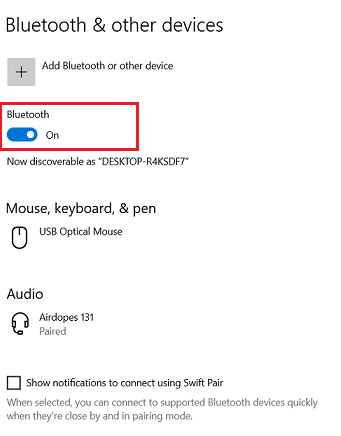
Method 2: Turn On Bluetooth in Action Center
To turn on Bluetooth on Windows 10 through Action Center, follow the steps below:
1. Select the Action Center button next to the date and time at the bottom right.
2. Click the Bluetooth icon to turn it on. If it’s already selected, it’ll show “Not connected” or display the device name that’s currently connected.
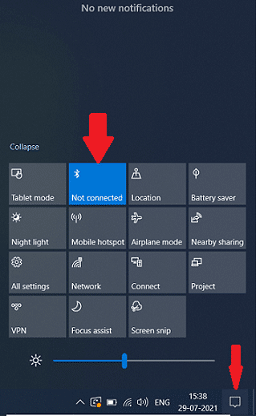
However, if you can’t find the Bluetooth option in Action Center, here’s what to do:
- Expand quick actions feature. Open Action Center, click Expand and you can find Bluetooth.
- Add Bluetooth to Action Center. Go to Start > Settings > System and select Notifications & actions from the left. Under Quick actions, click Edit your quick actions > Add, select Bluetooth and click Done.
Now, all you need is to pair a Bluetooth device to your Windows 10 PC or laptop. And you’re all set.