A follow request is made when a user wants to see the posts and stories of other users with a private account.
The account holder can either accept the request or decline. But you will never be notified if they decline your follow request.
So, do you want to know who you have sent follow requests or the pending follow requests on Instagram?

But how to find the sent follow requests on Instagram?
In this guide, you will learn how to see who you’ve requested to follow on Instagram, on mobile, and PC.
Can You See Sent Follow Requests On Instagram?
You can definitely see the sent follow requests list on Instagram.
However, this wasn’t the case until Instagram introduced the feature of checking sent follow requests recently.
With this feature, you can check to whom you have sent follow requests on Instagram in the past.
Also, in the sent follow requests list, you will see those users who still haven’t accepted your follow request.
It is basically an HTML file that contains your sent follow requests list. It is called “pending_follow_requests”.
You can find the users who have accepted your follow requests in your Instagram app’s “Following” section.
Read on to learn how you can perform this action.
Note: You only need to send follow requests to private accounts because, for public accounts, you can simply follow them without requesting. So, all the users in your sent follow requests list are private accounts.
How To See Who You Requested To Follow On Instagram
To see sent follow requests on Instagram, check the below steps for mobile and PC.
Mobile (Android & iPhone)
If you want to see who you requested to follow on Instagram via Android or iPhone, you have to
- Open your Instagram mobile app.
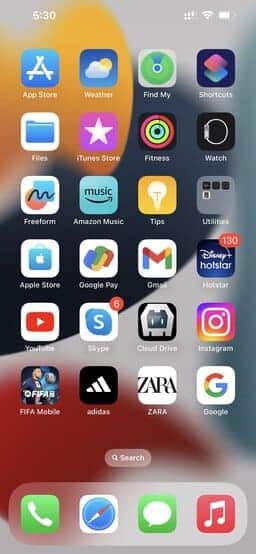
- Tap on the Profile icon at the bottom right corner of the feed page.

- Tap the Hamburger icon at the top right corner of your profile page.
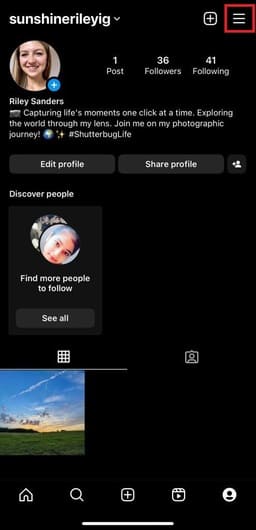
- Now, tap “Your activity“.
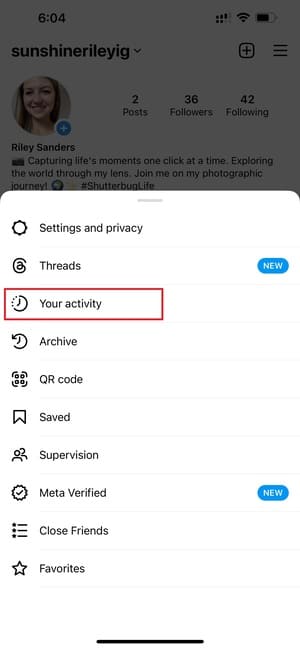
- Scroll to the bottom of the menu and tap “Download Your Information“.
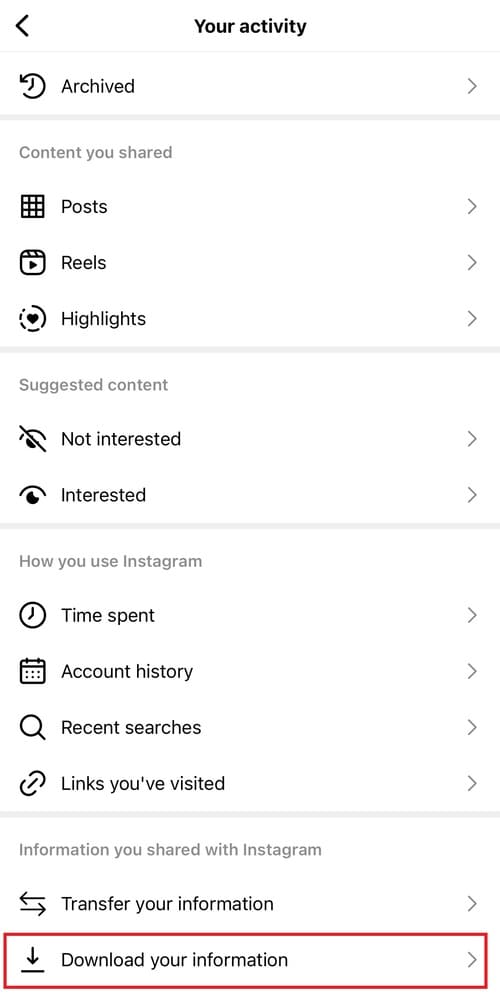
- Tap “Request a download“.
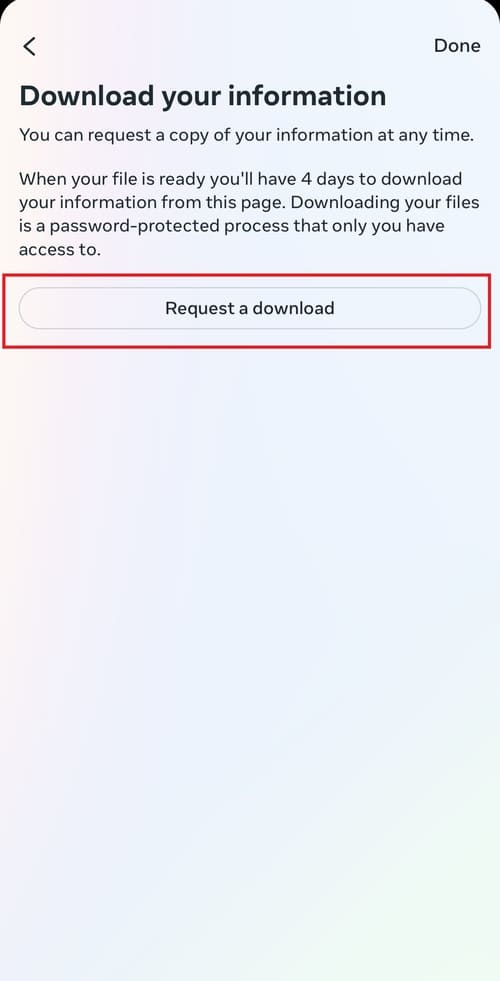
- Select your preference. I recommend you select the “Complete copy” option to download your entire account information. So, tap “Complete copy“.
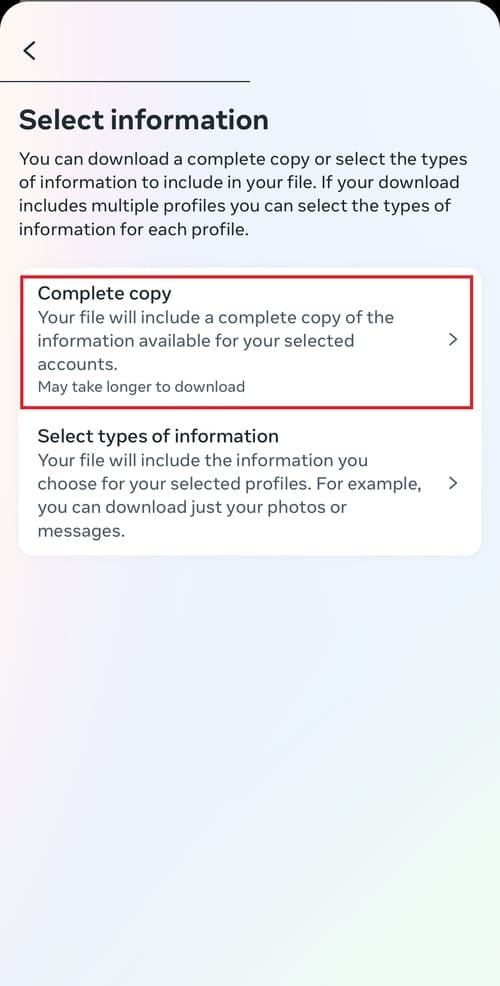
- Now, fill out the required download option. These are-
- Notify: Enter your email address here. It can be any email address, not just your registered Instagram email ID.
- Format: Select the HTML format, for it is easier to open in the browser.
- Media quality: The available Media quality options are high, medium, and low. Select according to your preference and requirements. I recommend you select “Medium“, as it would give you all the information you need without stressing your device’s storage.
- Date range: Select the date from which you want to download your information. You can choose “All time” to download your information of all your time on Instagram. I recommend you select “Last 3 months” to download recent information.
- Now, Tap “Submit request“.
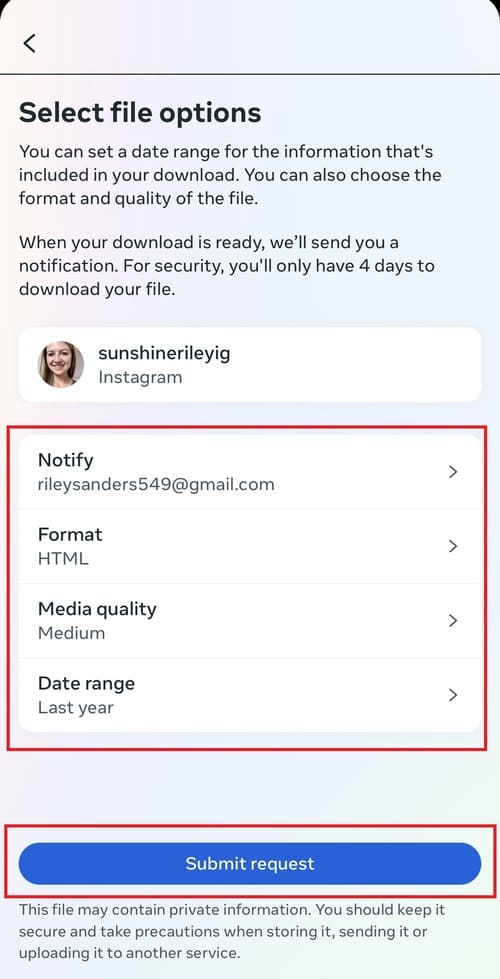
- After you submit request, you will see a pending download on the screen. Instagram will prepare your file. It will take a few minutes. Once the file is ready for downloading, you will receive an email confirming it. You can download the file by tapping the download option in the email or navigating to the download your information section in the Instagram app.
- Now, tap the “Request a Download” button.
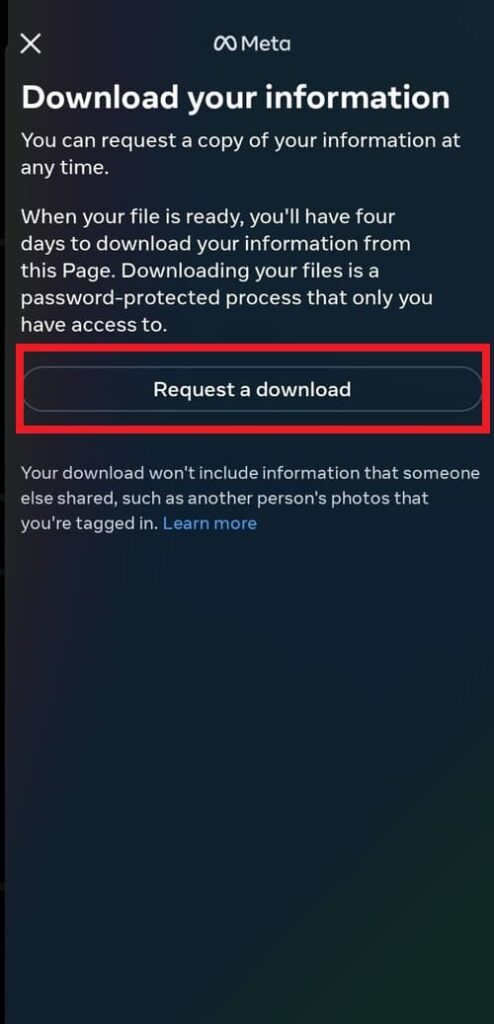
- Next, Instagram will ask you to enter your account password. So it will start downloading.
- Find the downloaded file in the “Downloads” folder of your mobile.
- The downloaded file will be a Zip file. So, extract the zip file using a zip achiever on your device.
- After extracting the file, open it.
- You’ll see many sub-folders inside the extracted file. Now, find and open the sub-folder “followers_and_following“.
- In the sub-folder, you see some HTML files. Open the HTML file “pending_follow_requests” to see the list of users you have sent follow requests that haven’t been accepted yet.
If you do not find the HTML file “pending_follow_requests“, you do not have any pending follow requests.
You can also find recently followed users on Instagram in the HTML file “recent_follow_requests“.
PC/Laptop
Viewing the sent follow requests on Instagram from your PC or laptop is much easier than from a mobile device.
For the ease of extracting and exploring zip files, I recommend you use a PC or laptop to see sent follow requests on Instagram.
Follow the instructions below to see sent follow requests on Instagram from your PC or Laptop.
- Open a web browser, visit Instagram’s official website, instagram.com, and log in to your account.
- Now, click “More” at the bottom of the lefthand side menu.
- Next, click “Your activity” from the pop-up menu.
- Click on “Download your information“.
- Enter an email address or keep the registered email ID as it is, select HTML as the information format, and press the “Next” button.
- Now, enter your Instagram account password.
- Next, you will be notified that your file is being prepared and will be mailed to your given email address when your file is ready. It can take a few minutes, depending on your file size.
- Once your file is ready, you will receive an email with an Instagram data download link. Open the email and click on “Download information“.
- Next, you will redirected to the Instagram Login page. Enter your Login credentials to log in to your account.
- Once you log in to your account, you will be redirected to the “Download your information” section, where you will be notified that your requested file is ready for download along with other information. Below the notification, you will see a “Download information” option. Click on it to download the file.
- After downloading the file, go to your browser’s Downloads to find the file. The file will be a zip file.
- Now, open the zip file using zip archiver.
- When you open the file after extracting it, you see numerous sub-folders inside it.
- Find the sub-folder “follower_and_following” and open it.
- Inside the sub-folder, you see some HTML files. Click on the HTML file “pending_follow_requests” to open it. Inside it, you will see a list of users you have sent follow requests which haven’t been accepted.
This is how you can see who you requested to follow on Instagram.
How To Cancel All Sent Follow Requests On Instagram?
Unfortunately, you cannot cancel all sent follow requests at one go on Instagram.
You have to cancel each follow request one by one.
Follow the instructions below to cancel follow requests individually.
- First, get the list of sent follow requests by following the above instructions.
- Once you have the list of users to whom you have sent follow requests, open your Instagram mobile app.
- Now, search for each user individually by typing their usernames in the search bar of your account.
- Next, visit their main profiles.
- For private accounts, tap the “Requested” button to cancel the follow request. For public accounts, tap “Following” below the account information and “Unfollow” from the pop-up menu to unfollow the user.
Frequently Asked Questions
How to accept follow requests on Instagram?
To accept follow requests on Instagram, go to the notifications section. Tap on the follow request notification you have received. Next, tap “Confirm” to accept the follow request.
Why can’t I follow someone on Instagram?
You cannot follow someone on Instagram if they have blocked you or there are technical glitches in the app.
How will I know if someone has accepted my follow request on Instagram?
When someone accepts your follow request, you’ll receive a notification informing you that so and so user have accepted your follow request.
How do I see who I requested to follow on Instagram in 2023?
You can see who you requested to follow on Instagram by downloading your information by following the above instructions.
Can I see sent follow requests on the Instagram app from an Android or iPhone mobile device?
You cannot directly see the sent follow requests on Instagram app from either Android or iPhone devices. However, you can see the sent follow requests by downloading your information. Follow the above instructions to see sent follow requests on Instagram.
How many requests can I send on Instagram?
You can send as many requests as you want on Instagram, as it has not laid any limitations in terms of how many requests you can send. However, you should exercise caution when sending multiple follow requests quickly, as it runs the risk of being suspected as bot activity, which sometimes leads to account suspensions.
How do I know if someone has declined my follow request on Instagram?
You can know if someone has declined your follow requests by visiting their main profile. If you cannot see the “Requested” button on their account, they have declined your request. If you see the “Requested” button on their profiles, they haven’t accepted your follow request yet.
How do I see the accounts I don`t follow back on Instagram?
Follow the instructions below to see the accounts you do not follow back on Instagram.
1. Open your Instagram app.
2. Go to your Profile page and tap on the “Followers” section to see the list of followers.
3. In the list, you will find the usernames of your followers. You are not following them back if the “follow” option is available beside their usernames.
Does Instagram notify the users when I send them a follow request?
Instagram notifies the users when you send them follow requests. Instagram does this so that the user can decide for themselves whether to accept a follow request or not.
Conclusion
You cannot see sent follow requests on the Instagram app directly.
It is because Instagram intends to prevent third-party apps, bot activities and automation from its platform, which can otherwise take undue advantage of the said feature.
Now you have learned the complete process of how to see who you requested to follow on Instagram.
After going through the whole blog, I hope you can now successfully see sent follow requests on Instagram.