Facebook is a leading platform to reach your target audience through uploading photos and videos or going live. Especially, Facebook videos are a better way for creating awareness, driving traffic and increasing engagement for your brand.
As a content creator, it’s essential to measure the performance insight or demographic of a video. The best way to do that is by checking how many people have viewed your Facebook videos.
You may wonder if there’s a way to discover who viewed and watched your Facebook videos.
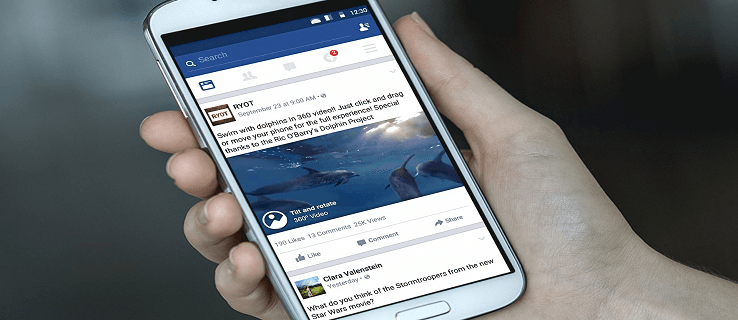
This guide will explain how you can know who viewed your videos.
How to See Who Viewed Your Facebook Videos?
At the present moment, Facebook doesn’t allow you to check who viewed your Facebook videos.
It’s mainly because if your video receives many views, Facebook would need a highly complicated system to extract that data from the video.
So, when you’re uploading a video intending to gain more audiences and boost engagement, the list containing all the accounts that’ve viewed the video will be countless. So, instead of implementing such a feature, Facebook shows you the total views your video received.
Hence, if you’ve created a business Facebook page and want to track video metrics to measure progress on the page, the total views on the videos are helpful.
However, there’s a trick you can apply to see who’s viewing your video and that’s by checking the audiences during a Facebook live.
How to See Who Viewed YourFacebook Live?
Going live on Facebook is a great way to engage with many people. But you won’t get too many viewers in a five-minute live video that you could get on a standard Facebook video. You can share the live link via Instagram and this will boost your Instagram marketing strategy.
When you start Facebook live, you’ll receive notifications whenever a new user joins your live stream. The notification shows the viewer’s name, indicating they’re from your Facebook friend list. In case you’re not friends with them, you can only view their names if they like or comment on your stream. In any way, it’s a classic way to know who viewed your video.
If you want to analyze the video insights and collect data once the live ends, Facebook has a way for that. To do that, here’re the steps to follow:
- Go to your profile and click the video that you want to access data for.
- Doing so will redirect you to a new browser tab and a page will open named “Live Broadcast Audience”.
- You can check two metrics on this page:
Peak Current Viewers: The highest number of viewers were watching your Facebook video when it went live.
Viewers During Live Broadcast: A visual representation of the number of stream viewers at each moment of your live broadcast.
As a content creator or publisher, these two metrics will help you to analyze how your video on Facebook performed even without seeing which account exactly viewed it.
How to See How Many People Viewed Your Videos on Facebook?
If you have made the video public, you can see the number of views below the video. On the Android or iOS Facebook app, you can only check the number of views. But if you shared the video on a Page, you can use a computer to check more metrics to get insights.
Here’s how to get insights for your Facebook Page’s video using a computer:
- Go to your Page from the left menu on the feed.
- For all videos, click Insights> Videos on the left menu and check the data.
- For an individual page, click Publishing tools at the top and select Video Library on left. Now, click a video and check the metrics.
You can check the minutes the video was viewed from your page, the number of times it was watched for at least 3 seconds and audience engagement like likes, comments and shares. If your video gets 100 views, you can check audience demographics too.
Conclusion
If you’re planning to go live or post a video on Facebook, we’ve mentioned how to see who watched your Facebook live. Though it’s not possible to check the viewers’ names since there’s no official way for that. But you’ll get other details like the number of viewers, likes, comments, demographic, etc.
So, is the guide helpful? Let us know in the comment box below. Thanks for reading!