Reacting to messages on Instagram chats is a fun way of making conversations interesting without typing a single word.
But at times, this feature may not work and can prevent you from reacting to messages with emojis.
Your account might have limits that stop you from reacting to messages.

Also, the reason might be server issues on Instagram.
In this article, you will learn why are you unable to react, how can you fix the issue and how to react to messages on Instagram.
What Is Direct Message Reactions On Instagram?
Direct Message (DM) reactions on Instagram allow users to react with emojis like thumbs up, fire, or heart by long-pressing on a message.
Message reactions are immensely popular among youth because they can express a range of emotions without typing a word.
You can react to a message by tapping and holding the message and choosing the emoji of your preference from the pop-up list.
Once you have reacted to the message, the emoji will appear below the reacted message, and the receiver will be notified.
Why Can’t You React To Messages On Instagram?
When you can’t react to messages on Instagram, the reason could be an outdated app or restriction on your account.
Also, your privacy settings or server problems of Instagram might be another reason for the issue.
Here is a detailed breakdown of all the reasons why you cannot react to messages on Instagram.
1. Outdated App
The latest features on Instagram will only work on updated apps.
So, if you still use an older Instagram app version, the direct message reaction feature will not work.
2. Instagram Messages Not Updated
The direct message reaction feature was introduced in 2020.
However, if you haven’t updated your Instagram messages, you cannot react to messages with emojis.
Instagram and Messenger have merged. If you haven’t updated your Instagram messages to Messenger, you cannot react to messages.
3. Unstable Internet Connection
Instagram and its features cannot function without a stable and fast internet connection.
If you have a slow and unstable internet connection, you will be unable to react to messages,
4. Privacy Settings
If you are restricted or blocked by a user, you cannot react to their messages on Instagram.
5. Using Instagram Lite
Although the Instagram Lite app does not stress your storage capacity, it is limited in terms of the features you can access.
So, if you are using the Instagram Lite app, you will not be able to react to messages on Instagram.
How To Fix The Direct Message Reaction Issue On Instagram?
It is frustrating when you can’t react to a friend’s message on Instagram.
So, read on to learn the fixes for direct message reaction issue on Instagram.
Fix 1: Update App
Features like direct message reactions do not work on older versions of the Instagram app, especially those before 2020.
So, if you haven’t updated your Instagram mobile app, you must update the same.
Follow the instructions to update your Instagram app.
- Open the Google Play Store [Android] or App Store [iPhone] and search for Instagram on the search tab.
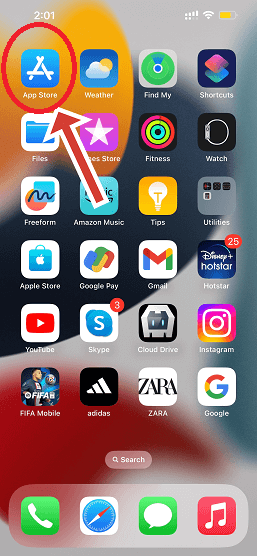
- Check if the option of “Update” is available. If yes, it means the update is pending. Tap on the “Update” option to update the app.
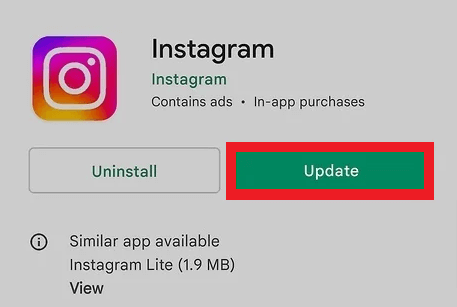
Your Instagram app is updated if the “Update” option is unavailable in the app store.
Fix 2:Use A Web Browser
Use a web browser of your choice to log in to your account and try reacting to messages in chats if you can’t react from the app.
Visit the Instagram official website and log in to your account by entering your login credentials.
Fix 3: Clear Cache
Your app’s cache is the temporary memory; if it is full, it will malfunction. You can’t react to the message or do anything in this case.
You must clear the cache of your Instagram app to avoid such malfunctions and continue communicating with friends by reacting to their messages.
Here is how you can clear the cache.
- Tap and hold the Instagram app icon on your smartphone.
- Tap on “App info” from the pop-up menu.
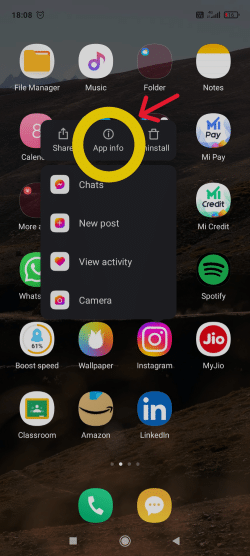
- Tap on “Storage” or “Storage Usage“.
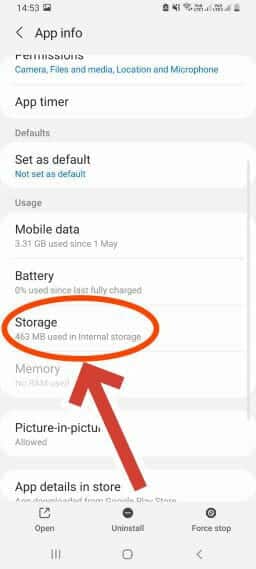
- Tap on the “Clear Cache” option and remove cache data.
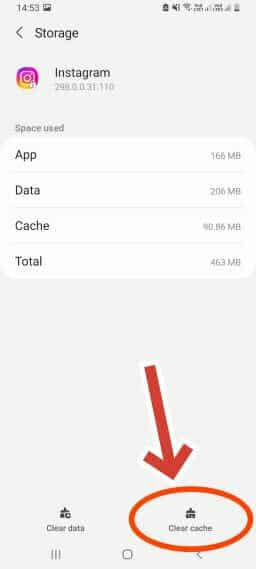
Note: You cannot clear the cache if you are an iPhone user. You will have to uninstall the app completely to clear the cache. Go to your device’s “Settings” menu to “Offload App“.
Fix 4: Login Again To Your Instagram Account
You must log in again to your account if you cannot react to messages.
First, you must log out and then log in again. This will fix the issue.
Follow the instructions to log in again.
- Open your Instagram app.
- Tap on the profile icon at the bottom right corner of the feed page.
- Tap the Hamburger icon at the top right corner of your profile page.
- Select the option “Settings and privacy“.
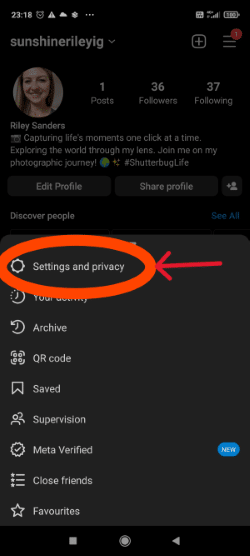
- Scroll and tap “Log out“.
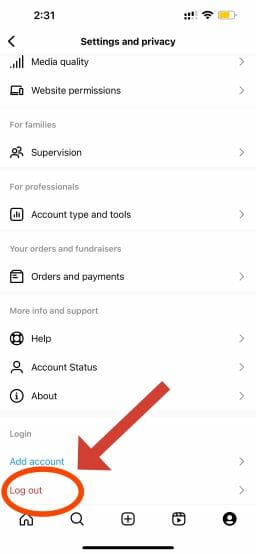
- Tap “Log out” again to confirm.
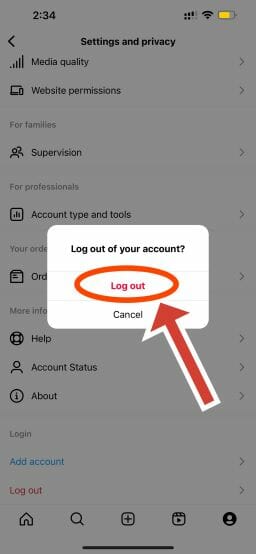
- Now, log in again by entering your login credentials.
Fix5: Check Your Privacy Settings
If you have blocked a user or restricted their messages, you cannot react to their messages.
So, you must ensure you haven’t blocked or restricted them from messaging you.
You can do so by checking the chat privacy settings for a particular follower and enabling all necessary permissions.
Follow the instructions to check your chat privacy settings.
- Open your Instagram app.
- Go to the profile page and tap the Hamburger icon at the top right corner of your screen.
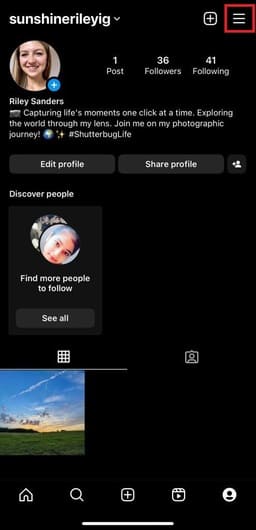
- Select “Settings and privacy”.
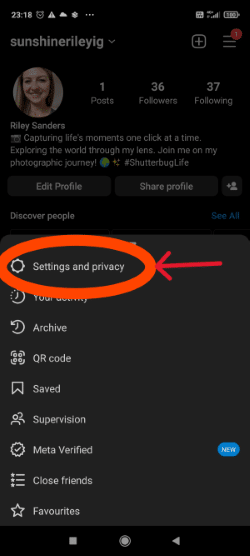
- Scroll and tap “Messages and story replies” under the “How others can interact with you” section.
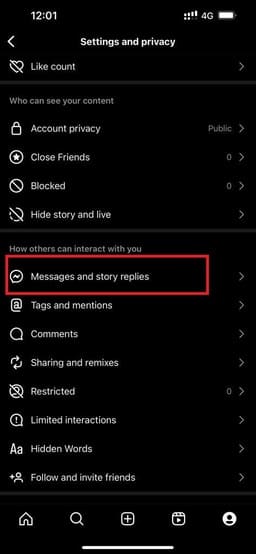
- Tap “Message controls“.
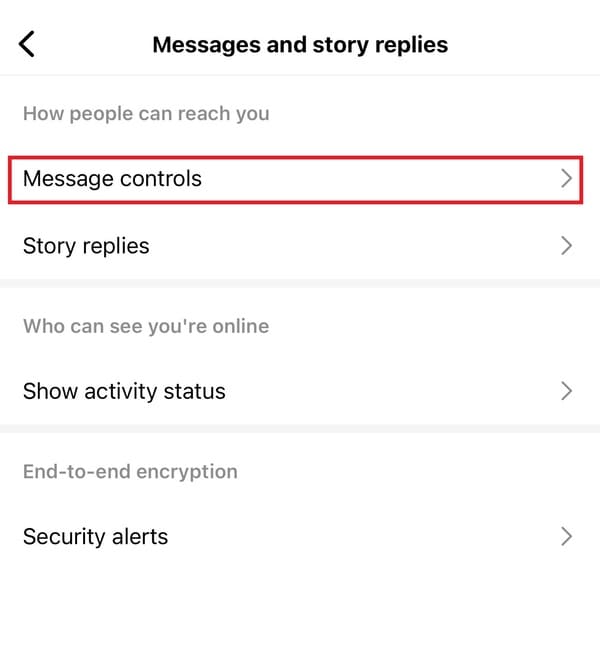
- Enable all the required permissions to react to messages with emojis.
Fix 6: Force Stop And Relaunch App
Force stopping and relaunching the app will resolve the direct message reaction error on Instagram.
Follow the steps to force stop the Instagram app.
On Android
- Tap and hold the Instagram app icon on your smartphone.
- Next, tap “App info.”
- Tap “Force stop“.
- Tap “OK” to confirm the force stop.
On iPhones
- Swipe and hold the home screen to check the app running in the background.
- Swipe to look for Instagram, then swipe up to remove the app.
Once you force-stop Instagram, close the app, relaunch it and check if the issue is fixed.
Fix7: Check Internet Connection
For Instagram to function properly, it requires stable and fast internet.
So ensure you have a fast and proper internet connection. You can switch to a Wi-Fi connection if you use cellular data.
You can switch on the airplane mode on your mobile device for a minute and switch it back off.
You can also try connecting to the internet from a different SIM card.
How To React To Messages On Instagram?
As mentioned, you must update your Instagram app to react to messages with emojis successfully.
Here is how you can react to messages on Instagram.
1. On Android & iPhone
- Open your Instagram app and navigate to DMs by tapping the paper airplane or Messenger icon.
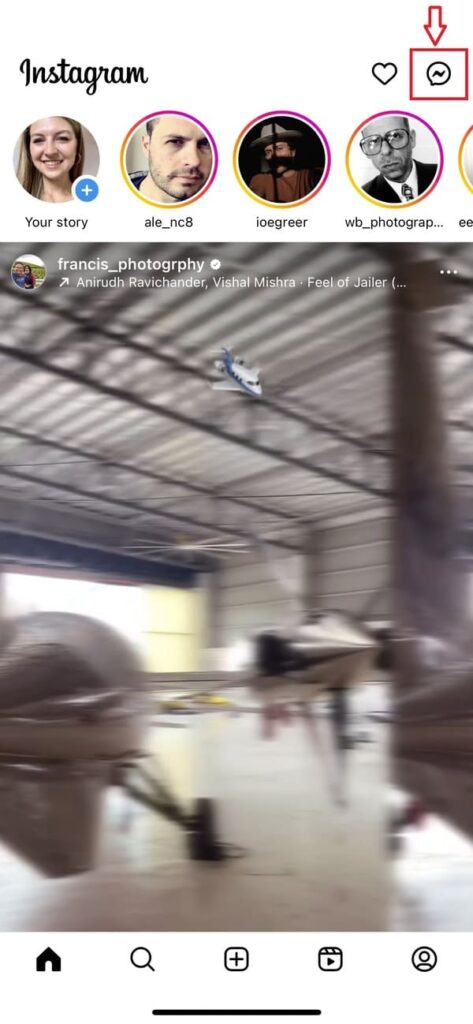
- Select the conversation you want to react to.
- Next, tap and hold the message you want to react.
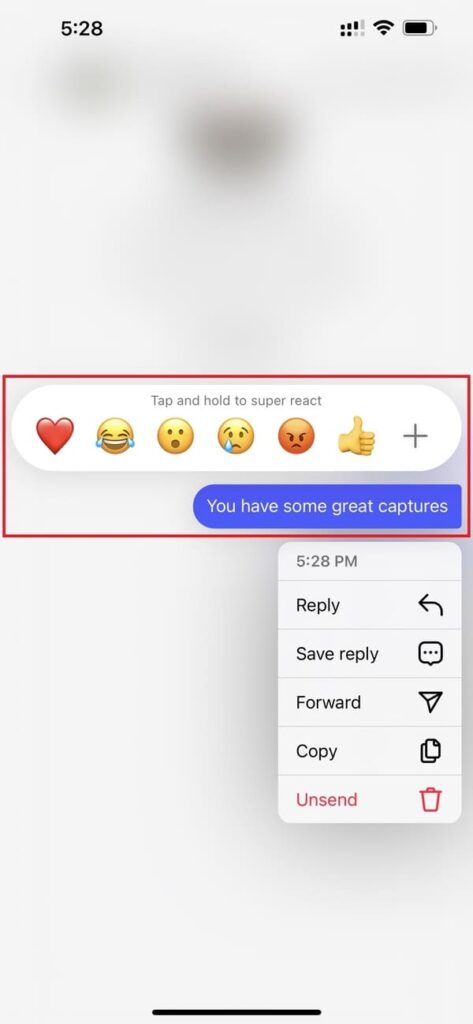
- Select an Emoji of your preference from the pop-up list.
2. Using a Web Browser
- Open a web browser of your preference, visit www.instagram.com, and log in to your account.
- Click on the paper Airplane or Messenger icon.
- Select the conversation you want to react to.
- Next, hover the cursor over the message, and you will see a list of emojis or smileys pop-up.
- Select the emoji of your choice.
After you have reacted, the emoji will appear under the reacted message, and the user will be notified.
FAQs
How many times can I react to a message?
You can react to a message on Instagram many times. However, you can react with one emoji once.
Can someone see if I remove a reaction to their message?
No one can see if you remove a reaction to their message, as they will not be notified.
How to Remove Reacts to Messages on Instagram?
You can remove a reaction to a message by tapping and holding the emoji on the reacted message and then tapping “Tap to remove“.
Conclusion
By reacting to messages on Instagram, you can build and maintain relationships with family and friends.
It displays your interest and engagement in a conversation and helps develop your brand.
However, this unique feature means nothing if you cannot react to Instagram messages.
Hope you get your answer on how to react to messages on Instagram.
Also, the reasons behind the issue and how to fix it.