Sending memes and aesthetic reels has become everyone’s favorite way to connect with their friends on Instagram.
However, selecting every single name while sending a DM can be quite a hassle.
To resolve this problem, you can simply make a Group Chat on Instagram. It is a very easy and reliable way to connect with your friends.

You can make as many groups as you want with different people in each group.
If you want to know how to create a Group Chat on Instagram, this article has got you covered.
I have covered all the steps you need to follow in order to create a Group Chat on Instagram.
How to Make a Group Chat on Instagram App?
To make a group chat on Instagram is a very simple and easy process. Make sure you’re logged into your Instagram account and then follow the steps given below.
- Tap on the Direct Message icon
on the top right corner.

- Now, click on the pen icon
on the top right corner of your screen.

- In the ‘To’ section, add the people you want in the group chat. You can either select people from the suggested list or type the Instagram IDs of the respective people.

- Now, name the group chat as you please.

- Click on ‘Create Group Chat,’ once you have added the names of the people you want to add to the group chat.

Note: You’ll see the option of ‘Create Group Chat‘ only once you select more than one person in the ‘To’ section.
By following these simple steps you can make a group chat on Instagram. Note that these steps work only for Android and iOS. The steps to create a group chat on Instagram web are quite different.
If you prefer using Instagram on a web browser, I have listed the steps to make an Instagram group chat on a web browser in the next section.
How to Make a Group Chat on Instagram on Desktop?
Earlier, you could only make a group chat on the Instagram app.
However now, you have the option to create an Instagram Group Chat even on the desktop. Here are the steps you need to follow to do the same:
- Log in to your Instagram account on your preferred web browser.
- Tap on the Messenger icon on the left hand side.
3. Now, tap on ‘Send Messages.’
4. In the ‘To’ section, add the names of the people you want in the group chat. Then, tap on ‘Chat.’
That’s it! With these easy steps, you can create a Group Chat on Instagram on a Desktop.
To name the Instagram group chat on Desktop click on the ‘i’ icon > Change Group Name.
How to Add Someone to a Group Chat on Instagram?
If you created a group on Instagram and forgot to add someone, don’t worry! You can easily add them later on.
Note that you can add upto 250 people to a Group Chat on Instagram. Here are the steps you need to follow to add someone to an Instagram Group Chat:
- Open the Group Chat to which you want to add a new member.
- Click on the Group Chat Name.
- Now, tap on ‘Add’.

- In the ‘To’ section, type the name of the person you want to add to the group chat. You can either select from the suggestion list or type the name of the person.

- Now, tap ‘Next’ and then “Add“.

How to Remove Someone from a Group Chat on Instagram?
If you added someone to your Instagram group chat by mistake, you can easily remove them.
- Open the Group Chat from which you want to remove a member.

- Tap on the Members.
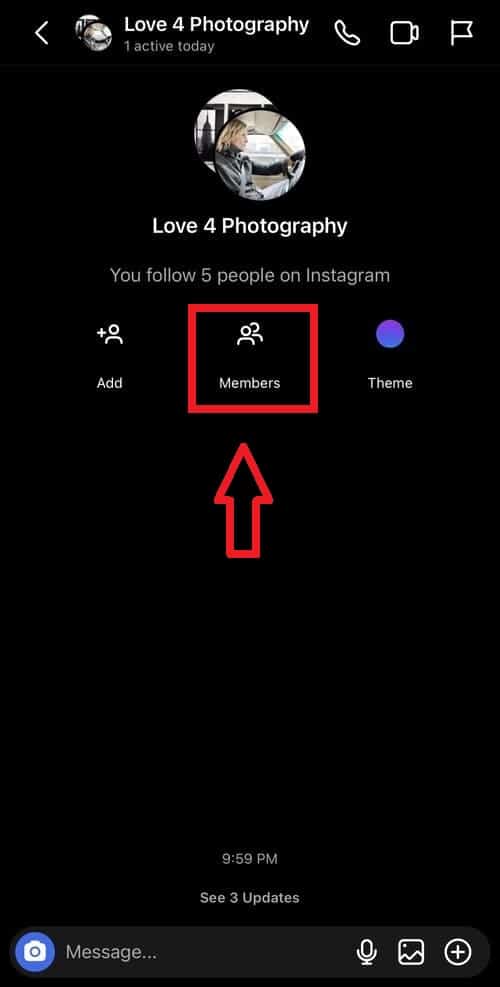
- Now, tap on the three vertical dots beside the user you want to remove.

- Tap on Remove from group.

How to Leave a Group Chat on Instagram?
If for some reason, you need to leave a Group Chat on Instagram, here are the steps that you will need to follow:
- Open the Group Chat you want to leave.
- Click on the Group Chat Name.
- Tap on the Leave option.
That’s it! With these three easy steps you can leave a group chat on Instagram.
Conclusion
Instagram Group Chats are a fun and efficient way to connect with your friends. Why send the same meme to everyone separately, when you can club them in a single group chat. From gossip to important discussions, everything gets easier.
In this article, I have helped you with every query regarding Instagram Group Chats. From how to create a group chat on Instagram to how to add and remove someone from it. I hope this article helped you and for any further queries, feel free to contact us!