Twitter is a popular social networking site where you can share your thoughts online with your friends or followers. It is quite common for Twitter users to want more followers on their profiles. If you want the same, the simple thing you can do is to share your Twitter URL with your friends on other platforms like Instagram, Facebook, Gmail signature, personal or business websites, etc.
Sharing the Twitter link of your profile can redirect other users to your account, where they can go through your tweets and decide to follow you. So, if you’re wondering how to get your Twitter profile link, this article will guide you.
How to Find Your Twitter Link?
1. Log in to your Twitter account and click on the “Profile” option from the left side.
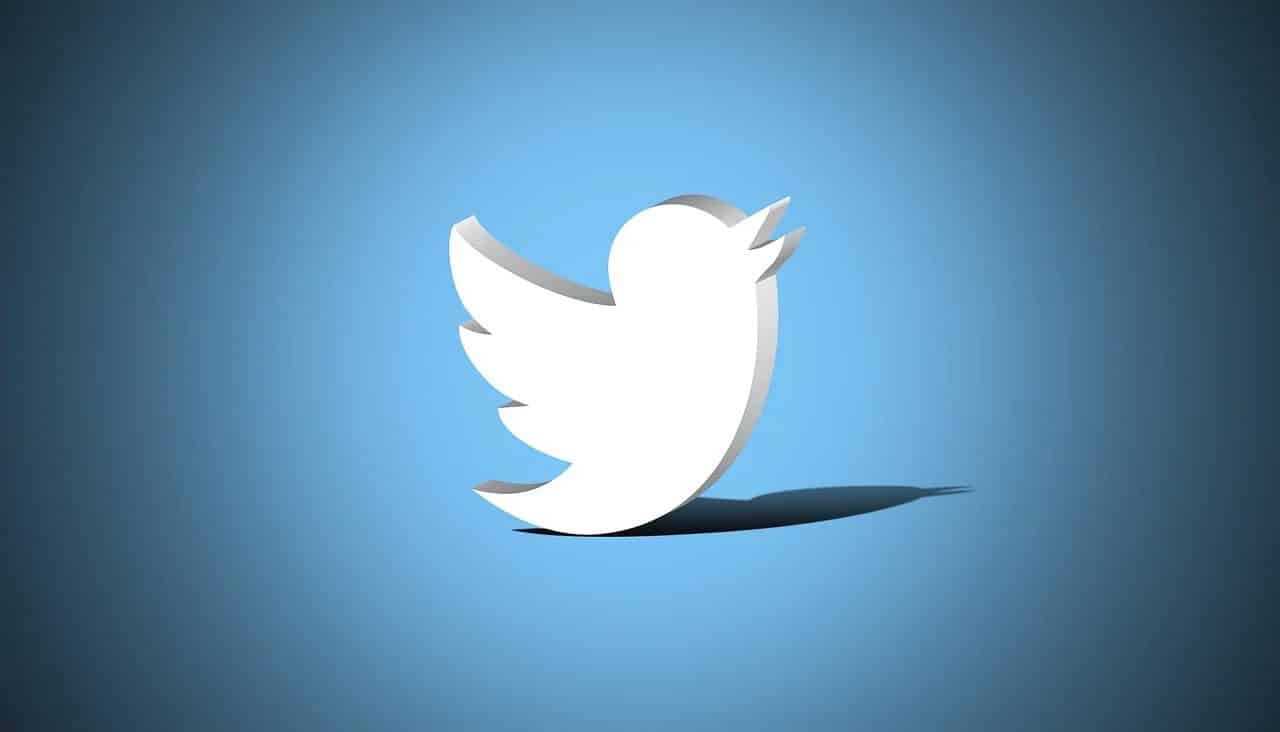
2. The web address you can now see at the address bar is the Twitter link of your account.
3. Copy the link and share it with others to lead them directly to your account.
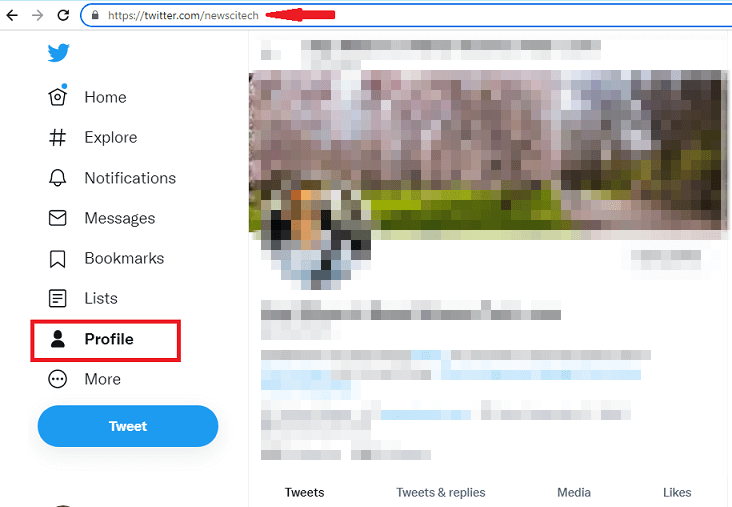
How to Change Your Twitter Link?
If you want to change your Twitter URL, you can do it by changing your Twitter username. Here is a step-by-step guide on how to change your Twitter username.
1. Log in to your Twitter account and click on “More” from the left side column.
2. Click on “Settings and privacy”.
3. Click “Account Information” under “Your Account”.
4. Type the password and click “Username”.
5. Change the username from the suggested username list, or you can type your desired username into the box.
6. Click on Save, and the Twitter URL will be automatically updated.
How to Share Your Twitter Account?
Now, as you get your Twitter profile link, you can easily paste it to your other social platforms to share your Twitter account. Here is how you can do that,
Add Twitter Link to Instagram
- Log in to your Instagram account. Go to your Instagram profile page by tapping/clicking on your profile picture.
- Click/tap on “Edit Profile”
- Now, paste your copied Twitter URL in the “Website” field.
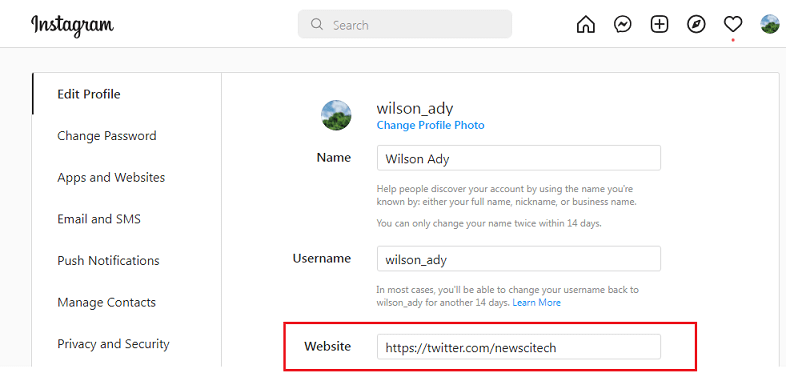
Your Instagram profile bio now will have your Twitter profile’s link.
Add Twitter Link to Facebook
- Open your Facebook account and click/tap on your profile picture.
- On your profile page, click/tap on “Edit profile”.
- Click/tap on “Edit Your About Info”> “Contact and basic info”.
- Under the Websites and social links section, click the pencil icon beside the social links.
- Click/tap Add a social link.
- Select Twitter from the drop-down list and enter your Twitter username.
- Choose who can see your profile and click/tap “Save”.
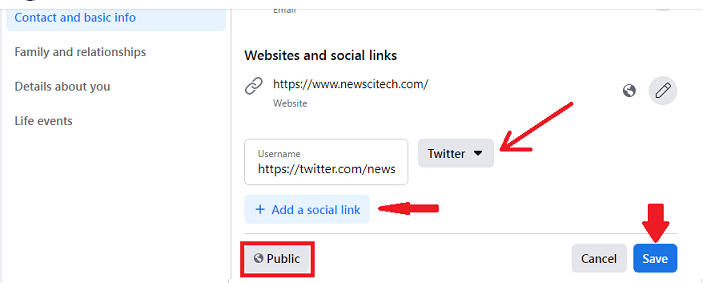
Add Twitter Link to Gmail signature
- Log in to Gmail and click/tap on “Settings”.
- Click/tap on “See all settings.”
- Move down to the “Signature” section.
- Write something and add your Twitter URL in the box.
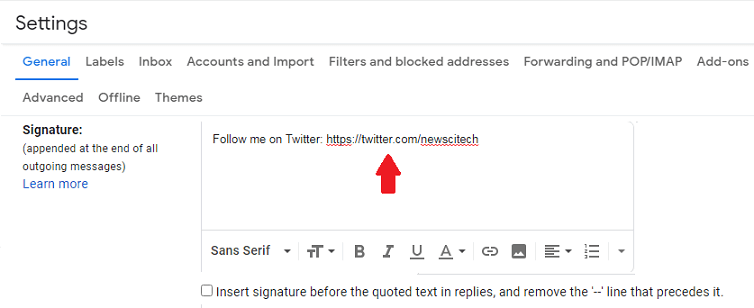
From now on, Gmail will add this message under your email every time you send someone an email message.