Do you want to secure your private data on social media? Then it’s better to log out of Facebook Messenger and deactivates or delete it. But how is Facebook harvesting its user data?
You may have remembered the Cambridge Analytical Scandal in 2016. Former US President Donald Trump hired this UK-based data firm to steal data from more than 50 million Facebook users and change the ballot box during the election.
Further, in 2018, it was revealed that Facebook was using its Onavo VPN app to monitor user’s activities and collect data from them. Through the massive data breach scandals, they are invading your privacy, behaving unethically, breaking the privacy rules and mostly targeting kids (ages 13-17). Eventually, they’ve gone far away to squeeze every drop of data from its users.
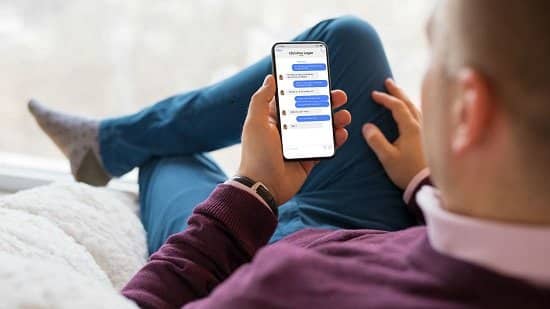
Thus, more or less, every people are now turning away from Facebook. However, if you think deactivating your Facebook account also deactivate Messenger, you’re mistaken. Although both are under Facebook, they are different services. To protect your privacy, you may need to deactivate or delete your Messenger separately. With this in mind, it’s only possible if you previously deactivated your Facebook account. Not to mention, to delete the Messenger permanently, delete your Facebook account as well. So, how to deactivate Facebook Messenger? Here is a quick guide for you.
Why Should You Delete Messenger?
Your Facebook Messenger holds all your private data. While installing the app, you’re permitting to access your contacts, microphones and cameras.
So is your Facebook Messenger private? The answer is no. Moreover, it ranks poorly in the “secure messaging app” list. It can track your behaviors and access all the internet activities on your device. Additionally, it lacks end-to-end data encryption of your private chat.
However, if you still want to use Facebook or Messenger, disable the access to the microphone and camera.
How to Deactivate Facebook Messenger?
Deactivating Facebook Messenger is easy with a few quick steps. Whether to deactivate or delete it permanently, first, you’ve to deactivate or delete your Facebook account.
Deactivating Facebook Messenger on iPhone or iPad
Follow the steps below to deactivate Facebook Messenger from your iOS device.
- Open Messenger on your device and log in.
- Click on the profile picture at the top left corner.
- Scroll down to open Account Settings.
- It will redirect you to a page. Go to Your Facebook Information.
- Click on Account ownership and control.
- Tap on Deactivation and deletion.
- A new page will appear instructing you to deactivate/delete your Facebook account first. Select your option. If you delete your Facebook, then only Messenger gets deleted permanently. Otherwise, tap on Continue to account deactivation.
- Submit your password to confirm.
- Select Submit.
However, you can reactivate your account if you haven’t deleted it completely. Use the same login id and password next time to log in to Messenger.
Deactivating Messenger on Android
The process is a bit different than the iOS device.
- Open the Messenger chat on your Android phone.
- From Chats tap on your profile picture at the top left corner.
- Go to Legal & Policies.
- Click Deactivate Messenger.
- Enter your password.
- Click Submit.
To reactivate again, log in with the same username and password. But remember, you’ve to deactivate Facebook before to make it work.
However, the deactivation process doesn’t work on Mac or PC. It is only possible through mobile apps. So, if you lose the phone or use a device other than mobile, try to contact Facebook support and request them to deactivate your Messenger account.
Otherwise, you can wait until Facebook updates its official documents on how to deactivate Facebook Messenger using any device.
How To Delete Facebook Messenger Permanently?
As already mentioned, one can’t delete Messenger without deleting the Facebook account. Further, deleting Facebook doesn’t automatically delete Messenger. You have to do that separately.
Let’s know how to delete the Facebook account.
- Login to your Facebook.
- Click the three vertical rows on the top right corner.
- Go to Settings & Privacy> Settings.
- Scroll down to find Your Facebook Information and select Account Ownership and Control.
- Select Deactivation and Deletion.
- Choose Delete Account and click Continue to Account Deletion.
- Provide your reason and click to continue further.
- Enter your password and click Continue.
Now, as you have deleted Facebook, follow the steps already discussed above to delete your Messenger. In fact, by deleting both, you’re removing all posts, photos, videos and social media data related to them. Hence, secure your social life online.
However, before deleting Facebook, you can download photos and posts to the device. Otherwise, there is no way to retrieve those.
How Can You Turn Off Your Messenger Notification?
Don’t want to deactivate/delete your Facebook Messenger? No problem. Eventually, you still can turn off Messenger notification if it bothers you as well as hide your activity status.
- Open the chat and click on your profile picture at the top left corner.
- Click Active Status.
- Toggle the switch off if it’s on to show you inactive.
- Now go back.
- Click Notifications & Sounds.
- Turn on Do Not Disturb. Thus, you won’t get any notification from Messenger. You can also separately change its settings like switching off notification sound, ringtone, vibration etc.
Summary
To protect and hide your privacy from being watched, it’s better to step away from social media. Deleting Facebook along with Messenger is the first step. But, in today’s world, it seems to be impossible.
Although Facebook won’t let go of you easily. It will take up to 90 days to remove all your posts and pictures after your deletion process. Besides, you still have your pictures left on the friend’s wall. To clear those too, contact and ask them to delete. Moreover, the messages you sent to your friends remain in their chat. So, be careful while sharing your personal information over social media.