Google has added some advanced features to enhance the security and experience of their users. Gmail, which is a part of Google’s workspace, has gone through some incredible changes. If you are a new user you may face difficulties setting up a Gmail account.
Here we will take you through the process of creating a new Gmail account.
Create a New Gmail Account by Mobile Number
- Go to Gmail.com
- Tap on Create account located at the top-right corner of the screen.
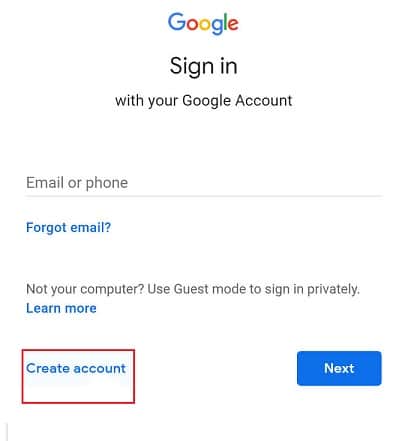
- A Sign-up form will come on the screen.
- Add all the needed information such as first name, last name and a strong password. Then tap Next.

- Now, enter your mobile number, recovery email address (Optional), date of birth and gender for the verification and hit Next
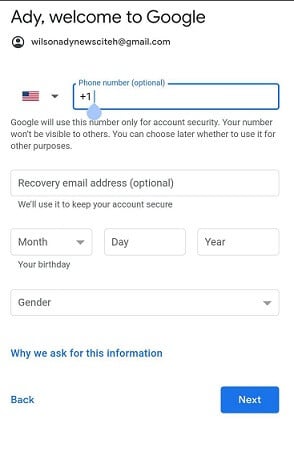
- A text message with a verification code will come on your mobile number.
- If you don’t receive the text message with the verification code, you can tap on Call Instead. You will receive a call from Google Bot with the verification code.
- Enter the code manually in the empty box to confirm and verify the account.
- On the next screen, a page will appear with Google’s Terms of Service and Privacy Policy. Tap on I agree to complete the step.
Now you have successfully created a new Gmail account.

Create New Gmail Using a Smartphone
Creating new Gmail using a smartphone is quite easy, but many get confused when they find Got It instead of a sign-up option. But don’t worry, here we will give you the steps to create an email in Gmail using a smartphone.
- Launch the Gmail app on your phone and tap on Got It to begin the process.
- Next, tap on Add an email address.
- Tap on Google and select Create Account.
- Choose For myself.
- Now enter your first name, last name, then tap Next.
- Enter your birth date, gender and tap Next.
- Choose an email address from the list or select Create your own email address option.
- Type your preferred email address and tap Next.
- Enter a strong password containing one upper case, three or more numbers and one special character. Confirm the password and hit Next once you are done.
- Now select the country and type your mobile number, and tap Next. In case you don’t want to add a mobile number, tap Skip from the bottom right corner.
- Tap Next when you get the page with your account info.
- After that, the Privacy and Term page will appear. Tap I agree from the bottom right corner and tap Accept to finish the process.
- Now you can tap on Take Me To Gmail to use your new Gmail account.
Privacy Policy of Gmail
Google, an American multinational company (headquartered in California), has undoubtedly changed the concept of digital word with its plenty of platforms and features like the giant search engine, Gmail, YouTube, Android, other apps and images and many more.
Using all of these sounds fun but there are some privacy policies you should follow to avoid any lawsuit based on privacy concerns. As a matter of fact, Google had to face many privacy lawsuits in the past years.
You can search for such lawsuit topics on Wikipedia and also find out their results. It is indeed a good practice to know about all the privacy policies of Google or Gmail and act accordingly.
Frequently Asked Questions
How many accounts can I create on Gmail?
You can create as many accounts as you want on Gmail. There’s no maximum limit to creating Gmail accounts. So, create a new account whenever needed and switch among different accounts as per your choice.
Can I have two Gmail accounts with the same phone number?
Yes, you can have two Gmail accounts with the same phone number. You can even use a phone number to create upto four Gmail accounts.
Can I create a fake account in Gmail?
Yes, you can create a fake or “dummy” account in Gmail. It allows you to control the accounts of your kids and students. It’s not illegal until you make any contracts using your fake email id.