It feels horrible when you try to share your current snap with your friends on Snapchat, but the app shows, “Unfortunately, Snapchat has stopped working”.
If Snapchat keeps crashing on iPhone or Android, then here we present you with some easy troubleshooting ideas that can solve your problem.
Let’s get started.
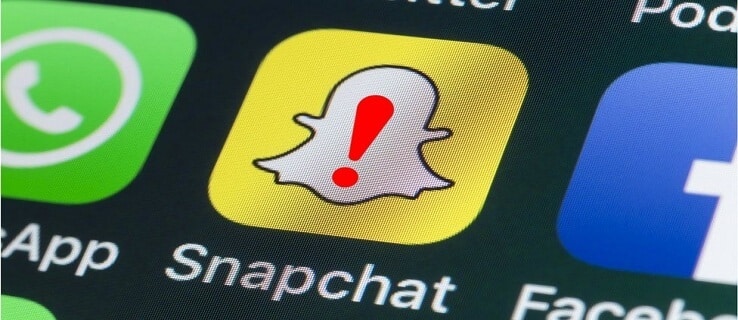
1. Close Snapchat from Recently Used Apps
If an app keeps running for a long time in the background, the phone forces the app to become idle– this is one of the reasons that the Snapchat app crashes when a user tries to open it.
To fix the “Snapchat Keeps stopping” problem, close the app from the recent apps menu and launch it again. Here’s how to force close Snapchat on iPhone or Android.
iPhone
- To open the recent apps panel, iPhone users can double-tap on the Home button or swipe up from the bottom of the screen (only applicable for iPhone X and later models) and hold for a few moments.
- Find Snapchat from that panel and close it by swiping up.
Android
- Tap on the overview button or swipe and hold from the bottom of the phone screen to open the recent apps panel on your Android phone.
- Find Snapchat and swipe the app up to close it. You can also tap on the Clear button to close all the apps from the recent apps panel.
After you force close Snapchat from your smartphone, re-launch the app again to check if the problem is fixed. Otherwise, try other solutions.
2. Update The Snapchat App from App Store or Play Store
The problem with “Snapchat keeps crashing” can occur when you don’t have the updated version installed on your iPhone or Android phone. The old version of the Snapchat app has some bugs and you have to download the latest update to fix the issue.
Here’s how you can update the app:
- Open the App Store from your iPhone or launch the Play Store on your Android phone.
- Search and select the official Snapchat app.
- Tap on Update to download the latest version.
- Launch the app to see if the problem has been sorted.
3. Clear Snapchat Cache
Corrupt data or too many cache files in memory can be the reasons for Snapchat not working. You can try clearing cache files of Snapchat from your Android phone to see if the issue persists or not.
- Open Settings on your Android phone and tap on Apps & Notifications.
- Tap All Apps to view all of your apps in a list.
- Find and open Snapchat from the list.
- Tap on Storage and cache.
- Finally, tap on Clear Cache to clear all the cache files.
4. Install the Latest Software Update on Your Phone
In case Snapchat keeps crashing on your iPhone 11, iPhone 12 or iPhone 13, or even on your Android phone, it probably indicates that your phone is not on the latest software.
Users who had reported Snapchat crashing frequently stated that this problem got fixed when they installed the latest software version on their phones.
So, if you haven’t updated your phone’s software, give it a try and see if Snapchat starts working on your iPhone or Android phone.
- To install the latest software update on your iPhone, Tap on Settings> General> System Update.
- In case you want to install the latest software version on your Android phone, tap on Settings> System> System Updates.
5. Restart Your Device
Restarting your phone can be one of the best fixes for any type of temporary problem. This way, both the software and hardware features of your phone get refreshed and the problem with Snapchat might get resolved.
Here’s how you can reboot your device:
Android
- Android users can long press the power button on their phone to open the power menu.
- Tap on Restart or Reboot to restart the device.
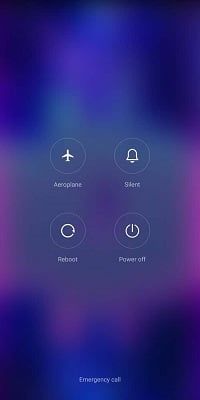
iPhone
- At first, press and quickly release the volume up button.
- Then follow the same process with the volume down button.
- Next, Press and hold the side button until the Apple logo appears. Then release the button.
- Toggle Slide to Power off from left to right to force restart your iOS device.
Once your phone restarts, launch Snapchat again to make sure it is not crashing anymore.
6. Uninstall & Reinstall Snapchat
If you tried all the methods above, but still Snapchat keeps crashing, then you need to uninstall and reinstall the app again.
Once you uninstall Snapchat from your phone, the app data will get erased; however, it won’t clear your camera roll or remove your account.
Follow the process to know how you can uninstall or reinstall Snapchat on your iPhone and Android phone.
iPhone
- Find Snapchat from the App Library and long-press the app icon.
- Tap on Delete to uninstall the app.
- Go to the App Store to find the Snapchat app and reinstall it again.
Android
- Launch Play Store on your phone.
- Search and select the official Snapchat app.
- First, tap on the Uninstall option to remove the app from your phone.
- Wait for a few seconds and then tap Install to reinstall the app on your phone.
Frequently asked Questions
Why is Snapchat crashing on my iPhone 12?
If you are having an outdated Snapchat app version on your iPhone 12, the problem with Snapchat keeps crashing might occur frequently. The latest version of the app will have all the necessary features that will fix the bugs of outdated versions; that’s why you have to update the app to use it with ease.
Why is Snapchat crashing when you take a picture?
The reason why Snapchat may crash while taking a picture is corrupted data or there are bugs in the latest version of the app. Otherwise, if the cache or temporary data of Snapchat uses a lot of the memory, the app might stop working. So you need to clear the Snapchat cache or reinstall the app after uninstalling it.
Will deleting Snapchat delete everything?
Deleting or uninstalling Snapchat will not delete everything; as the account data gets saved in the Snapchat server, your account data will not be harmed. However, if you have deactivated your Snapchat account and reactivated it within 30 days, all of your account data will get wiped.