Elden Ring is an action role-playing game that has gained huge popularity within a short period of time. It was released in February 2022 and got positive reviews from players and critics. However, it doesn’t mean that the game is free from bugs and glitches.
Many gamers complained about an irritating issue of Elden Ring invisible enemies while playing the game. According to the players, the enemies and the NPCs suddenly get invisible and they can’t see them.
Nevertheless, the Elden Ring invisible enemies glitch isn’t difficult to fix. There are several possible fixes that help gamers to overcome this issue. In this article, we’ve curated a list of solutions for you to fix the issue.
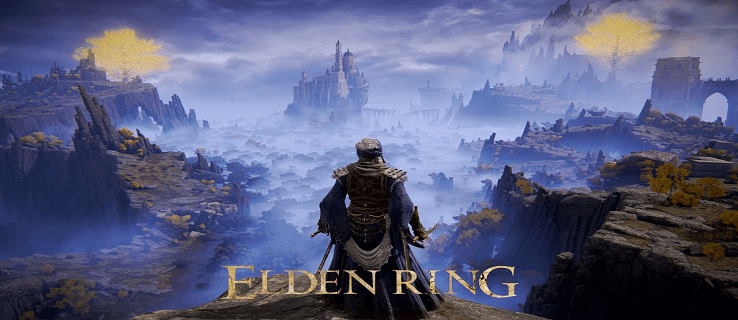
Why Are Enemies Invisible Elden Ring?
The primary reason for invisible enemies in Elden Ring is it can’t render the enemies correctly on your PC or console because of inappropriate graphic settings of the game or due to updated graphics drivers.
Apart from that, other things are also responsible as well:
- Defective game files
- It can happen due to a lower frame rate.
- Improper game settings like lightening, scaling, game field depth settings, or use of the wrong zoom.
So, these are a few familiar culprits that can cause the invisible enemies bug in Elden Ring. Now, check the possible fixes for the issue accordingly.
How to Fix Elden Ring Invisible Enemies Problem?
Fix 1: Deactivate Graphic Scaling
It is the quickest fix to resolve the Elden Ring Invisible Enemies glitch. Here are the steps to deactivate the graphic scaling according to your GPU driver.
Deactivate scaling on the Nvidia GPUs
- Click on Start> Control Panel.
- In the Control Panel window, search for NVIDIA Control Panel icon and double-click on it to open.
- Now, click on Display.
- Select Adjust desktop size and position and set the scaling to No scaling.
Deactivate scaling on the AMD GPUs
- Right-click on your desktop and launch AMD Radeon Settings.
- Click on Display.
- Turn off GPU Scaling.
Once you deactivate the graphic scaling, check whether or not the invisible enemies bug on Elden Ring got fixed.
Fix 2: Restarting the Game
Restarting the game is always an easy way to resolve many in-game bugs and glitches.
Hence, if the objects or enemies in the game aren’t showing correctly, then just save the game you’re playing currently and restart it. As per some gamers, this method works well to fix any temporary problem.
Fix 3: Verify Integrity of Game Files
In case any of your game files are corrupted or missing then this problem can arise. So, visit your official game client to check whether there is any corrupter or missing game files. Here’s how to do so,
- Open the Steam game client and click Library.
- Right-click on the game and select the Local Files tab.
- Now, click on verify integrity of game files.
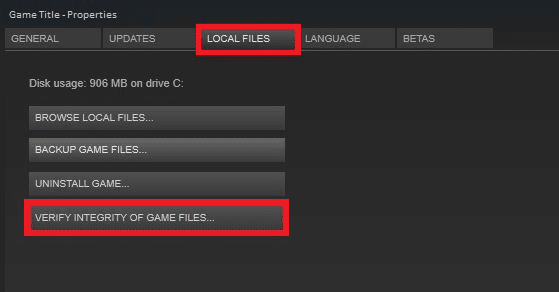
- Steam will check and recover if there are any corrupted or damaged game files.
- Once done, restart the computer, and check if the Elden Ring invisible enemies issue gets resolved.
Fix 4: Update Graphics Card Drivers
The graphics card drivers are one of the important components of your computer that helps to communicate with the graphic cards. In case you’ve outdated graphics card drivers, it can cause this kind of problem in the game. In that case, update the graphic card drivers of your PC. For that,
- Click on Start and search for Device Manager.
- Double-click on Display Adapters to expand it.
- Now, right-click on your graphics card name and click Update driver.
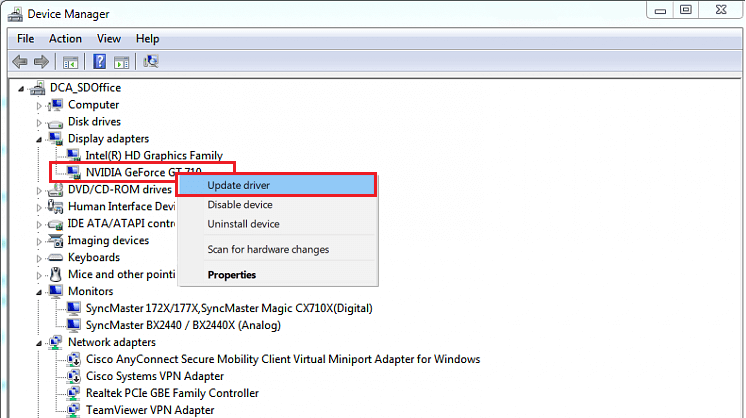
- Click on Search automatically for updated driver software.
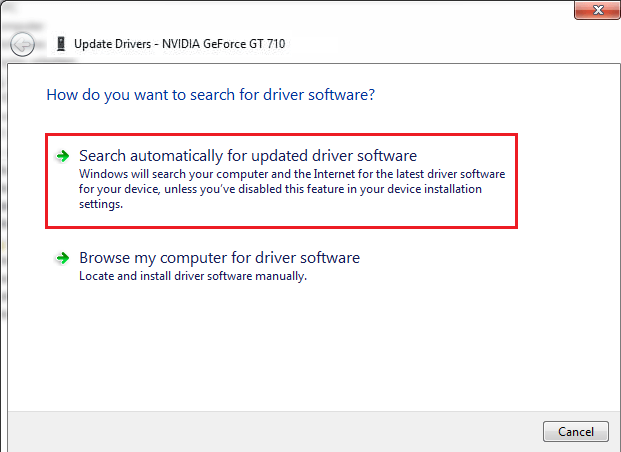
- Windows will search and download the available updates.
- Finally, restart your computer and check whether you can see the enemies or not.
Fix 5: Decrease In-game Graphic Settings
Elden Ring is an excellent game that requires high graphics. So, if you use a low-end PC to play this game, then it’s better to decrease the in-game graphic settings to avoid the problem. Follow the steps to decrease the in-game graphics settings.
- Start Eleden Ring and navigate to the main.
- Click on Settings> Graphics tab.
- Now, set all the graphic options to low and save the changes.
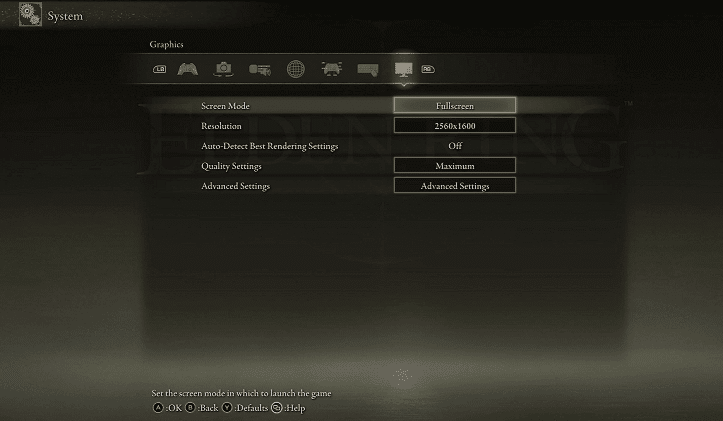
- Restart the game and check if the problem gets fixed.
Fix 6: Close All the Background Apps
The background apps consume a lot of storage space on your computer and make it slow. This can even affect the performance of the game. That’s why it’s important to close all the background apps to play the game smoothly. For that,
- Press Shift + Ctrl + Esc from your keyboard.
- Click on Task Manager.
- Choose the Processes tab and Right-click on the app you want to disable.
- Click End-task.
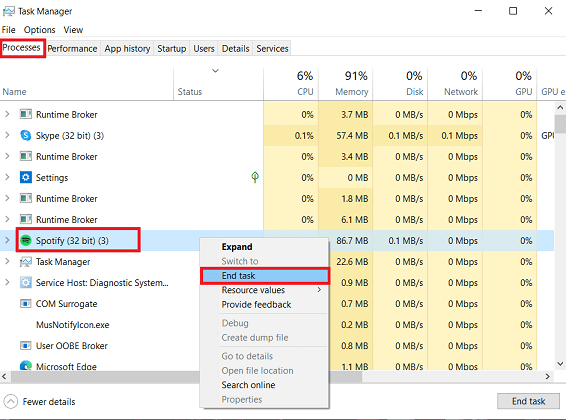
- Now, start the game and check if the problem is fixed.
Fix 7: Raise the Frame Rates
Raising the frame rate more than 30 FPS can solve this issue. This method works well for many players. You can decrease the graphic settings or end the unnecessary processes in the Task Manager to raise the frame rates.
Alternatively, you can overclock the CPU to raise the FPS rate. Nevertheless, it may cause an overheating problem so it’s better to check that overclocking is supported by your hardware configuration. Also, avoid raising the clock rate too high as it can increase your CPU’s temperature and might create other problems. If you’re using a laptop, try to cool down your laptop in such a case.
Furthermore, you can use the Game Booster. It optimizes the system resources to boost the game and provide better gameplay. It even helps to fix common in-game issues such as low FPS and lagging.
Fix 8: Change the Shader Cache Size
If you’re using NVIDIA GPU, this method can help to fix the issue. Many gamers have reported that changing the shader cache size works as a great fix. So, to change the shader cache size:
- Right-click on the desktop.
- Select the graphics card control panel
- Now, click on Manage 3D settings> Shader Cache Size.
- Now, select Unlimited to change the settings.
Launch the game and check if the issue gets resolved.
Fix 9: Clean Your PC and Console
A high GPU and CPU power is needed to play Elden Ring which produces lots of heat. So, if there is a huge amount of dust on your device and the fans can’t evaporate heat, your device will get overheated and decrease the gaming performance.
That’s why it’s important to clean the device and fans to remove the dust. You should also make sure to keep your device in a well-ventilated area. Also, ensure that you have installed the latest system updates and Elden Ring patches on your console.
Fix 10: Select a Different Game Area
The invisible enemy problem can occur in a particular area of the game. In case you’re getting the same problem even after applying all the above-mentioned methods, just avoid the areas where the glitch is occurring and enjoy gaming.
Fix 11: Reinstall the Game
If nothing works, the last resource is to uninstall the game and reinstall it. Here’s how to do so:
- Open the Steam game client and click on library.
- Right-click on the Elden Ring game and click Uninstall.
- The game will be uninstalled from your PC.
- Now, visit the Steam store and reinstall the game.
- Finish the installation process and check if it fixes the problem.
Conclusion
That’s it. This is everything you need to know about the bug Elden Ring Invisible Enemies. Here we’ve listed all the possible fixes to troubleshoot the issue. Try all the fixes one by one and check what works for you. If you find this article helpful, do share it with others. Thank you.