Google Chrome is indeed a popular browser because of its user-friendly interface, fast loading time and useful extensions’ library. However, it is also true that it uses a lot of memory resources.
Whether you are a Mac or PC user, you can take a look at the Activity Monitor or Task Manager and witness Chrome located at the top of the usage list.
You might wonder why does Chrome use so much RAM if compared to other browsers and how you can stop it. Well, the answers are in this article.
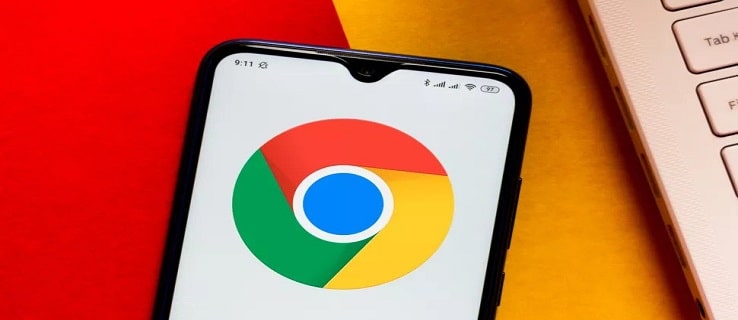
Why Does Google Chrome Use So Much RAM?
Some of the features that make Chrome popular and widely used are fast speed and stability. However, to provide users with such features, Chrome uses so much RAM.
This is because Chrome separates every tab/window into such processes that also contain some sub-process and that’s why it requires more RAM.
Sometimes interfaces like Google chrome helper can slow down your system by starting automatically. You must know what it is before disabling it.
This can be explained using an example. Suppose if you log in to your Facebook account using Chrome, it may seem like a single task to you. However, computers process it as a series of tasks like:
- Logging into facebook.com
- Loading design elements of the web pages using onboard graphics.
- Loading advertisements.
- Playing and pausing Facebook videos, etc.
Each of the above-mentioned tasks requires a certain portion of RAM.
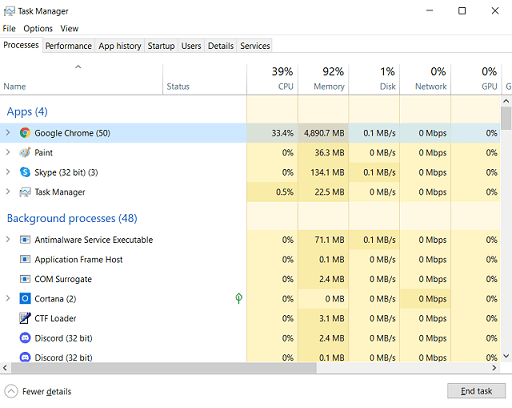
Google Chrome needs a lot of RAM to execute tasks that are associated with more than one tab/window, plug-ins or extensions as it separates tasks into different processes and sub-processes.
One major thing is that Chrome duplicates some tasks to make other windows stable when an extension or tab crashes. It is helpful because you don’t have to restart the whole browser to get your work done.
Additionally, this requires added security to save other tabs from malicious attacks on the crashed tab. This ends up using a lot of RAM or other memory resources. For the same reason, you can see Google Chrome having multiple entries in the task manager.
Google Chrome using so much RAM can be a problem when it doesn’t leave much RAM from other programs to use. This is when you feel that your computer is performing slowly or getting freeze or crashed and you need to do something about it to solve the issue.
Fix Google Chrome Using Too Much Memory
You can do two things to fix the problem of Google Chrome using too much memory. The first solution is to get more memory sticks or RAM that are compatible with your computer’s motherboard. If you are not capable of installing RAM, then you might need to take professional assistance for the same.
The other solution is using these four fixes mentioned below:
Google Chrome Task Manager
For this fix, first, you need to open the Google Chrome Task Manager. Press Shift+Esc to open it.
Now, look for the tabs that are consuming a lot of resources. These tabs result in freezing your computer or making your browser laggy. Find out those tabs and close them.
Hopefully, this will help to make your Google Chrome browser run smoothly.
Manage Chrome’s Plugins & Extensions
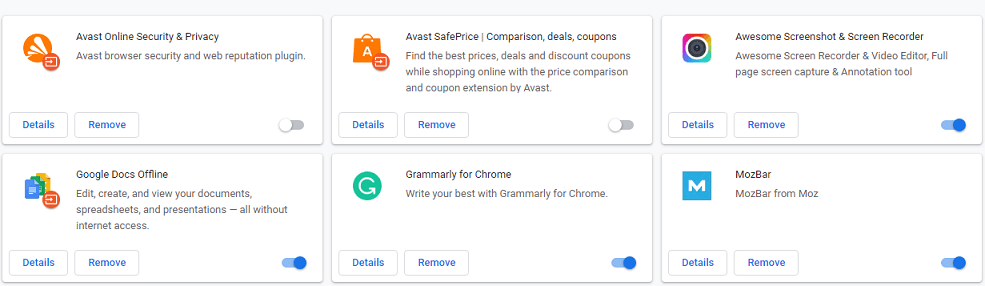
Most of the time, extensions use a lot of resources, resulting in slowing down your browser. That’s why you can try uninstalling those extensions. Here’s how to do it:
- First, go to the Chrome menu, find the More Tools option and click on it.
- Then, go to Extensions and disable or uninstall any extension you think is using more resources.
Chrome Tab Management Extensions
Adding certain Extensions can help to save RAM too! For example, some extensions help Chrome remove the tabs from the background process that you are not using.
There is an Extension called the Great Suspender. This Extension keeps clearing the background processing tabs that helps a lot in saving your resources.
Update Google Chrome

Sometimes older versions of Google Chrome contain bugs and glitches, which causes lagging and results in a slow browser. Therefore, make sure you have the latest version of Chrome. To update Google Chrome, follow the given steps:
- First, you need to open Google Chrome and click on the 3 dots in the top right corner.
- Now, go to the “Help” option and click on “About Google Chrome”.
- Here you can see whether you have the latest version of Chrome. In case you don’t, the update of your browser will start automatically.
Once the update is downloaded, close and open Chrome again to install the new update.
Frequently Asked Questions
Is Google Chrome bad for RAM?
Too much RAM usage is only a big problem of using Google Chrome because it can slow down the performance of your PC or MAC. However, if you do not see or feel any such negative performance consequences even when Chrome uses a lot of RAM, you can continue using it.
But there are always solutions to make your web browsing experience better. Why not try it!
Is 8GB RAM fast enough?
The minimum recommendation of 2021 is 8GB RAM. It can be sufficient for everyday uses. However, if your work or gaming process requires using several apps altogether, you might require 16GB RAM. Without RAM, your PC will run slow but it is not always true that your computer can always work faster even after adding more RAM.
Does Edge or Chrome use more RAM?
Microsoft Edge is the easiest browser on RAM, which sticks to 4%-6% of memory usage. However, the usage may occasionally spike to 30% but not more than a few seconds. Whereas Chrome’s memory usage fluctuates between 30%-40% and it is definitely high.