The Instagram Collabs feature allows you to co-author posts with other content creators.
You can create posts and invite another Instagrammer to collaborate with you.
If they accept your invitation, their username will be added to the post, and the post will be shared with their followers.

This boosts your post’s reach and credibility.
However, sometimes, when you try to add someone to your posts, you can encounter the error “can’t be invited as a collaborator yet” on Instagram.
Are you experiencing the same issue?
In this guide, you will learn how to fix “can’t be invited as a collaborator yet” error on Instagram. I will help you identify the reasons behind the error and how to create a collab post.
So, please keep reading.
Why Does Instagram Say “Can’t be invited as a collaborator yet”?
The error “can’t be invited as a collaborator yet” on Instagram can be caused by the following reasons.
- You will see the error on Instagram if some glitches are hindering the smooth functioning of your Instagram app.
- If the person or user you are inviting does not have the Collabs feature on their accounts, you will see the error.
How To Fix “Can’t be invited as a collaborator yet” On Instagram?
Honestly, there are no specific fixes that you can perform to resolve the error “can’t be invited as a collaborator yet”.
Both you and your collaborator must take some steps to avoid the error while collaborating with other users.
This is because everything is not within your control, and your collaborator has to make certain changes from their end to fix the error.
Here are some fixes you and your collaborator can do to resolve the error “can’t be invited as a collaborator yet” on Instagram.
1. Allow Tags And Mentions
If the user you want to collaborate with has disabled the “Allow tags from everyone”, you cannot collaborate with them.
To collaborate with them, ask them to turn on “Allow tags from everyone” and “Allow mentions from everyone”.
Share the following instructions with them to allow tags and mentions from everyone.
- Open your Instagram app.
- Tap on the Profile icon from your Instagram account.

- Tap the Hamburger icon at the top right corner of the profile page.
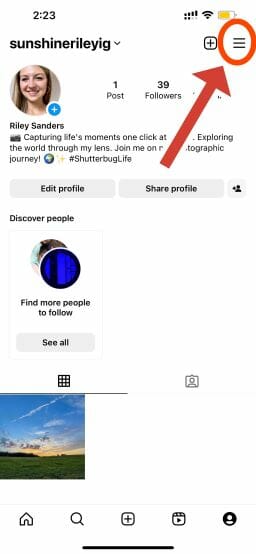
- Tap “Settings and privacy“.
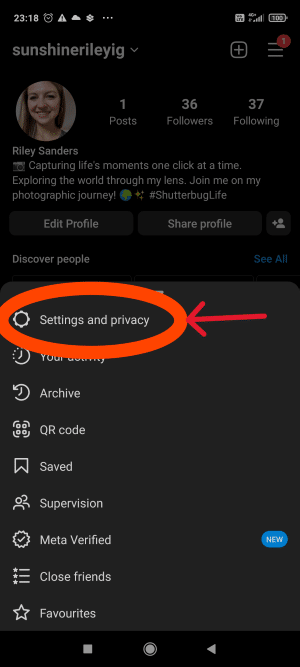
- Scroll and tap “Tags and mentions” under the “How others interact with you” section.
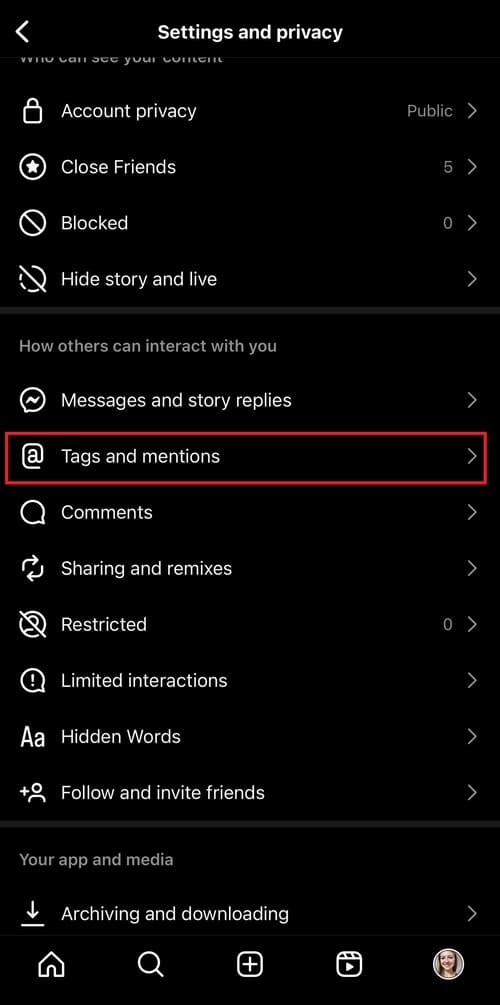
- Now, tap “Allow tags from everyone” and “Allow mentions from everyone” to allow tags and mentions from everyone.
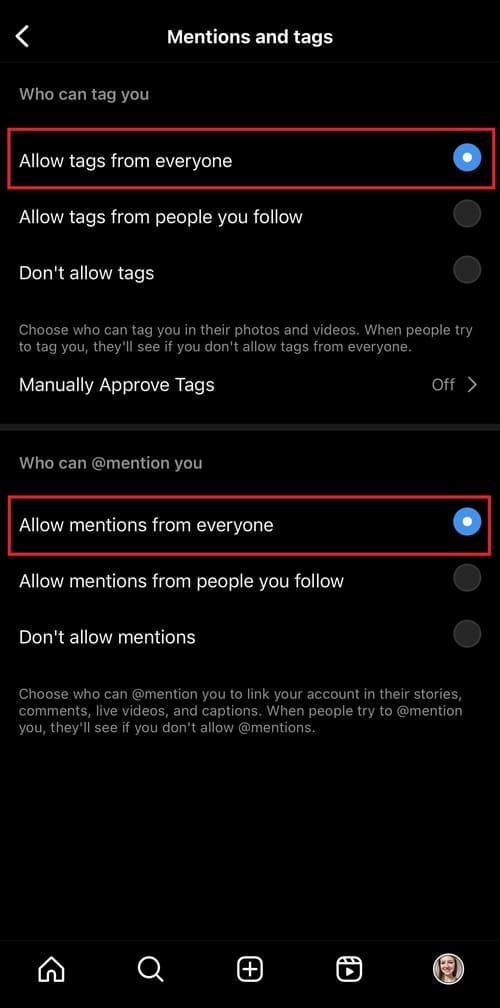
2. Change Account Type
It is not necessary to have a professional account to access the collab feature on Instagram.
A public account is enough to access the feature on Instagram.
If you have a private account, you will not see the “Invite Collaborator” option when you “Tag people“.
So, switch to a professional account to invite other users for collaborations.
Follow the instructions to switch to a public account.
- Open your Instagram app.
- Tap the Profile icon at the bottom right corner of the feed page.
- Tap the hamburger icon.
- Tap “Settings and privacy“.
- Tap “Account privacy” under the “Who can see your content” section.
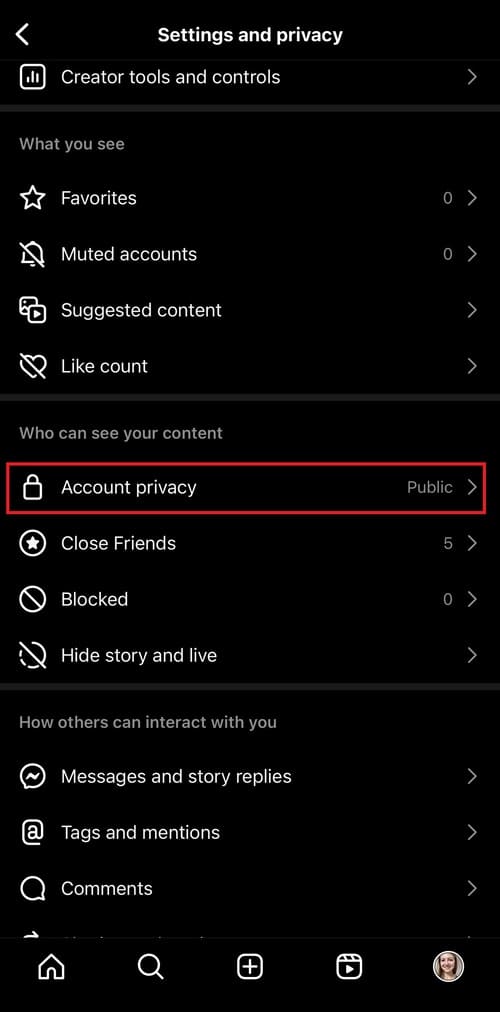
- Tap “Private account“.
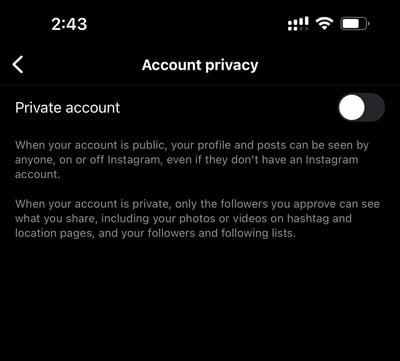
- Tap “Change” to confirm the switch to a public account.
Note: As a creator or author of the post, you must have a public account to access the collab feature. However, an invitee, collaborator or co-author of your post can have a private account and will be able to collaborate on the post.
3. Clear Cache
This is something that you must do. Clearing the Instagram app’s cache can fix system bugs that might be causing the issue.
So, clear the cache from your app to avoid the error “can’t be invited as a collaborator yet”.
Here is how you can clear the cache.
Android
- Tap and hold the Instagram app icon on your smartphone.
- Tap on “App info” from the pop-up menu.
- Tap on “Storage” or “Storage Usage“.
- Tap on the “Clear Cache” option and remove cache data.
iPhone
You cannot clear the cache if you are an iPhone user. You must reinstall the Instagram app on your device.
Follow the instructions to clear the cache on your Instagram app.
- Hold the Instagram app icon on your home screens.
- Tap “Remove App“.
- Tap “Delete App“.
- Now, visit the App Store.
- Tap on the Download icon and install the app on your device.
- Log in to your Instagram account and check if the issue is fixed.
4. Force Stop And Relaunch The App
Force stopping and relaunching the app will reload all the features on Instagram and help fix the error “can’t be invited as a collaborator yet”.
You need to do this to get rid of the error.
Follow the steps to force stop the Instagram app.
On Android
- Tap and hold the Instagram app icon on your smartphone.
- Next, tap “App info“.
- Tap “Force stop“.
- Tap “OK” to confirm the force stop.
On iPhones
- Swipe and hold the home screen to check the app running in the background.
- Swipe to look for Instagram, then swipe up to remove the app.
Once you force-stop Instagram, close the app, relaunch it and check if the issue is fixed.
4. Update Your Instagram App
By updating your Instagram app, you can access the latest features and resolve existing bugs on the platform.
Ask the user you want to collaborate with if they have updated their app.
If not, request them to do it.
Share the following instructions with them so that they can update their Instagram app.
- Open the Google Play Store or App Store and search for Instagram on the search tab.
- Check if the option of “update” is available. If yes, tap the “update” option to update the app.
The Instagram app is updated if the “update” option is unavailable in the app store.
5. Report The Problem
You can always reach out to the Instagram support team for help. Write to them explaining the error or issue you are facing. You can also upload screenshots of the error for reference.
Ask your collaborator to report the issue to the Instagram support team to raise concerns and ask them to help.
Here is how to report a problem on Instagram.
- Open your Instagram app.
- Go to your profile page by tapping on the profile icon at the bottom right corner of the feed page.
- Tap on the Hamburger icon at the top right corner of the profile page.
- Select the first option, “Settings and privacy“.
- Next, tap on “help” under the “More info and support” section.
- Next, tap on “Report a problem“.
- Now, tap on “Report problem without shaking“.
- Next, tap the “Include and continue” option from the pop-up menu.
- Next, write down your problems concisely and explain the issue you are facing to the team. You can also upload screenshots of your issue for their reference.
- Lastly, tap “Send” at the top right corner to report the problem.
How To Create A Collab Post?
To create a collab post follow the below mentioned steps.
- Open your Instagram app.
- Tap on the profile icon at the bottom right corner of the feed page.
- Tap the Plus icon beside the Hamburger icon at the top right corner of the profile page.
- Select the type of content you want to share (Reel, post, Story, Story Highlight, Live).
- Upload the post or create one by tapping the camera icon.
- Once you have added the content successfully, tap “Next” beside the camera icon.
- Again, tap “Next” at the bottom right corner of your screen.
- Now, tap “Tag people“.
- Now, tap “Invite collaborators“.
- Search for the collaborator you want to invite by typing the username in the search tab.
- Select the user you want to collaborate with.
- Now, tap the Tick icon at the top right corner of your screen.
- Now, tap “Next” at the bottom right corner of the screen.
- Now, tap “Share” to post the content.
This is how you can invite another account to collaborate in a post.
Note: The post will be shared publicly if the collaborator has a public account. If the collaborator has a private account, the post will be shared with their followers only and not with the public.
How To Accept A Collab Invitation from Other Instagrammers?
When someone invites you for a collaboration on Instagram, you will receive a notification to inform you of the same.
You can either confirm or decline the invitation.
Follow the instructions to accept the collab invitation.
- Open your Instagram app.
- Tap the Heart icon at the bottom menu bar to see the notification.
- Tap on the post.
- Now, tap “Review“.
- Tap “Accept” to accept the invitation. To decline the request, tap “Decline“.
Conclusion
Instagram collaborations can boost the reach and credibility of your content or brand.
Be it content creators or marketers on Instagram, collabs have been the go-to for all to promote their content or brands.
In this blog you have learned how to fix “can’t be invited as a collaborator yet” issue on Instagram.
I hope this blog will help you eliminate the error and successfully collaborate with others on Instagram.