When browsing online, it’s important to protect your identity and personal/financial data from theft. However, nowadays, with so many fraud cases and scams, everyone is worried about what they can share and what not.
But does incognito mode actually keep your browsing private? How to be sure whether the home WiFi owner can see what sites you visited in incognito?
If you want to browse privately, here’s everything to learn about incognito mode and what happens when you connect to the public WiFi.
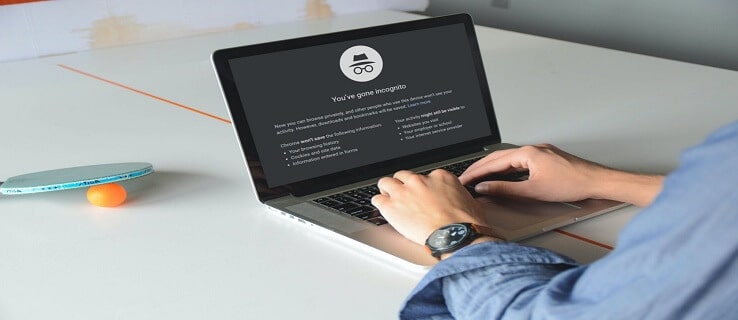
What is Incognito Mode?
Incognito mode is a built-in privacy feature of a browser that lets you browse the internet privately and prevents the browser from saving your online activities.
When you go Incognito, the browser doesn’t store local data on your computer to retrieve later. Once you exit the mode, it deletes cookies, site data, browsing history, permissions and information entered in forms.
Therefore, if you’re using someone else’s computer to browse online, it’s recommended to enable Incognito mode. Thus, the next person using the device can’t track your browsing details.
However, some of your information and activities still might be visible to others. For example, your location, websites you visit or sign in, saved bookmarks etc., are not hidden by Incognito.
Can WiFi Owner See What Sites I Visited Incognito?
Sadly, the answer is Yes. WiFi owners can see what sites are being visited in Incognito.
Incognito basically doesn’t do anything to stop others from peeking into your browsing activities. It only stops the browser from storing your local browsing history, cache, cookies, site data and information entered in the forms on that device. So, if your WiFi owner can see something, it’s if you used incognito or not.
Moreover, the Incognito mode cannot control internet traffic, which is the amount of data flowing between the computer and router. Therefore, the websites can view your IP address and identify the device and the Wireless Internet Service Provider (WISP) can track your website activities.
There are three types of network protocols WiFi owners need to follow. Let’s understand how these protocols work, so you can know if the WiFi owner is monitoring your browsing activities.
1. Home Network
Your local Internet Service Provider (ISP) is responsible for the home network. Therefore, it is the safest network for browsing as it only provides internet for the household.
The home network doesn’t restrict or monitor your browsing. So, you can securely browse with or without incognito mode because the WiFi owner can’t see which website you visited.
You can also use Virtual Private Network (VPN) to create an extra layer of security for your internet browsing. Although there is a chance of slowing down the internet speed over VPN, it provides the safest internet experience.
2. Public Network
A public network is a common server you can find in public places such as libraries, shopping malls, metro stations etc. It is managed by the network administrator of that specific area.
For instance, if you’re using free WiFi at a cafeteria, you can only access it within the cafe.
Unfortunately, public WiFi connection is not secured and can cause severe security breaches. The other users or scammers may read your data and use it to impersonate you or send malware into your device to hack details.
Therefore, public network admins only allow limited internet access like emails, social media sites etc. But still, it’s better to stay aware and not to make any online transactions or enter sign-in details.
3. Office and School Network
As offices and schools have a huge no. of internet users, they generally use their own servers to provide a network connection. They take extra security measurements to offer the best internet services to their staff.
The IT personnel in such organizations are designated to monitor and maintain the computer security system. They install, upgrade and troubleshoot the IT infrastructure, ensure security against hackers and scammers, control network traffic congestion etc.
In order to protect the system, many schools and offices block access to some websites containing inappropriate or illegal content. Hence, be careful while browsing Incognito mode on your office or a school computer to avoid any trouble.
What are the Pros and Cons of using Incognito
Pros of using Incognito:
- While using someone else’s laptop or public WiFi, activating incognito will prevent the browser from saving your browsing, search history and personal information like passwords.
- If you can’t open a specific website on the browser, open it in incognito. If it works, that means an extension or add-on might prevent the site from opening on the default window.
- You can keep your browsing activities hidden while using incognito in the school or office. However, remember that the ISP, Govt. or your employers can still monitor your browsing history if you’re using a work computer.
Cons of using Incognito:
- It can’t hide your activities on a network level, like the ISP or sometimes hackers.
- Every time, you need to activate a separate window for incognito, whether in Firefox or Google Chrome.
- Advertisers can track what websites you visit.
- The downloaded data are still saved to your downloads folder even after closing the incognito window.
How to Hide Browsing History from WiFi Owner
In order to hide browsing history from WiFi owner, follow the quick tips below:
- Use a Virtual Private Network or VPN.
- Change your DNS server settings.
- Download and install HTTPS Everywhere.
- Connect to a WPA2 protected network.
- Turn off auto-fill on search engines.
- Browse anonymously with the Tor network.
Frequently Asked Questions
How can the WiFi owner access my browsing history?
WiFi routers track and store all data of the users along with their browsing activities in log files. If someone knows the administrator username and password, it’s possible to access these log files from the Control Panel.
The Control Panel can be accessed by providing the default IP address in the browser’s address bar or with a provided mobile for that particular device. Then simply enter the administrator username and password to view the log files. Both are mostly printed on the backside of the router.
Now you know in which cases WiFi owners can spy on your browsing activities. So, be mindful while doing something in incognito and keep yourself secured from prying eyes.
![What is Incognito Mode? [Explained with 5 Tips]](https://www.newscitech.com/wp-content/cache/flying-press/3kYCtWLwWII-hqdefault.webp)