Android OS comes with many exciting personalization features and Absolute Bluetooth volume is one of them. It’s enabled by default on Android devices running on version 6.0 and later. This feature allows you to adjust both your Android device’s volume and the volume of Bluetooth-connected devices with one volume control.
However, you may experience some problems with absolute volume control due to incompatibility. So, if you want to disable the feature and fix the malfunction, here’s how to do it.
What is the Absolute Bluetooth Volume on Android?
Absolute Bluetooth Volume is a feature that syncs the volume on an Android device with the volume of a Bluetooth-paired device, like speakers, headphones, or earbuds. The feature is available on devices running with Android v6.0 and later.

It’s an extremely convenient feature on Android. With the help of Bluetooth absolute volume, you can control the volume of the Bluetooth-connected device by simply changing the volume of your phone. So, you don’t have to manually adjust the physical buttons on the Bluetooth device.
The absolute volume control is enabled on Android devices by default. But if you notice that a device isn’t compatible with your Android phone and causing unexpected volume changes or loud volume, you might want to disable absolute Bluetooth volume control.
How to Disable Absolute Bluetooth Volume on Android Devices?
In order to disable absolute Bluetooth volume, you need to enable the Developer option first in the Android Settings.
Enable Developer Options
Here’re the steps to enable it:
Step 1: Open the Settings app.
Step 2: Go to About Phone.
Step 3: Search for the Build Number or Model Number option.
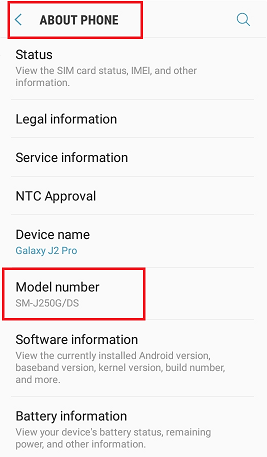
Step 4: Tap the option seven-time consecutively. You’ll get a pop-up saying “You are a developer”. (For some mobile models, you need to tap the Software version to enable it)
Step 5: Close Settings and go back to the home screen.
Disable Absolute Bluetooth Volume Control
Step 1: Pull down the top menu and disable Bluetooth if it is on.
Step 2: Open Settings and go to the System.
Step 3: Tap Developer options.
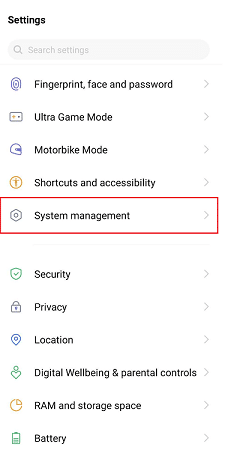
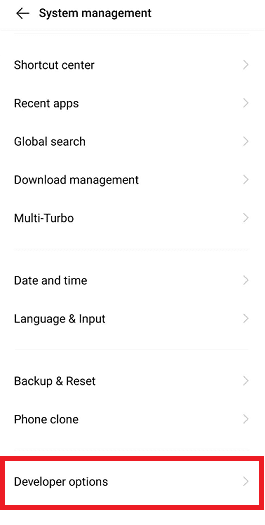
Step 4: Locate Disable absolute volume and toggle on its button.
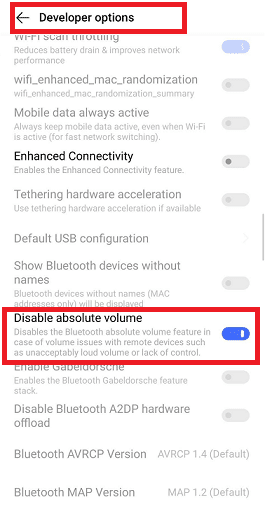
After this, turn on the Bluetooth and connect your Bluetooth-enabled device. You should now be able to control the phone’s volume and the Bluetooth device’s volume separately.
Therefore, if you want to adjust the Bluetooth audio device’s volume, you need to do it from that device. Similarly, if your Android volume keeps going down automatically or you change it, that won’t affect the volume of the Bluetooth device.
Ending Note
Adjusting the volume while listening to a soundtrack is important. Thankfully, Android hasn’t enabled this absolute Bluetooth volume control feature permanently. Since not all Bluetooth audio devices are compatible with all Android models, it could be a serious issue. So, with the above-mentioned process, simply disable the feature if you encounter any.