Is AdBlock not working on Twitch? In this guide, we’ve outlined various fixes for the Twitch AdBlock not working problem.
Twitch is an interactive live video game streaming platform. Unfortunately, repetitive promotional ads often interrupt the streaming and ruin the fun. Instead of enjoying the match, you’re being forced to watch a long ad that’s very annoying.
Though ad blockers can be used to get rid of those ads. But many users have complained that AdBlock fails to block ads on Twitch streams.
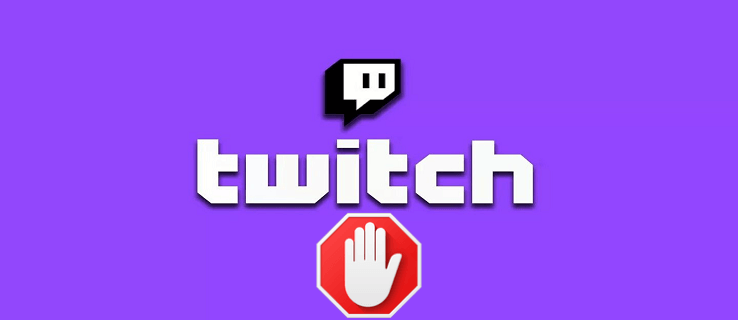
If your AdBlock extension is not working on Twitch, keep reading to find the methods to fix it.
Before proceeding to the fixing, let’s understand the reasons behind the problem.
Why is AdBlock Not Working on Twitch?
If AdBlock is not working on Twitch, it might be because your AdBlock browser extension is outdated or you possibly have a conflict with another extension.
Let’s check out the possible reasons at a glance:
- You haven’t updated AdBlock to its latest version.
- Twitch has updated its anti-blocking-ad policy and AdBlock hasn’t been updated yet.
- The AdBlock settings are misconfigured.
- AdBlock clashes with a similar browser extension.
- There’re some “more advanced” settings on AdBlock you haven’t set yet.
- Your browser can face some issues due to any bug.
- The Network Service on Chrome or a web browser player may prevent AdBlock from working properly.
How to Fix AdBlock Not Working Issue on Twitch
Here’re some possible fixes to solve this issue.
1. Update AdBlock
A common but effective solution is to simply update your AdBlock extension.
Users often don’t update the extension. But since, Twitch continuously upgrades its ad-displaying measures, AdBlock gets outdated easily and fails to block ads. So, you can try this quick fix.
Follow the steps below to update AdBlock to its latest version:
- Open Chrome and enter chrome://extensions in the URL (Address) bar.
- Find and toggle on the Developer Mode in the upper right corner.
- Click Update to update all your extensions.
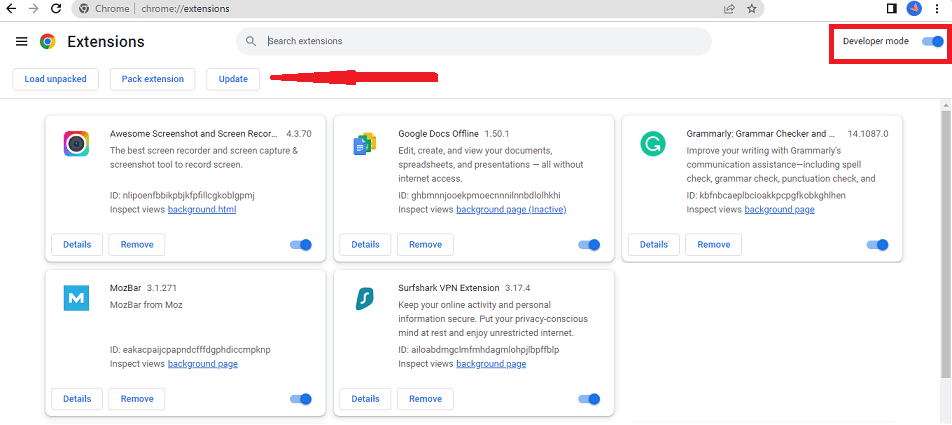
- Restart your browser.
- Go to Twitch and check if the issue is solved.
2. Check AdBlock Settings
AdBlock has a setting named “Allow Acceptable Ads”. If it’s selected, it could be the reason why ads keep showing on Twitch.
So, you can turn off this setting with these steps:
- Click the Extensions icon on the upper right corner of Chrome.
- Click and open your AdBlock extension.
- Click the cog icon to open AdBlock settings.
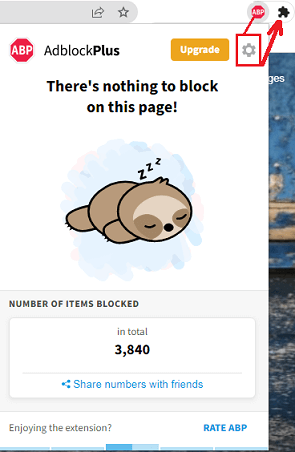
- Select the General tab on the left side.
- From the General tab, uncheck Show Acceptable Ads or Allow Acceptable Ads and restart your browser.
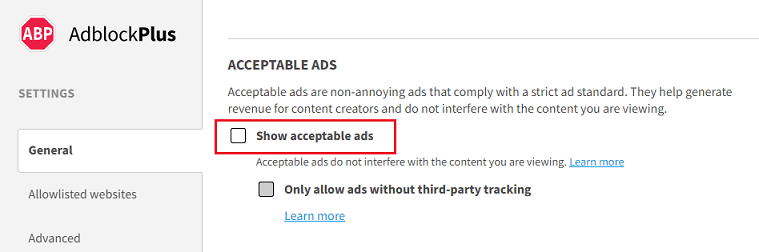
- Now, head to Twitch and check if this works.
If the issue still persists, move on to the next potential solution.
3. Change Chrome Network Service Settings
The Network Service settings on Chrome might not be accessible to AdBlock. To change this setting:
- Open Chrome.
- Type and enter chrome://flags/#network-service in the address bar.
- Type Enable network logging to file in the search box and choose the Disable option.
- Restart Chrome and see if the issue is gone.
4. Check If AdBlock Clashes With Another Extension
For many PC users, having just one ad blocker isn’t enough. If you have also installed multiple ad-blocking extensions on the browser, AdBlock might clash with them and stop working.
So, it’s best to disable all the extensions except for AdBlock. Once you’re done, restart Chrome, open Twitch and the extension should work properly.
5. Try Another Extension
If the above solution didn’t work, try another ad-blocking extension to get rid of annoying ads on Twitch.
uBlock is a popular ad blocker and the most trustworthy extension used by many Twitch users. You can simply add it to Chrome to block all the ads.
If you’re confused between AdBlock vs uBlock, then you don’t have to uninstall the previous one. Simply keep both of them and switch temporarily according to your current activity.
6. Try Alternate Player for Twitch.Tv
Alternate Player for Twitch.tv is a Chrome extension that provides an amazing streaming experience and hides Twitch ads. You’ll only see ads that streamers embed directly into their streams, which is very less.
This extension allows you to continue watching the broadcast in a different player, like Media Player Classic, MX Player or VLC Media Player. You can also tune the player settings to your internet connection.
Since the extension is regularly updated, it’ll work properly with the change of displaying ads methods on Twitch. So, simply download the extension from here and add it to Chrome.
7. Activate VPN
Many Twitch users have reported that activating a VPN and switching to a different location work effectively.
According to this Reddit thread, Twitch doesn’t show ads in some countries even with an adblocker. Those include Russia, Costa Rica, Mexico, Ukraine, Serbia, Israel, etc.
8. Subscribe to Twitch Turbo
When nothing works, you’ve only one guaranteed method for stopping Twitch ads. You can subscribe to Twitch Turbo for interruption-free streaming.
Watching with Twitch Turbo means there’re no more pre-rolls, mid-rolls, displays and companions ads. You can also change your Twitch username and custom chat username color. It costs $8.99/month.
That covers everything about the topic. Hope the aforementioned solutions helped you in any way. If you have further queries and issues related to this article, let us know in the comments section below. We will get back to you shortly.